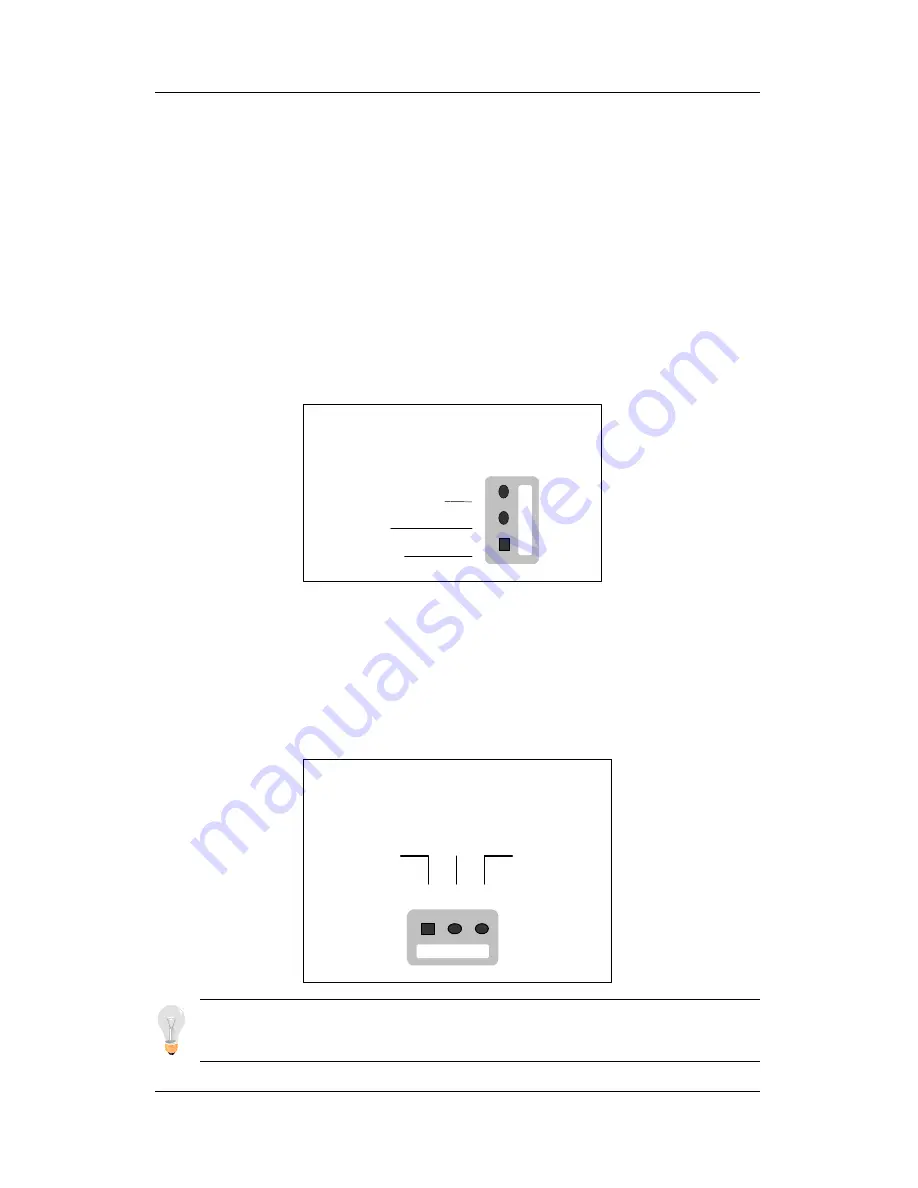
Hardware Setup
SY-V6BE+
20
Step 9. Cooling Fan Installation
1. CPU Cooling Fan
After you have seated the CPU properly on the processor, attach the
3-pin fan cable to the CPUFAN connector on the mainboard. The fan
will stop when the system enters into Suspend Mode. (Suspend
mode can be enabled from the BIOS Setup Utility, [POWER
MANAGEMENT] menu.)
To avoid damage to the system, install according to the following pin
assignment:
2. Chassis Cooling Fan
Some chassis also feature a cooling fan. This mainboard features a
CHAFAN connector to provide 12V power to the chassis fan.
Connect the cable from the chassis fan to the CHAFAN 3-pin
connector. Install according to the following pin assignment:
Note: CPUFAN must be installed for this mainboard, CHAFAN
and PWRFAN are optional.
CPU Cooling Fan
CPUFAN Pin Assignment
1
2
3
GND
12V
SENSOR
Chassis Cooling Fan
CHAFAN Pin Assignment
1
2
3
GND
12V
SENSOR
Содержание SY-V6BE+
Страница 70: ...67 ...














































