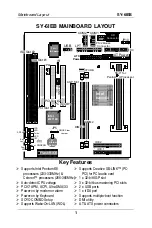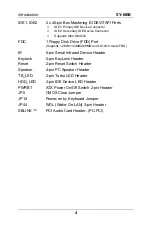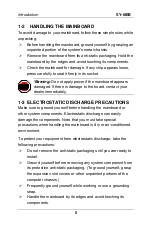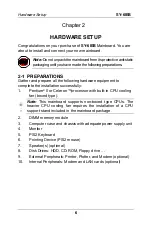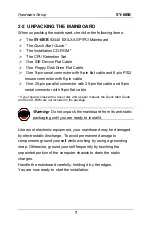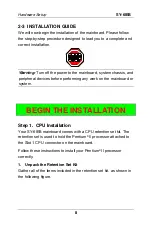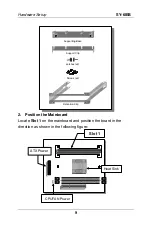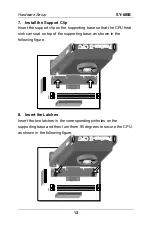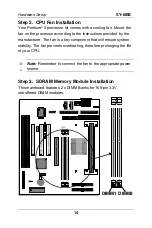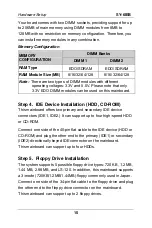Table of Contents
SY-6IEB
iii
Table of Contents
SY-6IEB MAINBOARD LAYOUT...................................................1
CHAPTER 1 INTRODUCTION .....................................................2
1-1
KEY FEATURES......................................................2
1-2
HANDLING THE MAINBOARD ................................5
1-3
ELECTROSTATIC DISCHARGE PRECAUTIONS ....5
CHAPTER 2 HARDWARE SETUP ...............................................6
2-1
PREPARATIONS .....................................................6
2-2
UNPACKING THE MAINBOARD..............................7
2-3
INSTALLATION GUIDE............................................8
CHAPTER 3 BIOS SETUP UTILITY ...........................................31
3-1
SOYO COMBO SETUP .........................................33
3-2
STANDARD CMOS SETUP ...................................37
3-3
BIOS FEATURES SETUP ......................................40
3-4
CHIPSET FEATURES SETUP ...............................45
3-5
POWER MANAGEMENT SETUP...........................49
3-6
PNP/PCI CONFIGURATION SETUP......................53
3-7
LOAD SETUP DEFAULTS .....................................56
3-8
INTEGRATED PERIPHERALS...............................57
3-9
SUPERVISOR PASSWORD ..................................61
3-10
USER PASSWORD ...............................................62
3-11
IDE HDD AUTO DETECTION ................................63
CHAPTER 4 DRIVERS INSTALLATION.....................................64
Содержание SY-6IEB
Страница 1: ...SY 6IEB Mainboard User s Guide Technical Reference...
Страница 70: ...67...