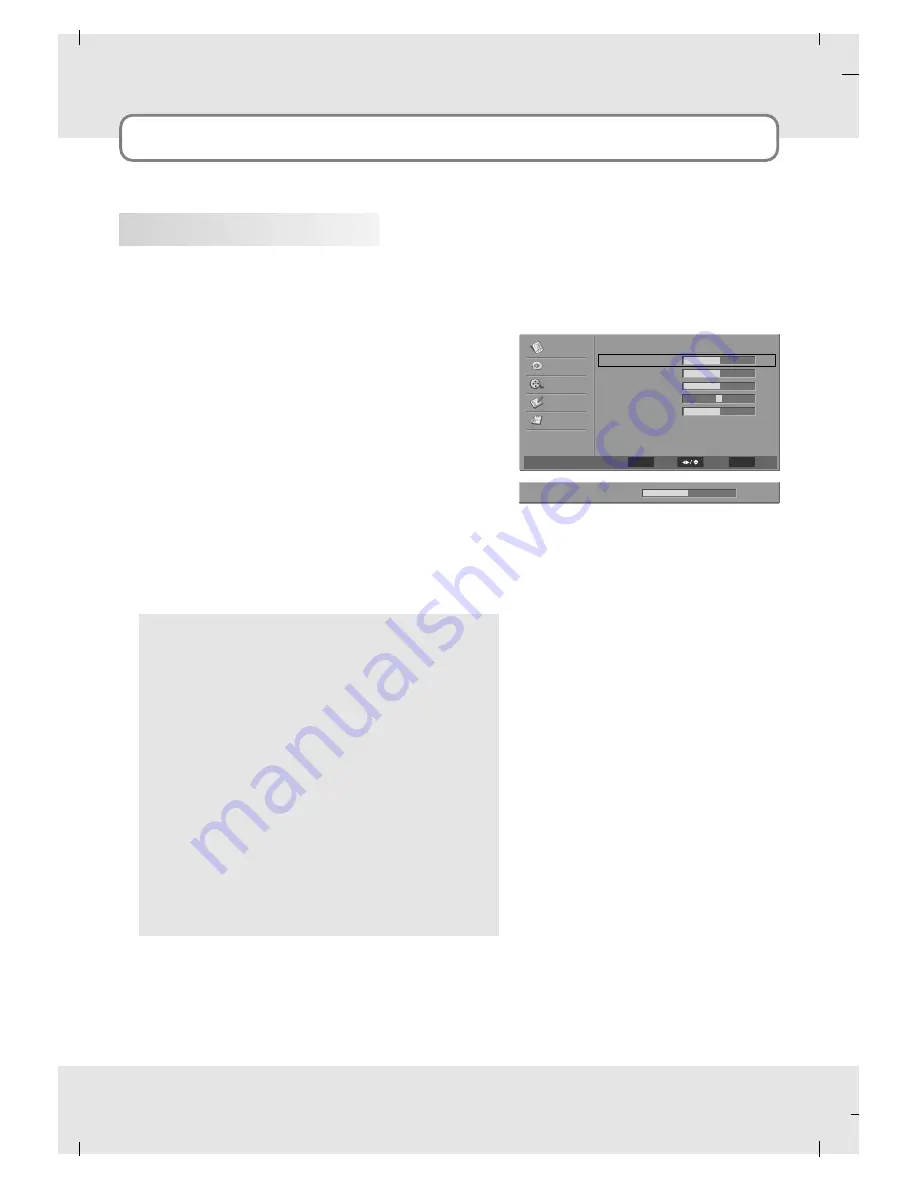
34
Picture Controls
Manual Picture Controls
You can adjust picture
Brightness
,
Contrast
,
Saturation
,
HUE
and
Sharpness
to the levels you prefer.
1. Press the
MENU
button and then press the
Down
or
Up
button to select the
Video
.
2. Press the
OK
button and then press the
Down
or
Up
button to select desired picture option.
(
Brightness
,
Contrast
,
Saturation
,
HUE
,
Sharpness
)
3. Press the
OK
button and then press the
Left
or
Right
button to make appropriate adjustments.
4. Press the
MENU
button to return to the previous
menu.
Brightness
Increases or decreases amount of white in the your
picture.
Contrast
Adjusts the difference between the light and dark lev-
els in the picture.
Saturation
Adjusts intensity of all colors.
HUE
Adjusts the balance between red and green levels.
Sharpness
Adjusts the level of sharpness in the edges between
the light and dark areas of the picture. The lower the
level, the softer the image.
Brightness
60
Video
Picture Mode
Brightness
Contrast
Saturation
HUE
Sharpness
Color Temperature
Advanced Video
User
F
F
G
G
60
50
50
0
0
G
G
G
G
Video
Audio
TV
Setup
Parental
G
G
MENU
Back
Select
ENTER
Adjust
Содержание MT-SYKIT32K1AB
Страница 14: ...14 Installation Parts for stand assembly TV Stand Body Stand Base 4 A type bolts 4 B type bolts ...
Страница 61: ......






























