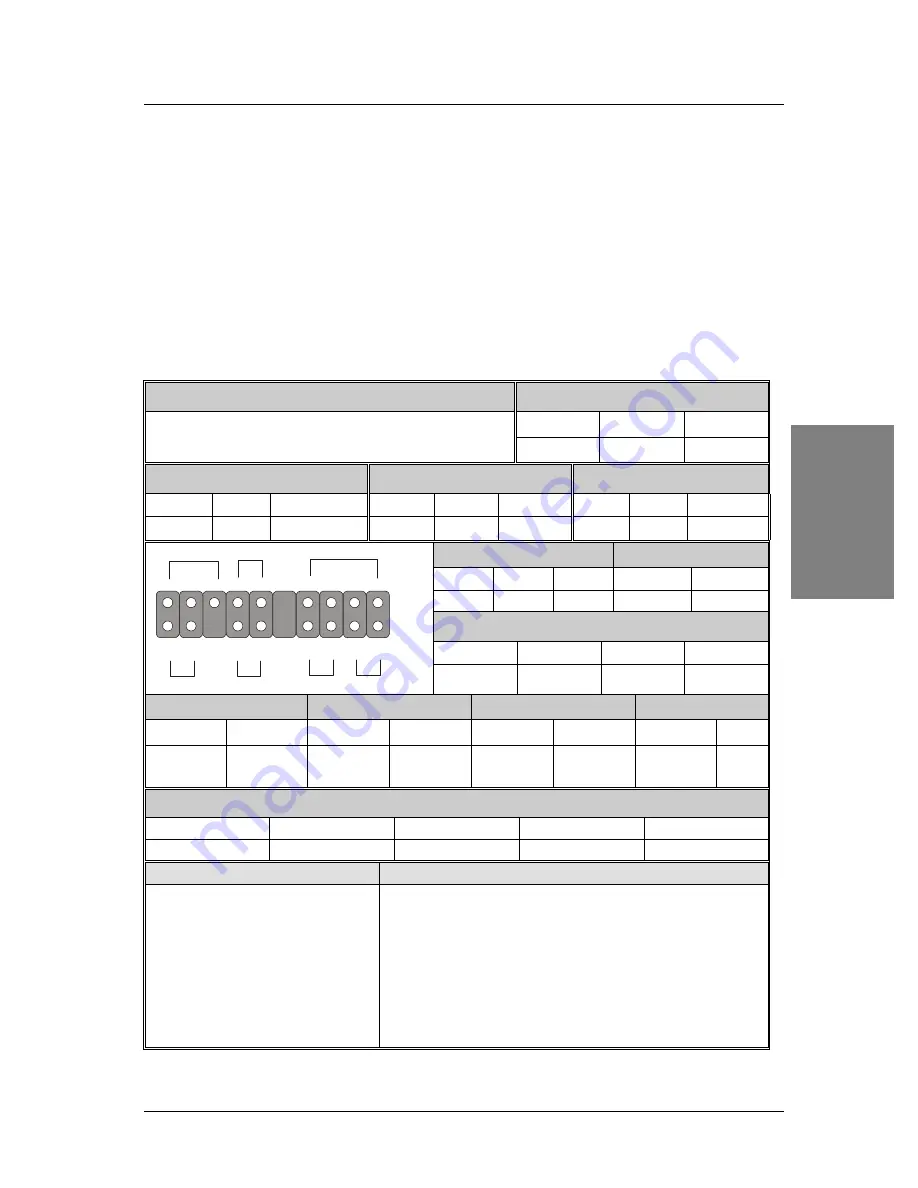
SY-6BA+ IV
Quick Start Guide
7
Hardware Installation
Step 2.
Make Connections to the Motherboard
This section tells how to connect internal peripherals and power supply to the Motherboard.
Internal peripherals include IDE devices (HDD, CD-ROM), Floppy Disk Drive, Chassis Fan,
Front Panel Devices (Turbo LED, Internal Speaker, Reset Button, IDE LED, and KeyLock
Switch.), Wake-On-LAN card, VGA card, Sound Card, and other devices.
For more details on how to connect internal and external peripherals to your new SY-6BA+
IV Motherboard, please refer to
SY-6BA+ IV Motherboard User's Guide and Technical
Reference
online manual on CD-ROM.
Connectors and Plug-ins
PCI Audio Card Header: SB-Link ™(PC-PCI)
Wake-On-LAN Header: JP44
Pin1
Pin2
Pin3
Connect the SB-Link ™
(PC-PCI) cable from your
PCI audio card to this header.
5VSB
GND
MP-Wakeup
CPU Cooling Fan: CPUFAN
Power Fan: PWRFAN
Chassis Fan: CHAFAN
Pin1
Pin2
Pin3
Pin1
Pin2
Pin3
Pin1
Pin2
Pin3
GND
12V
SENSOR
GND
12V
SENSOR
GND
12V
SENSOR
Power LED
Keylock
Pin1
Pin2
Pin3
Pin1
Pin2
5V
NC
GND Control Pin
GND
Speaker
Pin1
Pin2
Pin3
Pin4
5V
NC
NC
Speaker out
HDD LED
Turbo LED
PWRBT
RESET
Pin1
Pin2
Pin1
Pin2
Pin1
Pin2
Pin1
Pin2
LED Anode
LED
Cathode
LED
Cathode
GND
Power
On/Off
GND
Power Good GND
IrDA (Infrared Device Header): IR1
Pin1
Pin2
Pin3
Pin4
Pin5
VCC
None
IRRX
GND
IRTX
ATX Power On/Off: PWRBT
ATX Power Supply: ATX PW
Connect your power switch to
this header (momentary switch
type).
To turn off the system,
please press this switch and
hold down for longer than
4 seconds.
Attach the ATX Power cable to this connector. (
This
motherboard requires an ATX power supply, an AT power supply
can NOT be used.)
Note: Please make sure the ATX power supply is able to
provide at least 720mA of current on the +5VSB lead if you
want to enable the advanced power management functions,
like power failure resume, Power-On by keyboard, etc.
Power LED Key Lock
Speaker
Reset
PWRBT
Turbo LED HDD LED
+
+
+
+
_
_
_
_
1
1
1
Содержание Motherboard SY-6BA+ IV
Страница 27: ......
Страница 28: ...Edition April 2000 Version 1 3 SY 6BA IV SERIAL ...








































