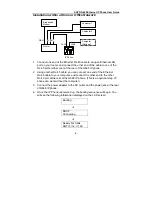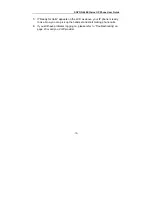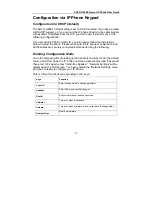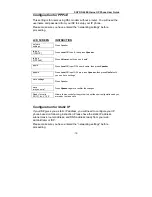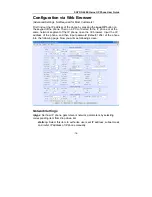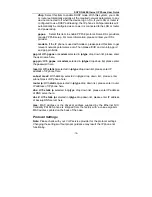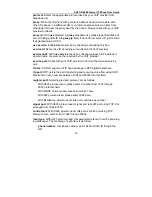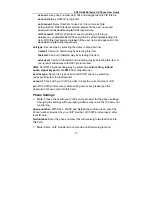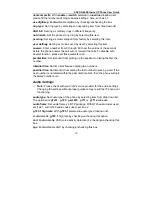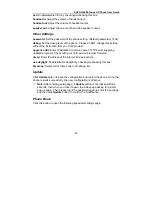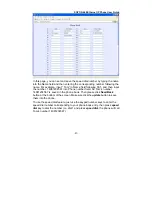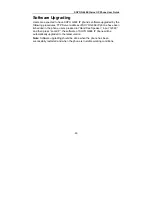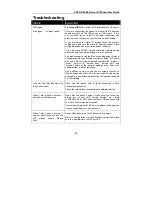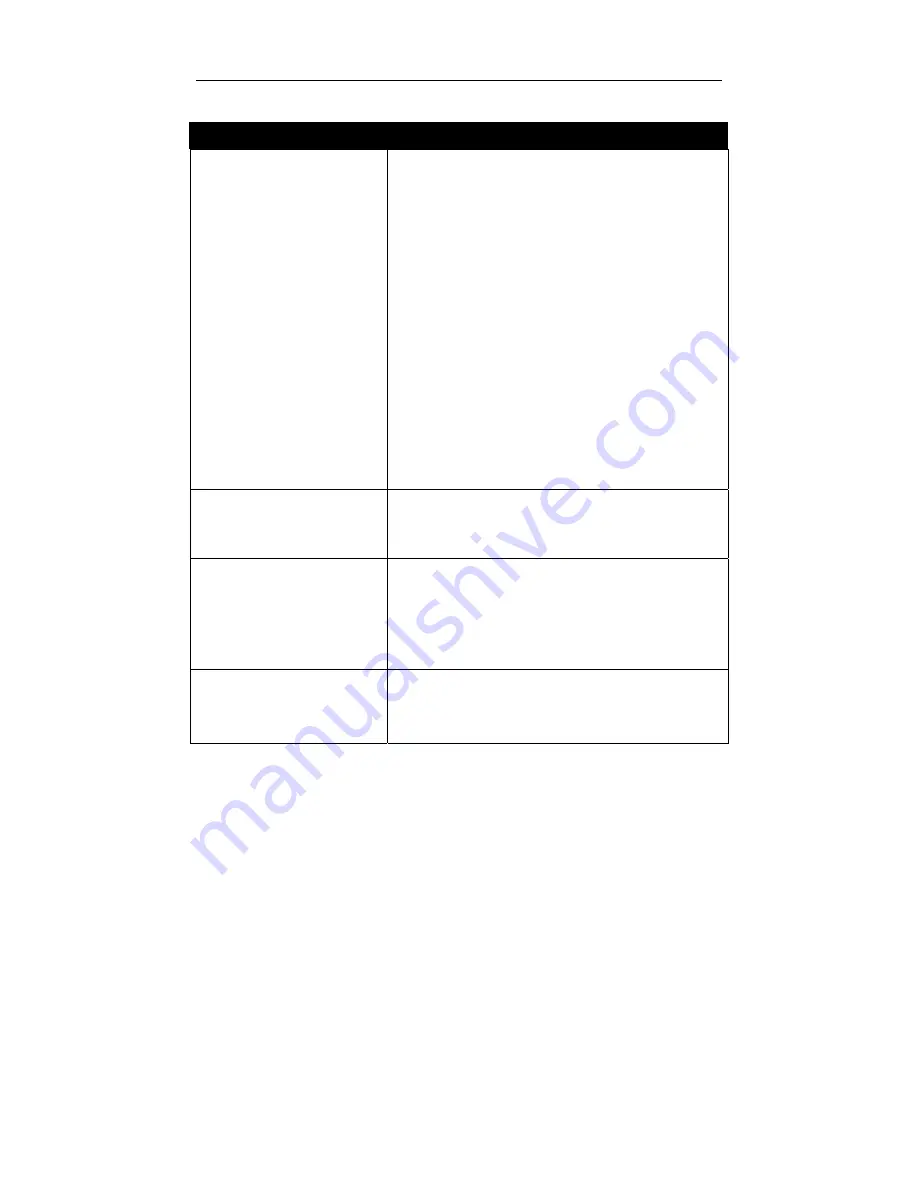
SOYO G668 Ethernet IP Phone User Guide
-23-
Troubleshooting
ISSUE
SOLUTION
LCD reads:
“wait logon…” or “logon failed”
Press
Local IP
button to find the IP address of your IP phone.
If you are connecting the phone to a router, the IP address
should normally be 192.168.xxx.xxx or 10.0.xxx.xxx. If it is
not, you need to check the RJ-45 cable connection, and
make sure the LAN port on your router is on and flashing
If you are using the static IP, please check the network
setting and make sure the static IP address, subnet mask,
and gateway address are entered and set correctly.
If you are using PPPoE, please check the network setting
and make sure the ppp id and ppp pin is set correctly.
Use web browser to visit the IP phone setting page. (Refer to
Configuration via Web Browser section on page 14) Consult
with your VoIP service provider and compare the “protocol”,
“proxy”, “service id”, “service addr”, “service port”, and
“account” fields of the protocol settings area. Then click
update button to reboot the phone.
If you still can not log on and you are using a router or a
firewall, check with your VoIP provider to find out the service
port required, and follow the instruction in Appendix to enable
Port Forwarding.
I can not hear dial tone from the
IP phone hand set
Make sure the phone cord is tightly connected to both
handset and phone set.
Check the volume level by pressing the
button.
When I dial a phone number, I
always hear fast busy tone.
When dial the phone number, make sure you follow the
dialing rule of your VoIP service provider (i.e. 1-area
code-888-1234 for US phone numbers). Please check with
your VoIP service provider for detail.
If you are using pre-paid VoIP service, please make sure you
have enough balance on your account.
When I dial a phone number, I
can not hear any sound and the
LCD always shows “Please
Dial…”
Power off and power on the IP phone, and try again.
Refer to Configuration via Web Browser section and make
sure the “postdial time” is NOT set to “0”.