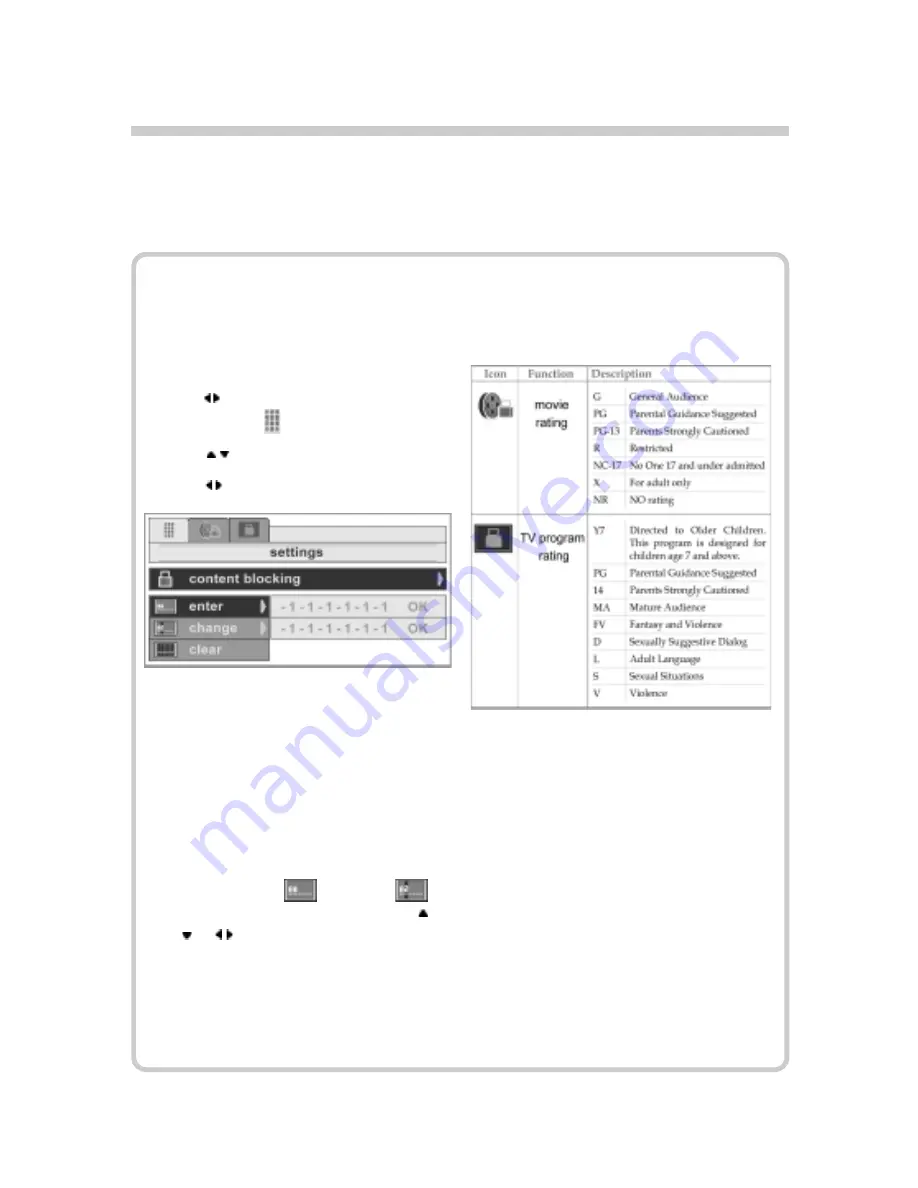
20
5. Select the “Enter” option and then key
in 000000 (default password). Press the
“OK” button to confirm. It is impor-
tant to unlock this Content Blocking
by typing six zeros first. Once zeros are
all keyed in, both Movie and Program
Rating icons on the top menu bar will
be activated.
6. Navigate to the (
) icon and (
) icon to view the rating system. Use
or to navigate the rating icons.
Press the “OK” button to enable the
blocking. Once the rating icon is
activated, the new icon face will appear.
Press the “OK” button again to disable
the blocking.
Belows are the descriptions of ratings
supported by the 37” LCD TV.
Operation:
1. Press “MENU” from the remote con-
trol to display the main OSD setup
menu.
2. Use to navigate the top menu bar and
select icon (
).
3. Use to select Content Blocking.
4. Use to start up another sub-menu.
Note:
The rating system is based on
the Motion Picture Association of
America’s (MPAA) specificatons
and its main application is for
movies. When the rating icon is acti-
vated and programmed, the LCD TV
will automatically block any televised
programs or movies that are embed-
ded with objectionable ratings.
7. Select the “Change” option to change
the pin numbers from 000000 to a new
pin number.
How to block unwanted channels or movies
Content Blocking is a feature that blocks unwanted channels by setting up a pin
number.
Содержание Dymond DYLT037A
Страница 8: ...8 Supplied Accessories The following items come along with your LCD TV...
Страница 10: ...10 Connecting to TV Antenna How to Connect Connecting the Additional Speaker...
Страница 17: ...17 Digital memory card capacity information...
Страница 26: ...26 Read this section to learn how to maintain and troubleshoot your LCD TV Basic Trouble shooting...
Страница 27: ...27...
Страница 29: ...29 The 37 LCD TV General Specifications...

























