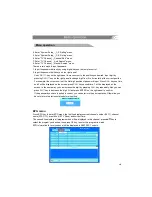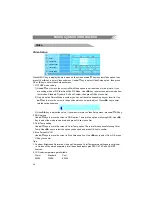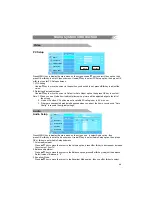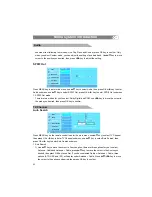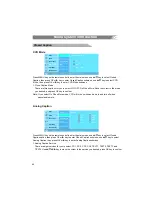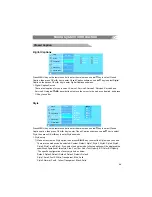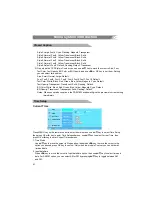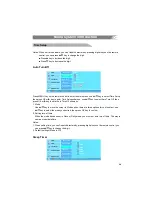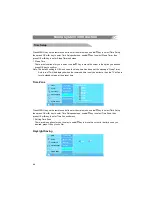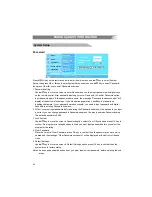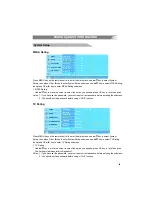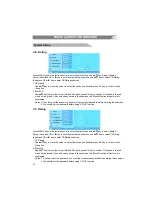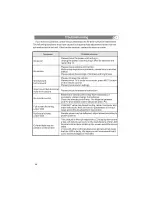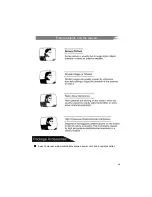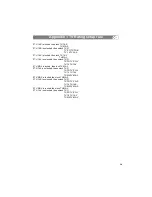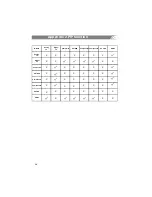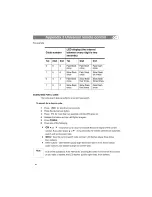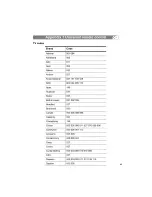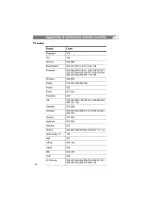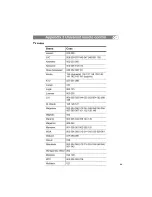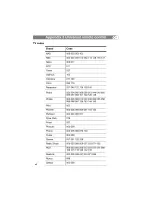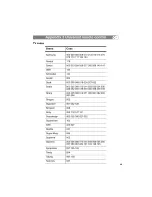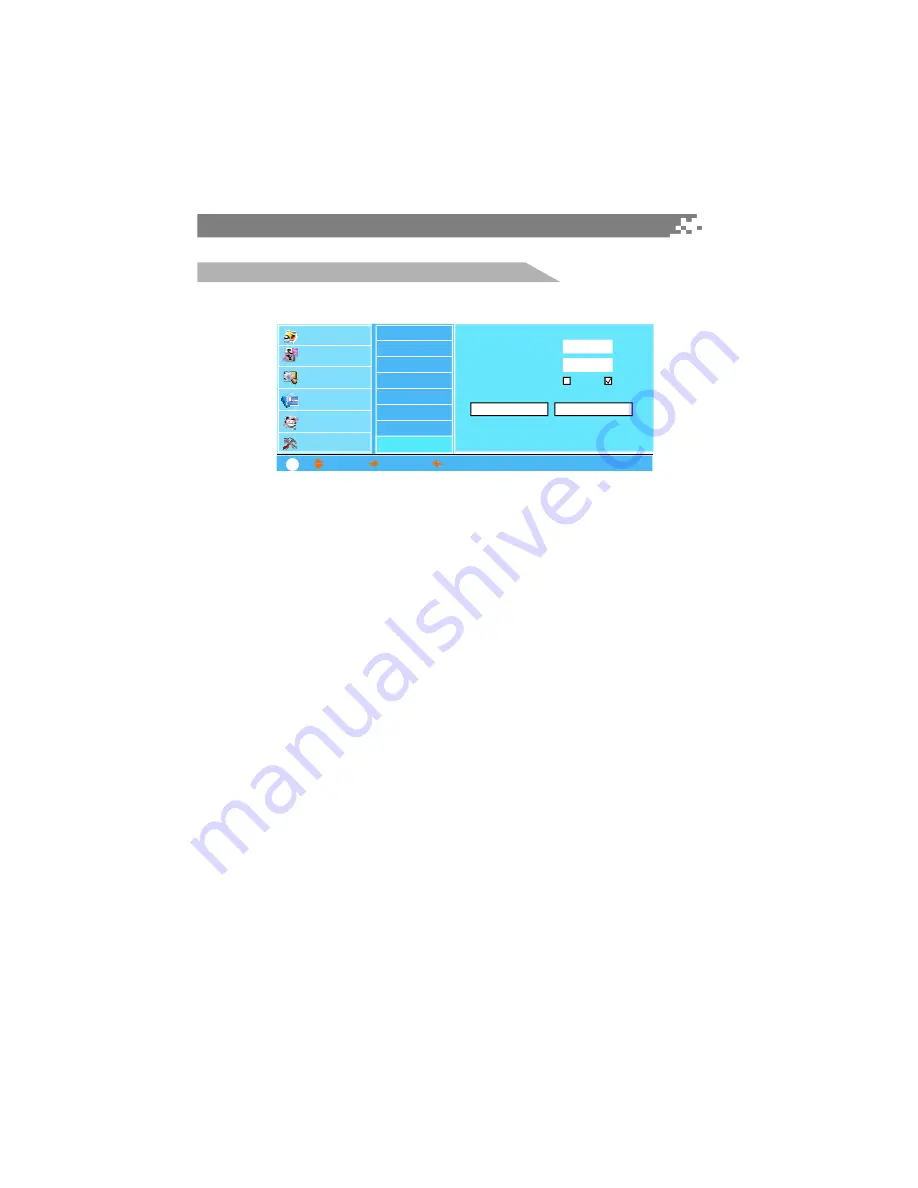
31
Press MENU key on the remote control to enter the main menu, use
/
key to select System
Setup, then press OK or
key to enter System Setup submenu, use
/
key to select Password,
then press OK or
key to enter Password submenu.
1. Password setting
Use
/
key to move the cursor to enter Password option, then input password with digital keys
on the remote control. After password inputting, cursor will auto skip to Confirm Password option,
input password again. If two passwords are same, the message "Password saved successful" will
display at the bottom of submenu. If you make wrong operation, use
key to erase wrong
inputting characters. If your password saved successful, you need to input password with digital
keys before entering Password submenu.
2. At first, you must input password before entering the Password submenu, if the password you input
is correct, you can change password in Password submenu, the way is same as Password setup,
The default password is 2580.
3. Lock System
Use
/
key to move the cursor to Password option, select On or Off option and press OK key to
confirm. If a program or a rating has been locked, you must input password before you select the
program or the rating.
4. Clear Password
Move the cursor to Clear Password, press OK key to confirm, then the password you have set is
cleared and the message "Clear Password successful" will be displayed at the bottom of the sub
menu.
5. Default Settings
Use
/
key to move the cursor to Default Settings option, press OK key to confirm, then the
system turns to factory status.
Notes: As soon as password has been set, you must input correct password before entering the sub
menu.
Password
p q
u
p q
u
p q
t
p q
p q
System Setup
Menu system introduction
On
Off
Video
Audio
TV Channel
Closed Caption
Time Setup
System Setup
Enter Password
Confirm Password
Password
_ _ _ _
_ _ _ _
Default Settings
Clear Password
: MOVE,
: SELECT,
: PREVIOUS,
MENU: EXIT
?
OSD Setup
Password
MPAA Rating
TV Rating
CE Rating
CF Rating
E/I Rating
TV Smarts
Содержание 3278AB
Страница 1: ......
Страница 38: ...35 8 ...
Страница 39: ...36 Picture defects and the reason A user s manual wall mounted accessories power cord and a remote control ...
Страница 43: ......
Страница 44: ......
Страница 45: ......
Страница 46: ......
Страница 47: ......
Страница 48: ......
Страница 49: ......
Страница 50: ......
Страница 51: ......
Страница 52: ......
Страница 53: ......
Страница 54: ......
Страница 55: ......
Страница 56: ......
Страница 57: ......
Страница 58: ......
Страница 59: ......
Страница 60: ...39019771 ...