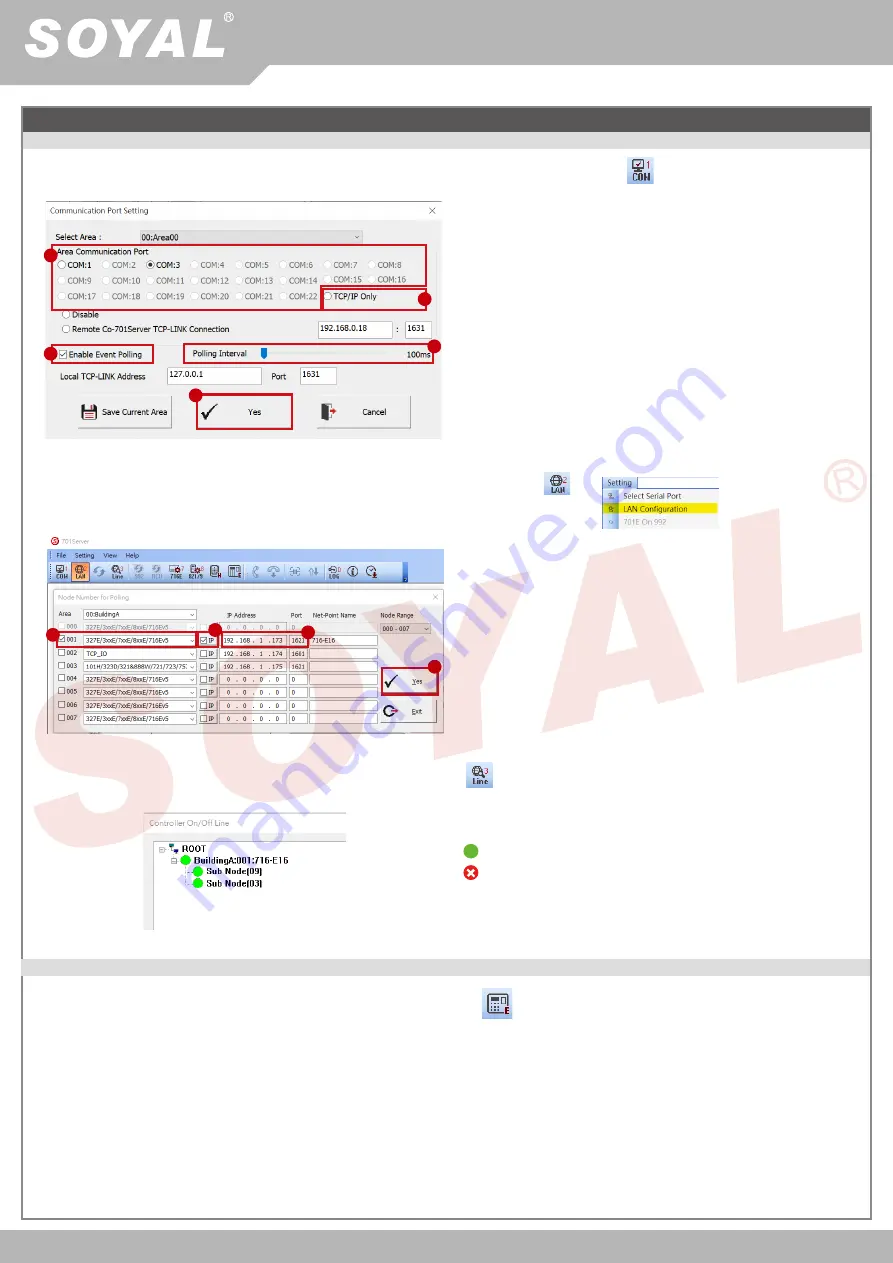
V220613
AR-716-E16
ACCESS & INDUSTRIAL CONTROL
- 5 -
Initial Setup:
Software: Connection
a
b
c
f
g
h
i
d
e
Open the "701 Server" Software
→
There are two ways to open the Communication Port setting window: and
→
Communication Port Setting
a. According to the computer Detection results to select the port
(Use the RS-485)
b. Select [TCP/IP Oonly] (Use the Ethernet)
c. Select the option: Polling Message From Controller
d. Polling Interval: 200ms - meaning the PC polls the controller
every 200ms once it accesses the message from the controller
e. Click YES
1.
f. Select node ID (for example:001) and access controller
"
327E/3xxE/7xxE/8xxE/716Ev5
"
g. If use the Ethernet mode, please check the "IP"; if use the RS-485
mode, there's no need to check
h. If use the Ethernet mode, input IP in "IP Address" column
(Default value: 192.168.1.127)
i. Input 1621 in "Port" column(Default value: 1621; the Port number
is predetermined by SOYAL for connection to the network)
j. Select LAN BASE
k. Click YES
After COM Port setting, there are two ways to open the Node Number for Polling window: and
→
Node Number for Polling
2.
Open Controller On/Off Line window to check the device connection status:
Well: controller successfully connected to PC.
Not connected well: the following checks are required.
3.
After the 701Server Software connection, go click 82xEv5 Parameters Setting to set up 716-E16's door number
1.
Software: Parameters Settting: Door Number and Users Edit
a. Roll and select the Targe Node ID of 716-E16 (The same as the dip-switch)
b. Click "
Read
" to read back the parameter of 716-E16
c. Click "
716-E16
" button to set up Door Number
d. Input the new Door Number of Slave Reader, which door number must be unique and non-repetitive






