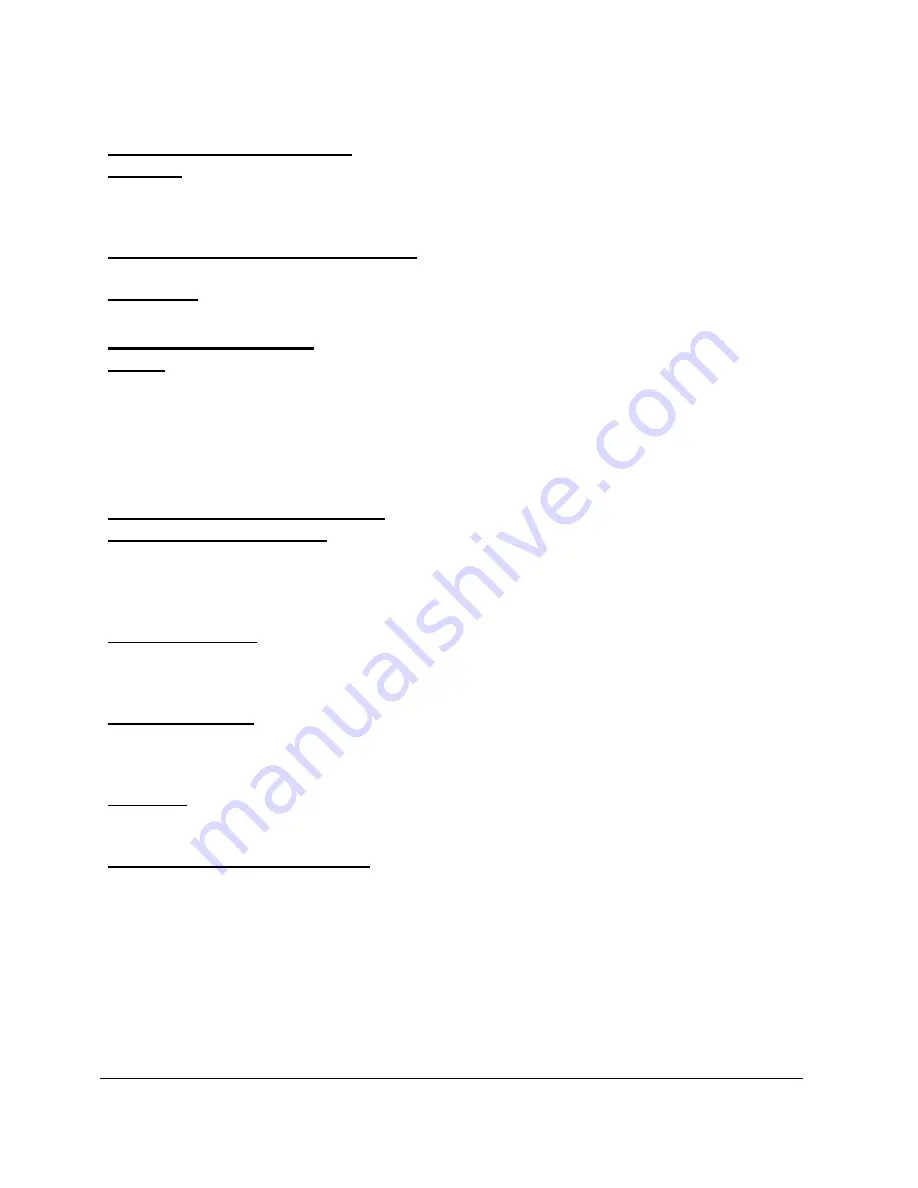
2
Southwestern Industries, Inc.
ProtoTRAK
KMX Upgrade Quick Programming Guide
BASIC OPERATIONS
On / Off
- The On/Off switch is located under the power cord on the back panel. You should
turn the KMX off with the following shut down procedure: Press Mode, Restore, Shut Down,
answer Yes and turn off the power at the back panel switch.
Switch From 3 to 2 Axis Operation
- Press Mode, RSTR, Go To 2 Axis.
Edit Mode
- All Editing has been integrated into the Program Mode.
DRO FUNCTIONS
GO TO
- You must purchase the Electronic Handwheel option to use the Go To function. It
allows you to input an Absolute value for X and/or Y and/or Z where motion will stop as you
crank the handwheel; even as you continue cranking. The procedure is:
Press GO TO.
Select X,Y,Z and input the value and then Abs Set.
Crank the handwheel. Your motion will stop at the value input above.
PROGRAM FUNCTIONS
Event 0 or Header Event
- An Event 0 has been added to the 2-axis KMX (previously, it
was only used with the 3-axis MX3 and AGE3) to allow you to scale your print, and delete
groups of events, activate prompts to implement auxiliary or accessory functions (see Section
7.1.1)
Irregular Pocket
- A new event has been added to allow you to define almost any irregular
shape pocket made up of any number of mills and arcs. A finish cut may be included in the
event (see Sections 7.3 & 7.5).
Irregular Profile
- A new event has been added to streamline the programming of a series
of mill and arc events used to create any Profile shape. A finish cut may be included in the
event (see Sections 7.3 & 7.5)
Face Mill
- A new event has been added to streamline the programming of a series of mill
events used to face off a block of material. Z motion is made off the part.
AGE (Auto Geometry Engine)
- Applies to MX, M, EDGE and EMX upgrades. When you
program an Irregular Pocket or an Irregular Profile the AGE is automatically started. It is
powerful software that works behind the easy to use geometry programming of the ProtoTRAK
KMX. Unlike other events, AGE allows you to:
Enter the data you know and skip the prompts you don’t.
Use different types of data (like angles) that may be available from the print.
Enter guesses for the X and Y ends and centers not available on the print to aid in the
automatic calculation of the points you need.
If you know the end and center points and input them the event will declare OK (next to
the event type) so you can go on to the next event.







