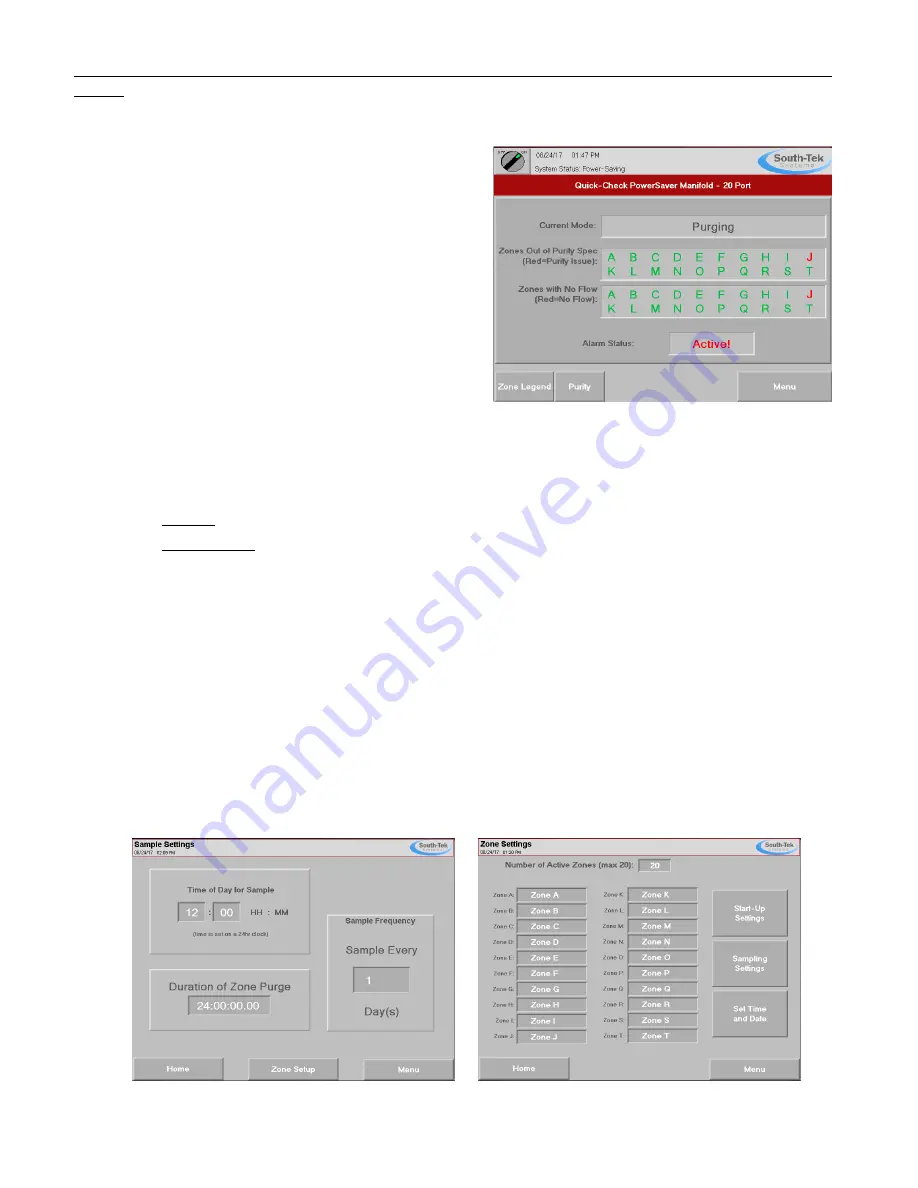
Quick-Check PowerSaver Manifold 10 & 20 Port South-Tek
Systems
Revision: 0
Revision Date: 8/30/17
Page 21 of 29
6
READING THE QUICK-CHECK ZONE STATUS
6.1
ZONE PURITY STATUS
The purity status of each of the zones can be determined by
the color of the zone letters in the “Zones out of Purity
Spec:” row on the Home screen show in Fi.
Red = Zone not within purity setpoint of the
system
Green = Zone within tolerable purity limits
6.2
ZONE FLOW STATUS
Flow status of each zone is indicated in the “Zones with No
Flow:” row. Zones with little or no flow from APS will show up
as a red letter, whereas zones with sufficient flow will be
green.
6.3
CURRENT MODE
The current mode will display one of two things:
Purging – Purging occurs during initial start-up and in-between sampling of zones.
Zone sampling – Displays which zone is being currently sampled
6.4
ALARM STATUS
The alarm status is determined by alarms being triggered. If an alarm has been triggered, the alarm status will read
“Active”. The type of alarm can be viewed by accessing the “Alarm Info” screen in the “Menu”.
6.5
ZONE SETUP
The Quick-Check starts sampling zones one by one at the same time every day starting with “Zone A”. To change
this time, access “Zone Setup” within the “Menu” screen and press “Sampling Settings”. On the left side of the screen
under the “Time of Day for Sample”, input the desired time for the zones to be read each day it is set to sample.
(Factory default is set to sample each zone daily for “x” minutes, and to purge any zones which are out of spec for 24
hours.)
The duration of purge after the sample and sample frequency may also be changed on this screen. (Factory default is
set to sample every day and to purge for 24 hours)
Figure 18: Home Screen with Alarm on Zone J
Figure 20: Sample Settings
Figure 19: Zone Setup Screen























