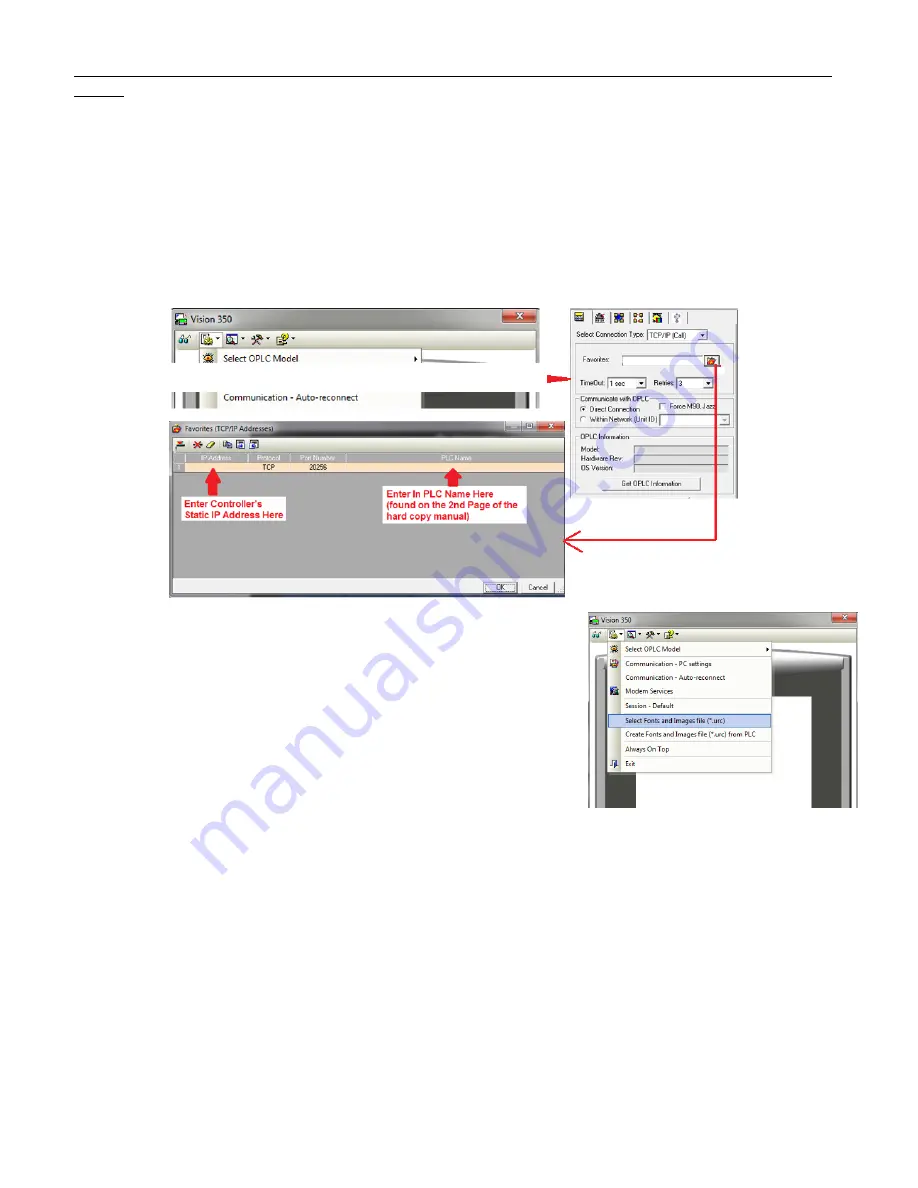
Quick-Check PowerSaver Manifold 10 & 20 Port South-Tek
Systems
Revision: 0
Revision Date: 8/30/17
Page 19 of 29
Figure 15: Network Connection Screens
Figure 16: Remote Access Communication Setup
Figure 17: Loading Image
Remote Access
A copy of the setup files for this software will be included on the microSD card installed in the PLC if the Ethernet
option was purchased. This software can be installed on any windows based PC with Windows 7 or higher. The user
will have full access of the controller touchscreen as if the user was standing in front of the machine and using the
mouse to navigate through the screens. To set up communication connection to the controller, the communication
settings on the computer must be set up as the following:
1.
Open the Remote Access Software and go to the “Configurations >Communication - PC settings”.
2.
Select Connection Type: TCP/IP (Call)
3.
Press the red folder to bring up the TCP/IP Addresses setup.
4.
Enter in the static IP address assigned to the controller under
“IP Address” column.
5.
Select “TCP” under “Protocol” column.
6.
Enter in the PLC Name (found on the 2
nd
page of the hard
copy manual included with the Quick-Check).
7.
Press the “Get OPLC Information” to make sure the
connection information is correct. An error message will
appear if the information is incorrect.
8.
Press “Exit” once connection information has been confirmed.
Loading Image File and Logging on
1.
Open the Remote Access Software and go to the “Configurations > Select Fonts and Images file
(*urc)”.
2.
Browse for the file “PLC Image File.urc” which is loaded onto the SD card.
3.
Press the “Glasses” icon in the left corner of the software to establish real time connection with the
controller.
SD Card Access
The setup SD Card Access file will also be included on the microSD card installed in the PLC. The SD Card Explorer
software can be installed on any windows based PC with Windows 7 or higher. This allows the user to have access of
the files on the SD card without having to physically remove the SD card. Set up the communication similar to how
the Remote Access is set up.

























