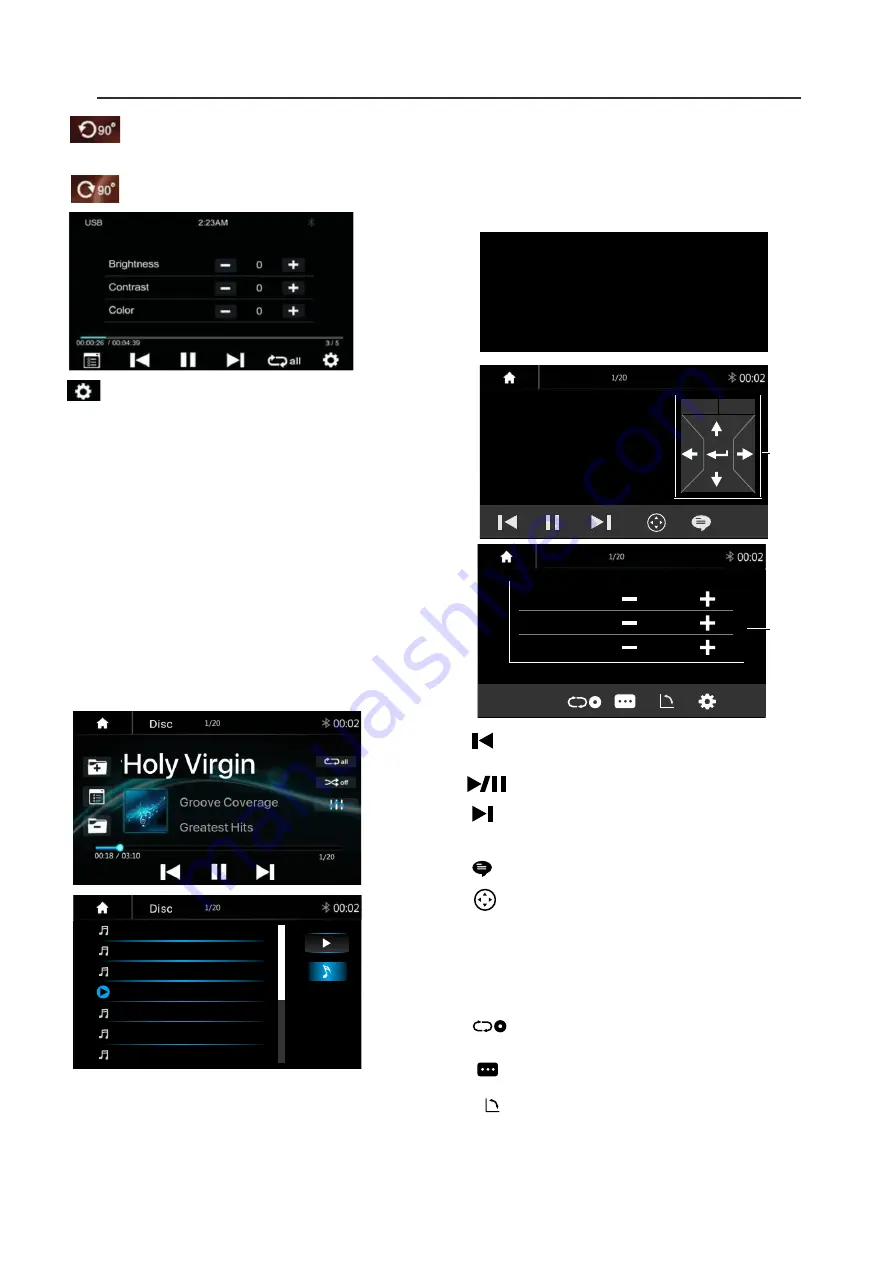
15
Touch to rotate the picture anti-
clockwise for 90 degree (for picture
playback)
Touch to rotate the picture clockwise
for 90 degree (for picture playback)
Touch to set the video Brightness,
Contrast and Color (for video playback)
Short press it to skip to the previous
track, long press it to fast reverse.
Pause/Play button.
Short press it to skip to the next track,
long press it to fast forward.
Touch it to select subtitle language .
Touch it to show the tools bar.
Touch it to select Chapter
Touch it to select Title.
Press it to select repeat All, Repeat
One and Repeat Off
Touch it to select Sub-Title.
Touch it to change the viewing angle.
Touch it to hide the tools bar.
Radio
DVD
navigation
button
OK
P..>
Top Menu
Menu
Radio
DVD
settings
C 2/20
T 2/5
P..<
Brightness
Contrast
Color
0
0
0
OK
P..>
C 2/20
T 2/5
P..<
11.DISC
Playing CD/MP3 Disc
If playing the CD/MP3 Disc, the following
will be shown.
Note:
The operation for buttons will be
same as USB music playback.
DVD Playback
The Video display can be watched only
during the Car is Parked.
Parking wiring: High level (+12v or NC) is
driving; low level (ground) is parking.
Track 01
Radio
Track 02
Track 03
Track 04
Track 05
Track 06
Track 07
Radio
DVD
WARNING
Do not watch video while driving!
OK
P..>
Top Menu
Menu
Radio
DVD
settings
C 2/20
T 2/5
P..<
Brightness
Contrast
Color
0
0
0
Ejecting a Disc
During disc playing or inside the deck,
press the Eject button to stop playing
the disc and eject the disc. After the disc
is ejected and press the Eject button,
the disc will go inside to the unit.
DISC
Inserting a Disc
Insert a Disc to the slot of the head unit,
pull the disc or press the Eject button to
make the disc into the deck. Touch the
Disc to perform Disc playing function.
Radio
DVD
C 2/20
T 2/5
P..<
1
2
3
4
5
6
7
8
9
0
x
Touch to this button and touch again on screen
to pop-up the disc menu.
Disc Menu
button







































