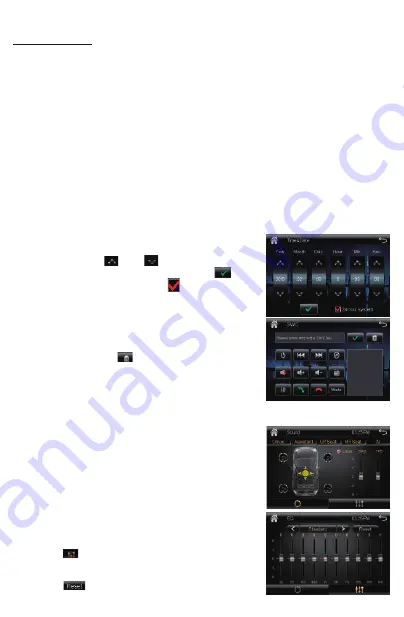
Setup Operations:
• Subwoofer On/Off: Enables or Disables the subwoofer output.
• Key Lights: To preset the color of button illumination: Red, Green, Yellow, Blue,
Purple, Cyan, White, Auto(color automatically change one by one).
• Reversing Mute: Enables or Disables reversing mute function.
When enable this function, when user start up the reverse gear of vehicle, the
unit will silence the audio output of this unit automatically.
• Panel:
- Brightness: Allows user to adjust the dimmer: 0,~, 32.
- Touch Correction: Touch this item to enter touchscreen calibration mode,
Tap the cursor “+” continuously untill it move to next position. Follow the cursor
to finish the calibration of touch screen.
• Radio Area: To choose the radio area: Europe, USA, South America, Russia, Australia,
Middle East, China, Japan.
• Wallpaper: To change the wallpaper.
•
Time & Date:
Tap the “Time&Date” to select this item in system
interface to enter the time and Date adjusting
interface, tap the and button to adjust Year,
Month, Day, Hour, Minute, Second. Tap the button
to confirm adjustments. Tap the button to preset
24-Hours format as sytem clock time format.
• SWC(Steering Wheel Control)
Tap “SWC” to enter the study operation menu.
First, make sure the SWC connecting wires have been
connected to this unit.
Before study, tap the icon to clear all previous
settings.
Press and hold a steering wheel button, at the same
time, tap the function button on touch screen that
you want to set on to the steering wheel.
• About(System information)
Tap this item to view the software version.
B. AUDIO(Sound Effect):
• Sound Presets: Tap this item to enter the sound preset
interface. Tap the “Driver”, “Assistant”, “LR Seat”,
“RR Seat”, “All” button to quick preset audio effect for
Driver, front seat passenger, left back passenger ,
right back passenger and all passengers in car.
Tap LOUD button to enables or disables loudness.
Drag the slider up or down to adjust the bass and
treble volume level.
• EQ Presets:
Tap the icon to enter the EQ preset interface.
User can preset audio EQ: Standard -> Classic -> Rock
-> Pop -> Jazz -> Electric -> User.
Tap the icon to clear all previous EQ settings.
8
Содержание VR-65B
Страница 1: ...USER S MANUAL...
Страница 17: ......
Страница 18: ......
Страница 19: ......
Страница 20: ......




















