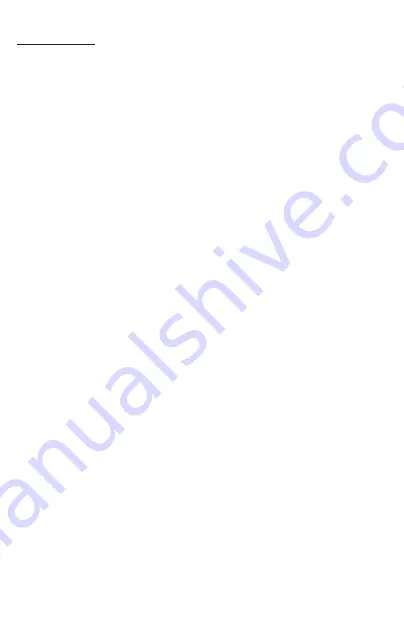
1. Enter into the Home Page
2. Turn off the screen
3. Preset Stations
Tap and hold one of preset station touch buttons to store the preset station.
Tap one of preset station touch buttons to recall the preset station.
4. Time
5. Return
6. Current Radio Reception State
7. Tune/Seek Down
Tap this button to seek tuning down.
Tap and hold this button to move radio frequency down one step at a time.
8. Tune/Seek Up
Tap this button to seek tuning up.
Tap and hold this button to move radio frequency up one step at a time.
9. AMS(Automatic Memory Storing & Preset Scanning)
Tap and hold this button for more than 2 second to store station automatically.
Tap this button to recall the preset station that stored in the memories in each band.
10. Band Selector
Tap this button repeatedly to select between FM1, FM2 , FM3, AM1, AM2 bands.
11. Stereo/Mono Reception
Tap this button to choose FM STEREO or MONO audio effect.
12. DX/LOC Reception
Tap this button to choose local or distant reception mode.
13. SOUND Effect and EQ Setting
14. PTY(Program Types)
Tap this button repeatedly to select one type of program from RDS station:
News, Affairs, Info, Sport, Educate, Drama, Culture, Science, Varied, Pop M, Rock M,
Easy M, Light M, Classic, Other M, Weather, Fnance, Children, Social, Religion,
Phone in, Travel, Leisure, Jazz, Country, Nation(national) M, Oldies, Folk M,
Document.
15. TA(Traffic Announcement)
Tap this button to enables or disables the alternative frequency search mode (AF).
This function is used for maintaining a program being listened to during a trip if its
frequency changes.
16. AF(Alternative Frequencies)
Tap the TA button to enables or disables the TA function (trafficinformation).
When this function is enabled, the tuner will periodically scan received frequencies
and play any traffic information message that may be broadcast.
10
Radio Operations:
Содержание VR-65B
Страница 1: ...USER S MANUAL...
Страница 17: ......
Страница 18: ......
Страница 19: ......
Страница 20: ......




















