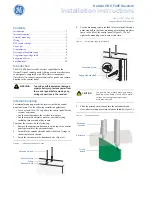Содержание SM-CMD2020
Страница 1: ...SM CMD2020 DVD MP3 CD RECEIVER DVD MP3 CD Instruction manual ...
Страница 6: ...6 ...
Страница 42: ...42 42 43 44 48 51 52 53 54 55 57 59 DVD VCD CD MP3 CD R 61 71 78 79 79 80 81 ...
Страница 43: ...43 10º ...
Страница 44: ...44 DVD 4 75 5 56 1 2 3 ...
Страница 45: ...45 1 2 2 3 ...
Страница 46: ...46 4 4 8 4 4 ...
Страница 47: ...47 ISO 1 ISO 2 ISO A B 1 2 3 4 12 5 6 7 ACC 8 ...
Страница 49: ...49 10 CLOCK 11 APS SUB 12 EJECT 13 EQ LOUDNESS 14 MUTE 1 15 STEREO MONO ...
Страница 50: ...50 ISO 4 ...
Страница 52: ...52 1 2 CR 2025 3 1 2 3 4 ...
Страница 53: ...53 PBC PBC DVD 1 2 3 ...
Страница 58: ...58 LOUD EQ LUD LOUD ON LOUD OFF 1 CLK 3 2 3 VOL 4 5 CLK EJECT RESET EQ LUD CLASS POP ROCK FLAT OFF ...
Страница 59: ...59 MODE 5 FM FM1 FM2 FM3 AM MW1 MW2 6 30 Seek FM MON ST ST ON LOC a LOC ON b _DX_ 6 ...
Страница 60: ...60 A FM APS 3 3 FM M APS 3 2 B APS AMS FM APS AMS FM ...
Страница 62: ...62 1 OSD DVD LOC MENU PBC PBC TITLE 1 OSD 1 6 Setup 6 1 3 ...
Страница 63: ...63 2 2 3 RPT Button 3 3 3 10 INT 4 4 3 RDM 5 5 3 5 6 SETUP 6 1 5 6 3 MO ST AUDIO ...
Страница 64: ...64 Sub T GOTO ENTER ZOOM 2 2 5 SLOW 1 2 1 7 Play Pause ANGLE INVALID KEY BND NP NTSC PAL PAL60 AUTO AUTO ...
Страница 65: ...65 PROG Enter PROG DVD 5 ...
Страница 66: ...66 MP3 WMA JPG DIVX MP3 WMA Jpg jpg MP4 MPEG4 DivX avi DivX 3 11 6 XX ...
Страница 67: ...67 1 6 1 6 5 ...
Страница 68: ...68 VCD CD EJECT LOAD EJECT 5 MP3 JPEG CD CD 1 6 1 6 OSD INTRO REPEAT RANDOM STOP PLAY PAUSE VCD CD ...
Страница 69: ...69 MO ST AUDIO VCD AUDIO CD AUDIO VCD2 0 PBC VCD 10 CD 40 MP3 120 ...
Страница 70: ...70 AUX RCA AUX AUX RCA AUX IN RCA CD Mode AUX RCA RCA RCA RCA AUX 2 2 BAND P N PAL NTSC ...
Страница 71: ...71 SETUP ENTER 3 INTERLACE YUV ...
Страница 72: ...72 4 3 PS 4 3 4 3 LB 4 3 16 9 16 9 0000 1 8 1 8 8 ...
Страница 73: ...73 DVD DVD ...
Страница 74: ...74 DVD SPDIF RAW SPDIF PCM ...
Страница 75: ...75 ...
Страница 76: ...76 LINE OUT RF REMOD line out Full Off ...
Страница 77: ...77 ...
Страница 78: ...78 1 POWER 2 EJECT 3 4 1 2 1 2 3 ...
Страница 79: ...79 ...
Страница 80: ...80 RESET 30 30 ...