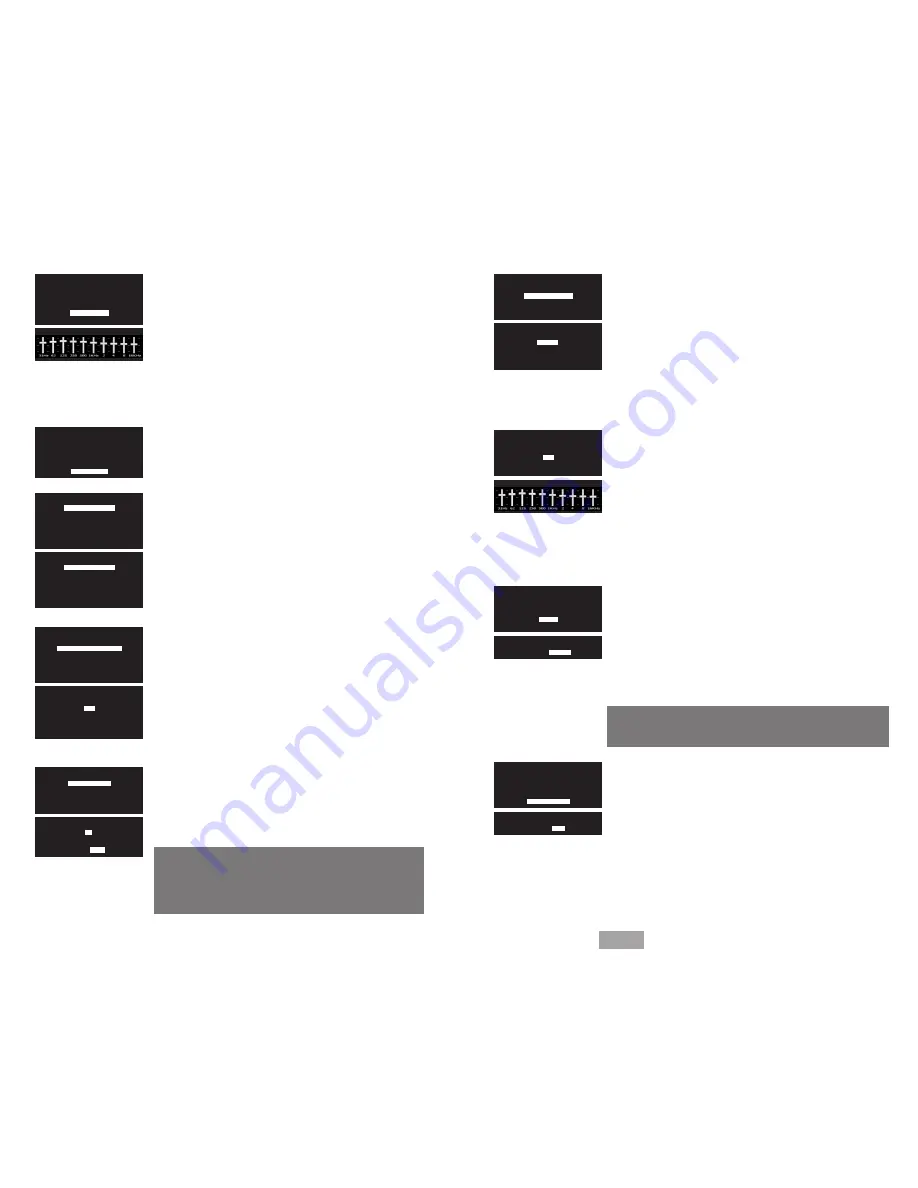
10
English
E. EQ REMOTE for Remote Control
Set Equalizer for EQ Button on REMOTE Control
Design an EQ especially for a favorite activity, perhaps action movies,
news or classical music. Then with the press of the EQ button on the
Remote Control you can activate this special EQ.
}}
Action:
Navigate to EQ REMOTE and press ENTER.
Result:
10 frequency equalizer will be displayed
Tip: EQ adjustment is real-time so make sure you play
the favorite activity while making the adjustment.
}}}
Action:
Move each slider to desired level, press ENTER
Result:
Sets the EQ button response and display will
revert to main SETUP menu.
}}
Action:
Press EXIT
Result:
Exits SETUP menu
– OR –
}}
Action:
Navigate to ADVANCED setup and press ENTER.
Result:
Displays ADVANCED setup setup options
F. ADVANCED SETUP
Set DEfAULT INPUT
SLIMstage always returns to DEFAULT INPUT from standby/off
}}
Acti
on: Navigate to DEFAULT INPUT and push ENTER
Result:
Shows all available inputs and last selected.
Tip: LAST SELECTED is the normal factory setting.
}}}
Action:
Navigate to desired DEFAULT INPUT and push
ENTER
Result:
Shows new Default Input and reverts to
ADVANCED setup menu
Set PARAMETERS for Each Input
Individually fine-tune the characteristics of each of your inputs.
}}
Action:
Navigate to INPUT PARAMETERS, press ENTER
Result:
Display shows available inputs for INPUT PARAMETERS
selection
Select INPUT to be Updated
}}
Action:
Navigate to desired input and push ENTER
Result:
Displays input setup options
Note: Modifying the active input and playing music or movies allows
for real-time adjustment of the Sensitivity and Input EQ.
Input SENSITIVITY Adjustment
The input sensitivity level of Analog Input A1, A2, A3 can be adjusted.
In addition, Analog A2 has a –20dB attenuator that can be switched
for use with speaker level output.
}}
Action:
Select SENSITIVITY
Result:
SENSITIVITY options display
Select SURROUND MODE (Stereo, Music, Live, or
Movie) as the default surround playback processing
}}
Action:
Navigate to SURR DEFAULT and press ENTER
Result:
Surround options displayed
}}}
Action:
Select desired default surround mode and press
ENTER
Result:
SLIMstage will always select your input default mode
at turn-on.
Tips:
1. Of the surround modes, Music is the most subtle, and Movie,
the most enveloping.
2. Regardless of the default, you can select any mode via the remote.
Set INPUT EQ
While not recommended for most applications, individual default
input EQ can be set for each source. If you select to use Input EQ,
the Room EQ function will be disabled and EQ will need to be set
for each input individually.
}}
Action:
Navigate to input EQ and press ENTER
Result:
10 frequency equalizer will be displayed
}}}
Action:
Move each slider to desired level, press ENTER
Result:
Sets the EQ for the selected Input, this EQ will be
active when ever the modified Input is selected.
Note: To disable the Input EQ’s and restore the Room EQ, select Reset
Input or RESET ALL TO FACTORY is required
HIDE INPUT
Hiding an Input means that if you sequence through the sources on the
Source front panel source button, the “hidden” input will be skipped.
Similarly, there will be no response if that source is selected on the
remote.
}}
Action:
Navigate to HIDE input and press ENTER
Result:
HIDE input options will be display
}}}
Action:
Select HIDE or SHOW and press ENTER
Result:
If HIDE is selected, the Input will be disabled and can
not be selected by the Remote Control.
CAUTION: Careful with this one… if you hide an input, its ability
to be seen virtually disappears unless you “un-hide” it in the Setup
Input Preferences or reset all setup functions to Factory Default
RESET INPUT to factory Default Settings
Resetting to Factory Default will un-do any set-up adjustments you’ve
made for that input.
}}
Action:
Select RESET INPUT (to factory default) and press ENTER
Result:
RESET INPUT options will display
}}}
Select YES or NO
Result:
If YES, factory default settings for this input will be
reinstated.
SETUP
LANGUAGE
DISPLAY
ROOM
SUBWOOFER
EQ REMOTE
ADVANCED
A2
SENSITIVITY
SURR DEFAULT
EQ
HIDE
RESET INPUT
A2
SENSITIVITY
SURR DEFAULT
EQ
HIDE
RESET INPUT
A2
SENSITIVITY
SURR DEFAULT
EQ
HIDE
RESET INPUT
A2
SENSITIVITY
SURR DEFAULT
EQ
HIDE
RESET INPUT
A2
LIVE
MOVIE
LAST SELECTED
STEREO
MUSIC
A2
HIDE
SHOW
A2
YES
NO
SETUP
LANGUAGE
DISPLAY
ROOM
SUBWOOFER
EQ REMOTE
ADVANCED
ADVANCED
DEFAULT INPUT
INPUT PARAMETERS
REAR
IR
LOCK
VERSION
RESET
ADVANCED
DEFAULT INPUT
INPUT PARAMETERS
REAR
IR
LOCK
VERSION
RESET
A2
SENSITIVITY
SURR DEFAULT
EQ
HIDE
RESET INPUT
DEFAULT
LAST SELECTED
A1
A2
A3
D1
D2
D3
INPUT
A1
A2
A3
D1
D2
D3
A2
–5………
0
………5+
ATTEN: –20DB
ON
OFF
EQ RESET
A2 RESET
Create Speaker Level Input
A2 Input only
, can accept a speaker level signal if connecting
speaker level ON is selected for A2 SENSITIVITY.
Note: You will need to adapt connection from speaker wires to
a stereo mini-jack. Contact Customer Support for questions





















