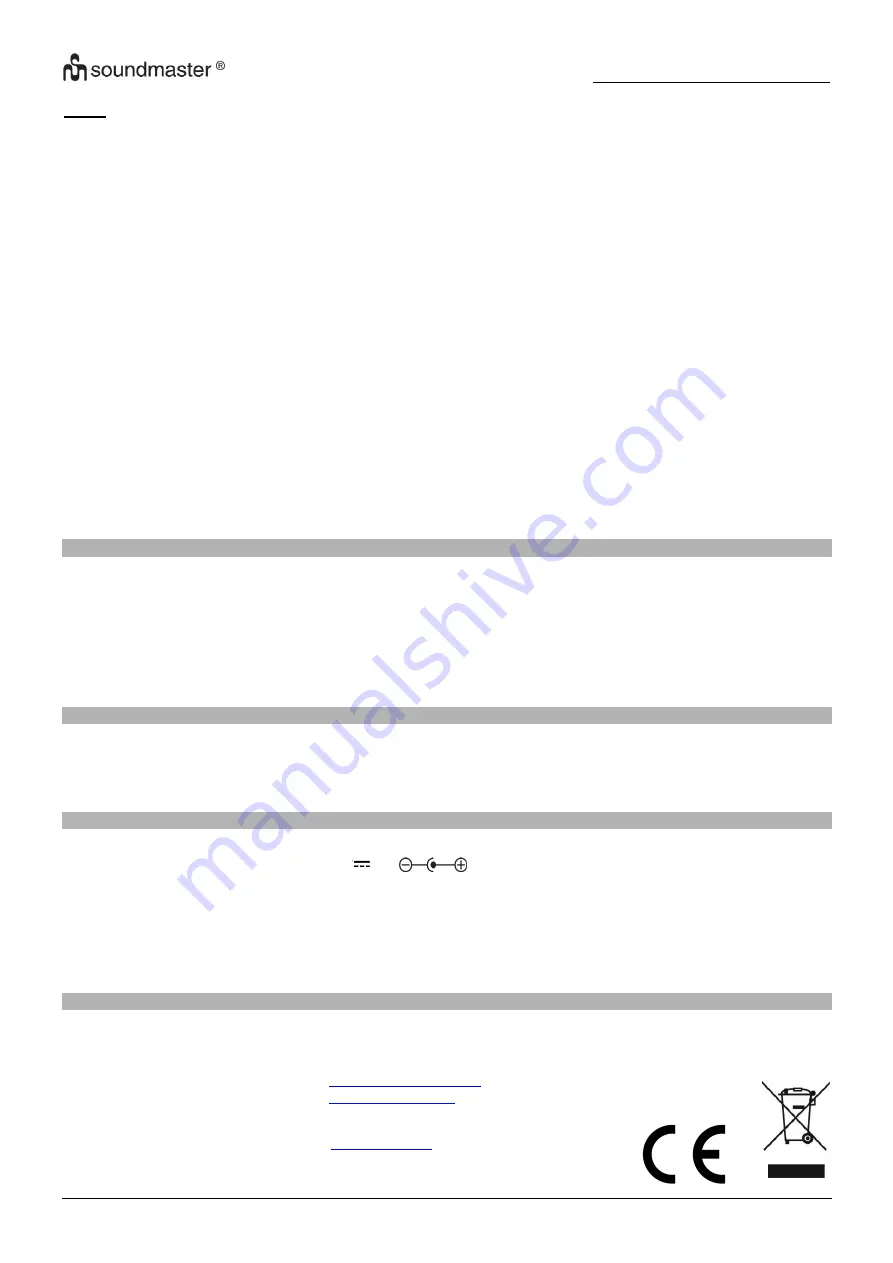
IR1100 / English Instruction Manual
7
DLNA
Besides UPnP, radio supports DLNA function; you share the music files from PC or Android mobile, and you use
your PC, Android mobile or iPhone /iPad to control music playback on the Radio. (It is not required to control each
playback on the Radio.)
The PC system requirement for DLNA is
“Windows 7” and “Windows Media Player 12”. Setup as below:
First, share the media on your PC to Radio.
Control Panel > Network and Internet >Network and Sharing Center > Change Advanced Sharing
Settings > Media streaming options
Open Windows Media Player to enable allows remote control of my Player.
Right click any music in the library and choose Play to Radio.
There will be a window for controlling music playback on Radio.
You may search and install any free or commercial DLNA apps from
“Google Play” or “Apple Store” if
you are using Android mobile, tablet or iPhone / iPad. It is suggested to use
“bubble UPnP”, “Twonky
Beam
” on Android mobile, tablet or “Twonky Beam” on iPhone /iPad. Some apps may not support
streaming music from iPhone /iPod but iPhone/iPod could still be used to control streaming music from
other servers.
Procedures for playing shared music on the app are as follows:
Select Radio as the player. Some apps may allow playing the music to multi players at the same time.
Select music server and choose the music .Some app can create a playlist if you choose several music.
Please note: When using DLNA music streaming function on IR1100, you can only control the volume
and standby via the unit. It is restricted to control the other functions. Stop DLNA on PC, mobile or tablet
before you resume IR1100
’s own control.
AUX (Line input)
Aux in mode plays audio from an external source such as an MP3 player.
To play audio with Aux in mode: Turn the volume low on both the Radio and if adjustable, the audio
source device.
Connect the external audio source to the AUX IN 3.5mm stereo socket.
Either press
“MODE” (4) until the display, shows “AUX IN” or select “AUX” in under Main menu.
Adjust the volume of the Radio (and, if necessary, the audio source device) as required.
LINE OUT
You can connect an external device e.g. amplifier on the 3.5 mm Line out socket. For comfortable listening the
audio signal should controlled on the external device.
TECHNICAL SPECIFICATIONS
Power adaptor:
Input: AC 100-230V~ 50/60Hz
Output: DC 5,9 V
2A
Network:
802.11b/g/n (WLAN) Encryption: WEP, WPA, WPA 2(PSK), WPS
Streaming:
UPnP, DLNA
Supported file types:
WMA, MP3, AAC
Connections:
DC, USB (charging 5V 0.5A), 3.5mm AUX-IN, 3.5mm Line-Out
IMPORTER
Wörlein GmbH
Tel.:
+49 9103 71 67 0
Gewerbestrasse 12
Fax.:
+49 9103 71 67 12
D 90556 Cadolzburg
Email:
Germany
Web:
Technische Änderungen und Druckfehler vorbehalten
Copyright by Woerlein GmbH, 90556 Cadolzburg,
www.woerlein.com
Vervielfältigung nur mit ausdrücklicher Genehmigung der Woerlein GmbH










