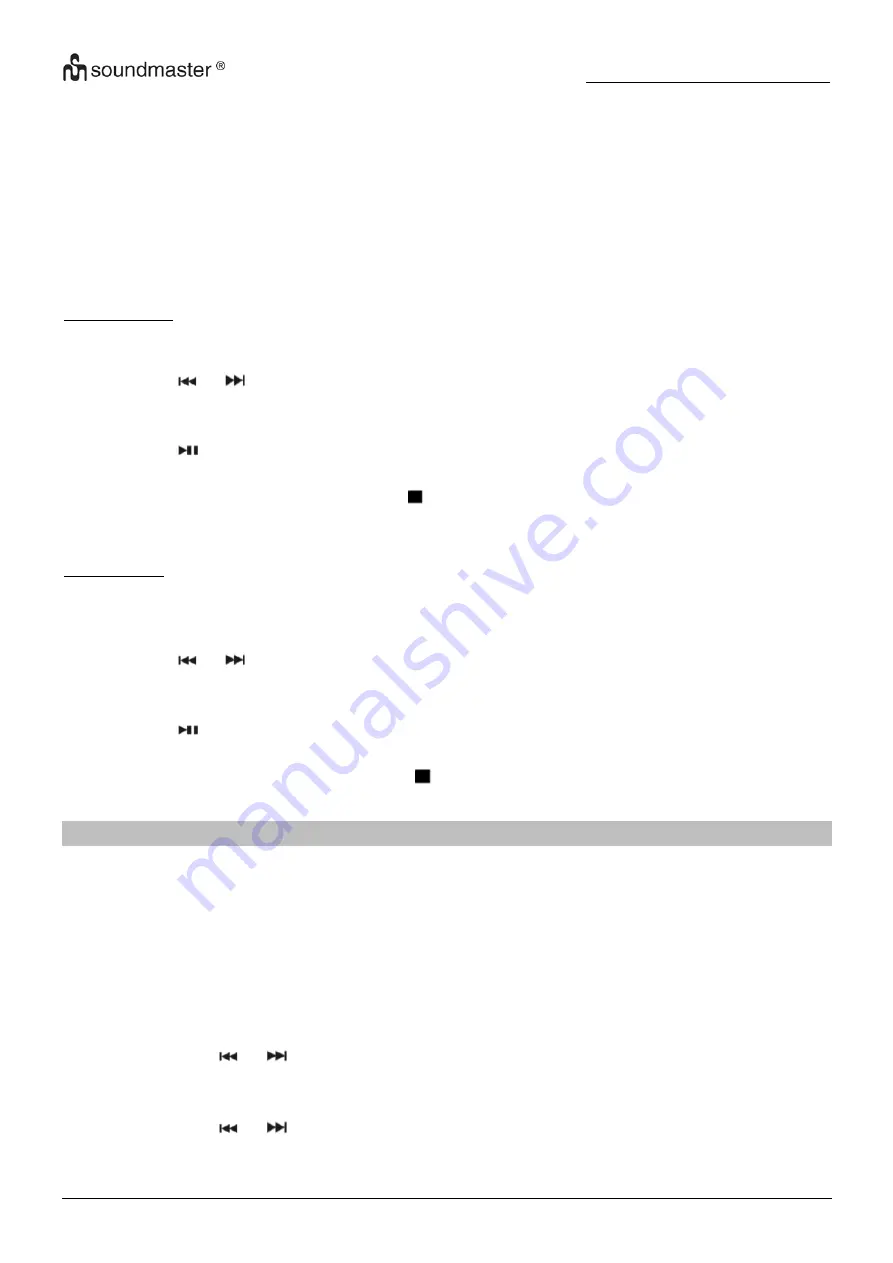
CD9290
/ English Instruction Manual
4
During MP3-CD Playback
ONE
▪
Repeat the current track
ALL
▪
Repeat the complete disc
DIR
▪
Repeat the complete folder
INTRO
▪
Play the first 10 seconds of each track
RAND
▪
All tracks on the disc will be played in random sequence
No display
▪
Function is de-activated
Program Play
For Audio-CD
1. In stop mode, press the
“
MENU / P-FUNC
” button. “CD P01” will appear and “00 PROG” is
flashing in the display. “P01” means the program number and “00” means the track number.
2. Press the
or
button to select the desired track.
3. Press the
“
MENU / P-FUNC
” button to enter the track into the memory.
4. Repeat the steps 2
– 3 until all desired tracks are stored (max. 64).
5. Press the
button to start the playback. On the right side of the display will appear the
program indicator
“P”.
6. To stop the playback, press the
“
STOP
“button.
7. To erase the program memory, stop the playback.
For CD-MP3
1. In stop mode, press the
“
MENU / P-FUNC
” button. “CD P01” will appear and “000 PROG” is
flashing in the display. “P01” means the program number and “000” means the track number.
2. Press and hold the
“
MENU / P-FUNC
” button to select the desired folder.
3. Press the
or
button to select the desired track.
4. Press the
“
MENU / P-FUNC
” button to enter the folder and the track into the memory.
5. Repeat the steps 2
– 4 until all desired tracks are stored (max. 64).
6. Press the
button to start the playback.
On the right side of the display will appear the
program indicator “P”.
7. To stop the playback, press the
“STOP ”
button and the program memory will be erased.
DAB
NOTE:
The headphone cord works as an antenna. To insure the maximum tuner
sensitivity,
always keep the headphone cord fully extended!
1. Insert the plug of your headphone into the phone jack
“
PHONES
”
2.
Press the “
POWER
” button to turn on the unit.
3.
Press repeatedly the “
MODE
” button to select the “DAB” mode.
4. If you select the DAB mode at the first time, the unit start automatically a full scan and store
all available radio stations or you press the “
SEARCH
” button to start an automatic scan.
The display shows the number of the found stations.
5. Select with the
or
button the desired radio station and press “
OK
” to confirm.
Save Preset Station
1. Select with the
or
button the desired radio station and press “
OK
” to confirm.
2.
Press and hold the “
ASP / PRE
” button until “Preset store” is shown in the display.




























