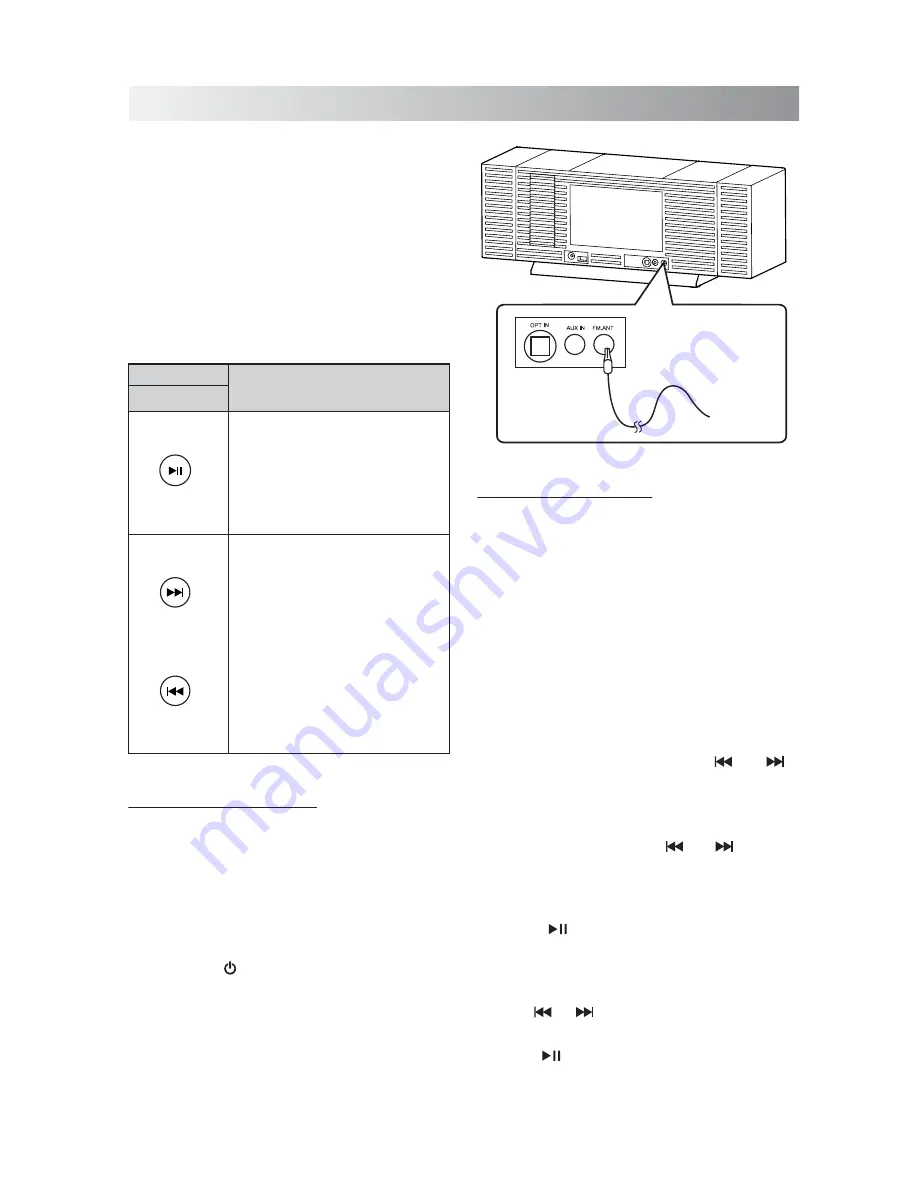
.14.
Listening to Tuner
Listening to a Station
Note:
Position the antenna as far away as
possible from the AC adapter, a TV, or other
radiation source.
1.
Plug the supplied FM antenna into the
FM.ANT
jack located on the back of unit.
2. Press the " " button to power on the system.
3. Select tuner mode with the
SOURCE
button
on the remote App.
4. Select a desired radio station for listening.
5. Move the antenna in various directions until
the clearest signal is received.
6. If necessary, adjust the volume level.
Press the Button
Functions
Remote App
Switch between the frequency
display and channel number
display.
Hold this button to enter saving
mode. Press to save a channel.
(see "Presetting a station”)
Select a channel (from 01 to 20).
Change frequency (from
87.5 MHz to 108.0 MHz).
Hold for more than one second
to activate the Auto Scan
function, and then release
the button. The frequency
will be scanned automatically
until a radio station is found.
Or press again to quit search
while searching.
Presetting a Station
Note:
Presetting station function can be
completed through the Soundfreaq App, in
either iPod or Bluetooth mode.
1. Select tuner mode with the
SOURCE
button
on the remote App.
2. Switch to the frequency display if the display
is channel number.
3. Tune a desired frequency. You can use either
of the below methods to tune the frequency.
A. Manual Tuning
- Briefly press " "/ " "
button repeatedly to move frequency to
frequency (from 87.5 MHz to 108.0 MHz)
until you find the desired station.
B. Auto Scanning
- Hold " "/ " " button
until the frequency display starts flashing.
The frequency will be scanned automatically
until a station is found.
4. Hold " " button to start storing a station.
The channel number and “Select” word start
blinking together on the display of the
iPad/iPhone/iPod touch.
5. Use " "/ " " to select the channel number
(from 01 to 20) to be set.
6. Press " " button again to store the frequency.
The selected frequency will then be stored
with the preset channel number.
The FM radio function can be accessed by:
1) the remote App, when Bluetooth connection
has been established;
2) the remote App, when the iPad/iPhone/iPod
touch is set on the unit.
The operation interface of remote App software
is similar to the remote control. You can easily
operate the tuner function on the display of
iPad/iPhone/iPod touch.
FM Antenna
Содержание Sound Stack SFQ-03
Страница 1: ...SFQ 03 Sound Stack...
Страница 20: ...Save this manual...




















