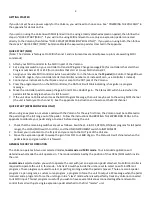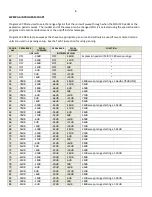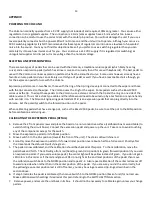13
APPENDIX
POWERING THE VOLCANO
The Volcano nominally operates from a 9V DC supply (not included) and requires 100ma or greater. You can use either
regulated or non regulated supplies. The connection is 2.1mm (some supplies have 2.5mm which is too loose a
connection so be careful to use the correct size) with the center pin positive. You will not damage the unit if you use a
reverse polarity connector but the power LED will not come on and the unit will not operate. Although you can use a
9VDC switching regulator it is NOT recommended as these types of regulators can introduce a low level of unwanted
noise into the sound. You may not find this objectionable so if you prefer to use a switching regulator then you can
certainly try it to see how it works out for you. You can also use a 12 VDC supply if it is regulated (or switching) as
unregulated supplies tend to put out more voltage than the nominal voltage.
SELECTING AN EXPRESSION PEDAL
There are two types of pedals that can be used with the Volcano, a traditional volume pedal (which likely has a log
curve) and an expression pedal (which has a linear curve and is usually found for use with keyboards). The
best
pedal to
use with the Volcano is a linear expression pedal as this has the smoothest curve. Some users however already have a
favorite volume pedal and you can certainly use this type of pedal as well. If you have a reasonable choice though, go
for the expression pedal for use with the Volcano.
Expression pedals come in two flavors, those with the ring of the tip-ring-sleeve jack connected to the wiper and those
with the tip connected to the wiper. The Volcano uses the ring for the wiper. Some pedals such as the Boss FV500
series uses the tip. To adapt these pedals to the Volcano, use a stereo cord with the tip and the ring on one side of the
cable reversed. This is not a stock type cable and therefore would need to be wired up by a technician or anyone handy
with a solder iron. The Mission Engineering pedal model EP1-R is an expression pedal that can plug directly into the
Volcano. Set the polarity switch to the forward position on the pedal.
When calibrating pedals that have a range pot, such as the Boss FV500 pedal, be sure to set the pot to the MIN position
before calibration and during use.
CALIBRATING THE EXPRESSION PEDAL (DETAIL)
1.
Remove the 2 front panel screws and place the board on a non-conductive surface (cardboard box or wood table) to
avoid shorting the circuit board. Connect the expression pedal and power up the unit. Take care to avoid touching
any of the components except for the switch.
2.
Move the expression pedal to its full back position.
3.
Move Switch 5 to the CAL position (toward the front of the unit). The status LED will shine red.
4.
Smoothly move the expression pedal to its forward most position over about a half to a full second. Shortly after
the travel ends the status LED will shine green.
5.
The pedal is now calibrated, and the calibration should be checked at this point. To check calibration, move the
pedal back and forth. The LED will go from red (back) to green (mid position) to green (forward position) if you used
an expression pedal. If you used a volume pedal, the center light will be yellow instead of green. If you do not get 3
LED colors in this order or if the red and green LEDS do not light at the end most positions of the pedal then move
the calibration switch back to the NORM position and repeat 2-4. Also repeat calibration if the center led seems off
toward one side when rather than in the center position of the pedal. If you are sure you did the cal correctly, but
the yellow/green center position led is still off center, you may be using a reversed tip-ring as described in the
section above.
6.
If step 5 indicates the pedal is calibrated, then move Switch 5 to the NORM position (back of unit) for normal use.
Make additional switch settings if desired at this point referring to the SWITCH SETTINGS section
7.
Remove power, and secure the unit back in its box. It should not be necessary to calibrate again unless you change
pedals.
Содержание Volcan
Страница 1: ...Volcano MIDI and Expression Pedal Controlled Volume ...
Страница 16: ...15 ...