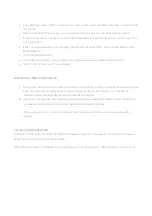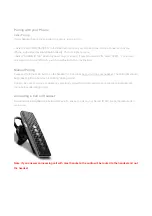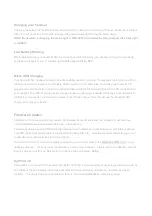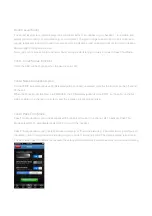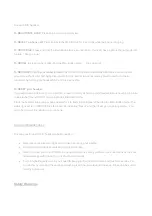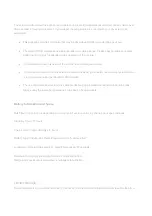Transferring Call to Headset
If you use the answer button on your mobile phone to answer a call, you may have to switch the audio source on
the phone to your Sound ID SIX Headset. For more information, please consult the user guide for your mobile
phone.
Adjusting the Volume on Headset
To manually adjust the volume use, the Touch Sensor Volume Control, by simply sliding your finger across the
headset. Insert photo. For best performance, touch the center of the headset top cover and slide your finger
from mouth towards ear to turn volume up, and from ear towards mouth to turn volume down. When you reach
max or min volume you will hear a beep. In addition you may adjust volume using the phone’s volume buttons.
The Sound ID SIX has built-in Automatic Volume Control (AVC). Once the volume is adjusted, the AVC will
monitor and automatically adjust the volume based on the surrounding noise level.
Voice Menu
The Sound ID SIX has a built in Voice Menu. To initiate the Voice Menu press and hold the Main Button area for
2 seconds until you hear the headset say “Voice Menu”, then lift your finger. The voice prompt will scroll
through the selections. Press the Main Button area again when you hear your desired selection. You can
customize Voice Menu by accessing the EarPrint App. (see EarPrint section below)
To activate Voice Dial within the voice menu selections your handset must support Voice Dialing. Check your
handset user manual to determine if you can use this feature.
Pass Thru Mode
Pass Thru Mode amplifies the surroundings so you don’t have to remove the headset to hear. Pass Thru
maybe activated via EarPrint by simply turning it ON or OFF under the Tools Menu. (screen shot). You may also
select “Surround” for normal listening situation or “Focus” for noisy ones. It even gets better. You may fine tune
Pass Thru Mode in the EarPrint PersonalSound Screen
For added convenience, you may add “Pass Thru Mode” to your Voice Menu to activate or deactivate with a
touch of a button.
Mute/Un-Mute
While in a call, hold your two fingers on the touch volume area (approximately 2 seconds) until you hear a voice
prompt announcing “Mute/UnMute”.