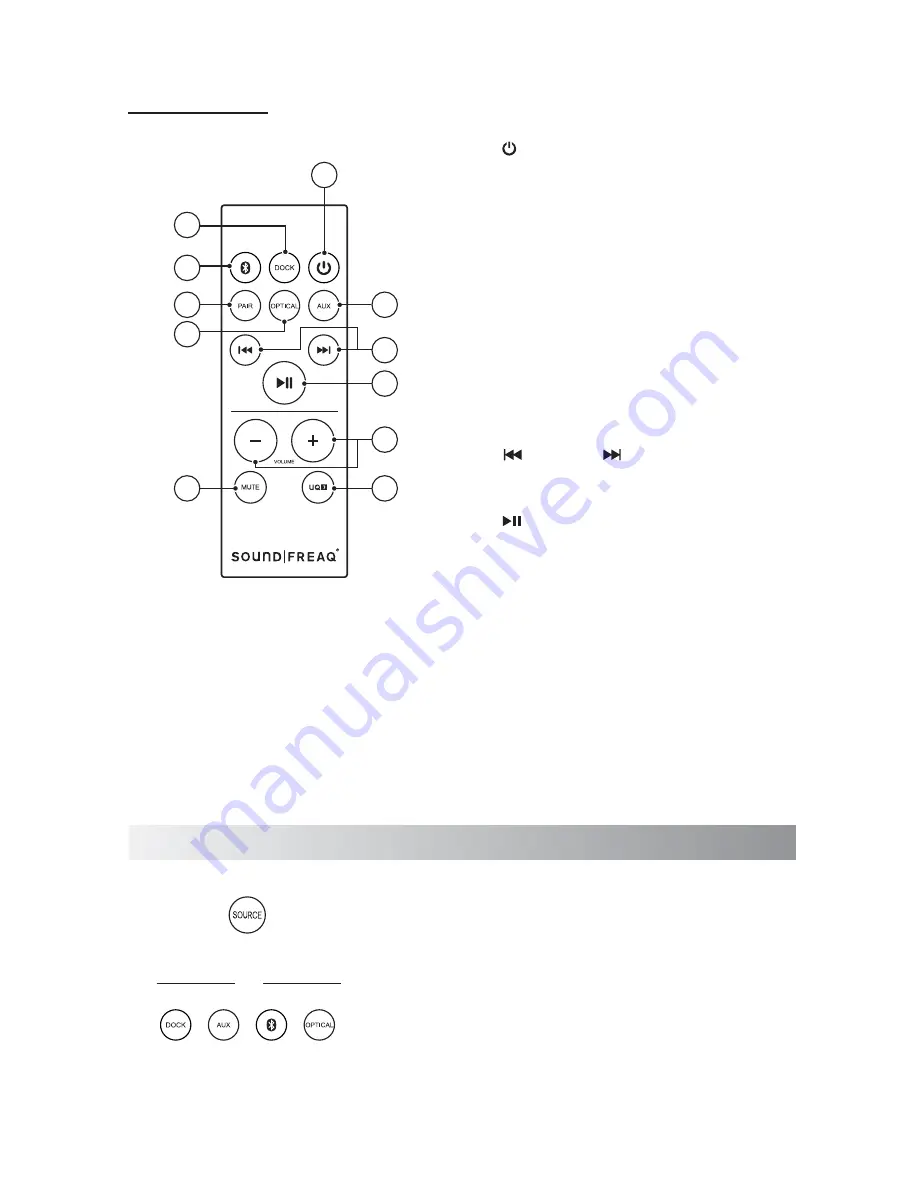
.9.
1. (On/Standby) button
Switch between standby mode and
power-on mode.
2.
DOCK
button
Switch to iPod mode.
3. Bluetooth button
Switch to Bluetooth mode.
4.
PAIR
button
Build a Bluetooth connection with a
Bluetooth-enabled device.
5.
OPTICAL
button
Switch to optical mode.
6.
AUX
button
Switch to AUX mode.
7. (Previous) / (Next) button
Skip to the previous/next track in iPod and
Bluetooth modes.
8. (Play/Pause) button
Play/pause a track when listening to a track.
9.
VOLUME
+/- button
Press to increase (+) or decrease (-) the
volume level.
10.
U-Cubed
button
Activate or deactives U-Cubed (High
Definition Wide Stereo) sound effect.
11.
MUTE
button
Turn off the sound. Press again to restore
the sound output.
Remote Control
Selecting the Sound Source
On the Unit
On the Remote Control
This system enables you to access one of four basic functions
- iPod, AUX, Bluetooth and Optical.
Press the
SOURCE
button on the unit or the
DOCK,
AUX,
Bluetooth
and
OPTICAL
buttons on the remote
control/remote App to select one of the sound sources.
The FM radio can only be played from an iPad, iPhone or iPod
touch using the Soundfreaq App. It can be played in iPod or
Bluetooth mode.
or
7
8
4
5
3
2
1
10
11
9
6
Содержание SFQ-03
Страница 1: ...SFQ 03 Sound Stack ...
Страница 20: ...Save this manual ...








































