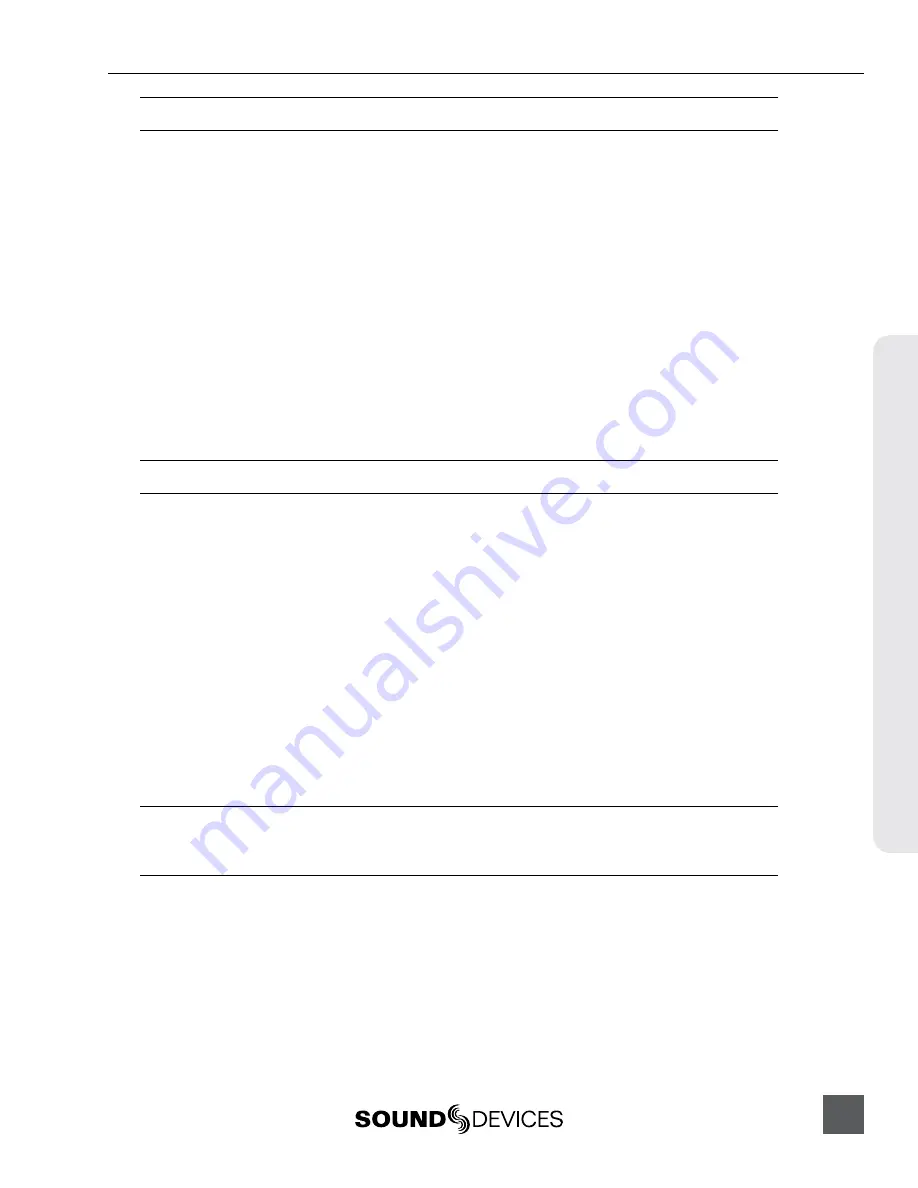
PIX 260i User Guide
59
St
or
ag
e & F
ile Manag
ement
Mac OSX 10.6.4 and below does not support exFAT volumes.
Formatting
To format a drive:
1. Make sure the drive to be formatted is connected to the recorder and note which drive num-
ber it is.
2. Open Setup Menu option
[File Storage - Erase/Re-format]
.
3.
Choose the
Erase/Re-format: Drive Number
for the drive to be formatted or
Erase/Re-format: All Drives
option.
4. A confirmation dialog will appear: “All data will be erased. Continue?”. Use the Control
Knob to select
OK
.
5. Use the displayed on-screen keyboard (or an external USB keyboard, if attached) to enter a
volume label for the drive, and then use the Control Knob to select
OK
to initiate the format.
When formatting all drives at once, the volume label is applied to all drives but each drive
will be suffixed with a dash and drive number to distinguish between drives.
Drive formatting can alternatively be initiated from PIXNET under the File Storage menu.
Drive Modes
Each of the four drive slots can be set to
Read Only
,
Record
,
Ethernet File Transfer
, or
Switch to Network upon Full
from the Setup Menu option
[File Storage - Drive Record/Network Mode]
.
•
Read Only
: Drives in this mode will not be written to during recording. Any compatible files on
the drive will still be available for playback and the drive can still be formatted.
•
Record
: Drives in this mode will be written to for recording. This is the default mode.
•
Ethernet File Transfer
: Drives in this mode will be shared to the network as a standard Samba
share (see Ethernet File Transfer) and cannot be recorded to, formatted, or accessed for playback
from the unit.
•
Switch to Network upon Full
: Drives in this mode will be in Record mode until they are filled.
Once filled, they will be put into Ethernet File Transfer mode.
When
[File Storage - Video Record Mode]
is set to
Simultaneous
, a drive that becomes full will
only mount as a network share when the last drive that is set to
Switch to Network upon Full
becomes
full.
Record Mode (Simultaneous or Sequential)
The Setup Menu option
[File Storage - Video Record Mode]
determines how drives will be written
to during recording. When set to
Simultaneous
(the default setting), all drives that are online and set
to Record will be written to at the same time.
When set to
Sequential
(available in Video Mode only), the lowest numbered drive that is online
and set to Record mode will be written to. When that drive is full the recording will continue on the
next available drive that is online and set to Record mode. If no drive is available, recording will
stop. The order of drives when recording sequentially is from lowest (Drive 1) to highest (Drive 4).






























