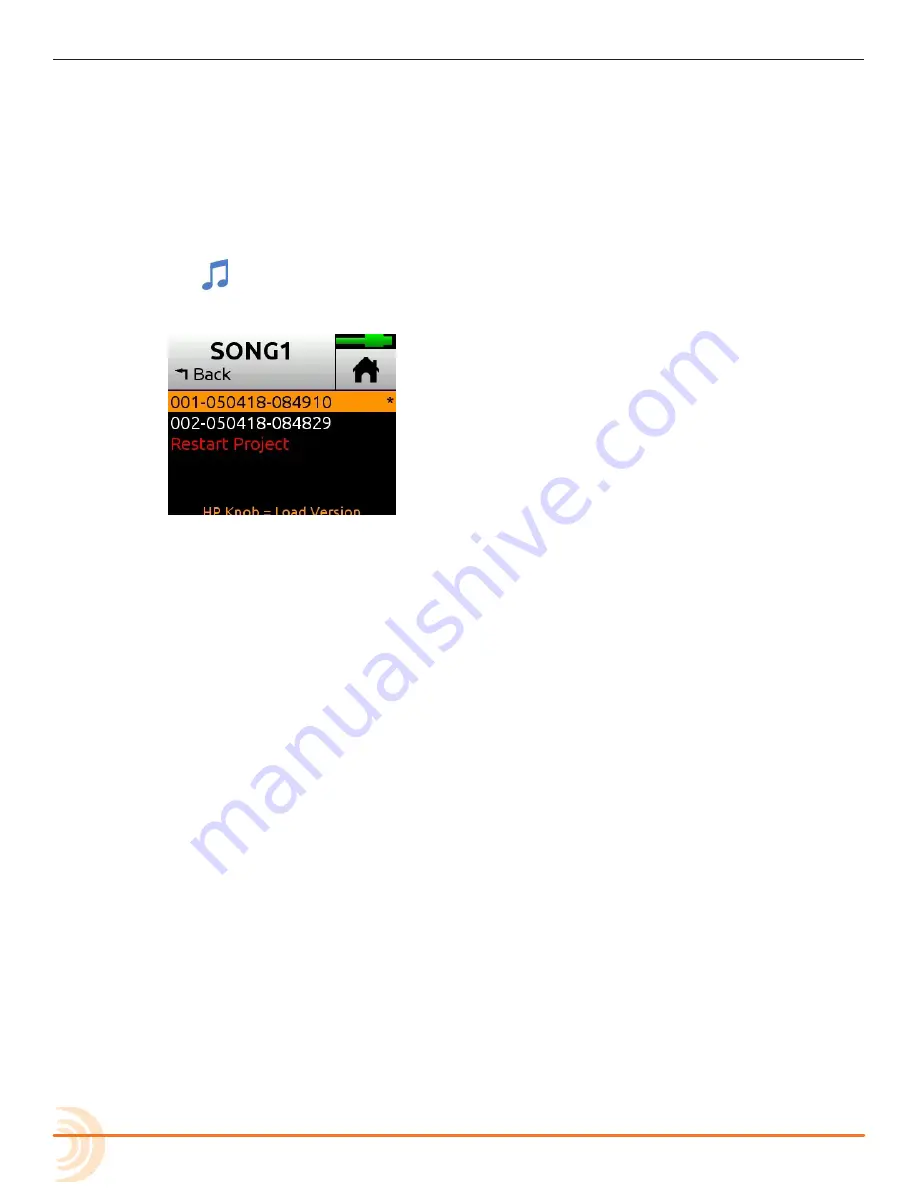
User Guide
34
Project History
Each recording is logged as an item (revision) in the History list. This makes it
easy to “undo” to an earlier recording or “redo” to a later recording—ideal for
quickly redoing a bad take or comparing different takes. The History list is in
chronological order with the most recent recording at the top.
To access the History list and switch to an earlier or later recording:
1. Tap
at the top left corner of the Home screen.
2. Tap History. The History list appears.
3. Use the HP encoder to select a file in the list. The current recording is indi-
cated by an asterisk (*) after its revision’s file name.
L
The revision’s file name is derived from the date and time the recording was fin-
ished. For example, a recording finished at 2:22 PM (14:22) on the 12th of March
2018 would have a name like this: 001-031218-142200
To restart the current project from scratch:
X
From the History list, scroll to the bottom, and select Restart Song.
⚠
This will clear all audio from the project and cannot be undone. Howev-
er, the audio files themselves are not actually deleted; they remain in the
project folder, which can be accessed using a computer.
Project Folder Structure
A Project folder contains the following files:
• The project’s recorded audio WAV files. Each track is represented by a sin-
gle monophonic WAV file.
L
The file name is derived from the date and time the recording was finished. For ex-
ample, a recording finished at 1:33 PM (13:33) on the 23rd of March 2018 would
have a name like this: 001-032318-133300
• A render folder containing all rendered audio files and a SESSION.XML file
which manages how audio files are played back as well as storing settings
for the project.
You can view the contents of a Project folder on a computer.






























