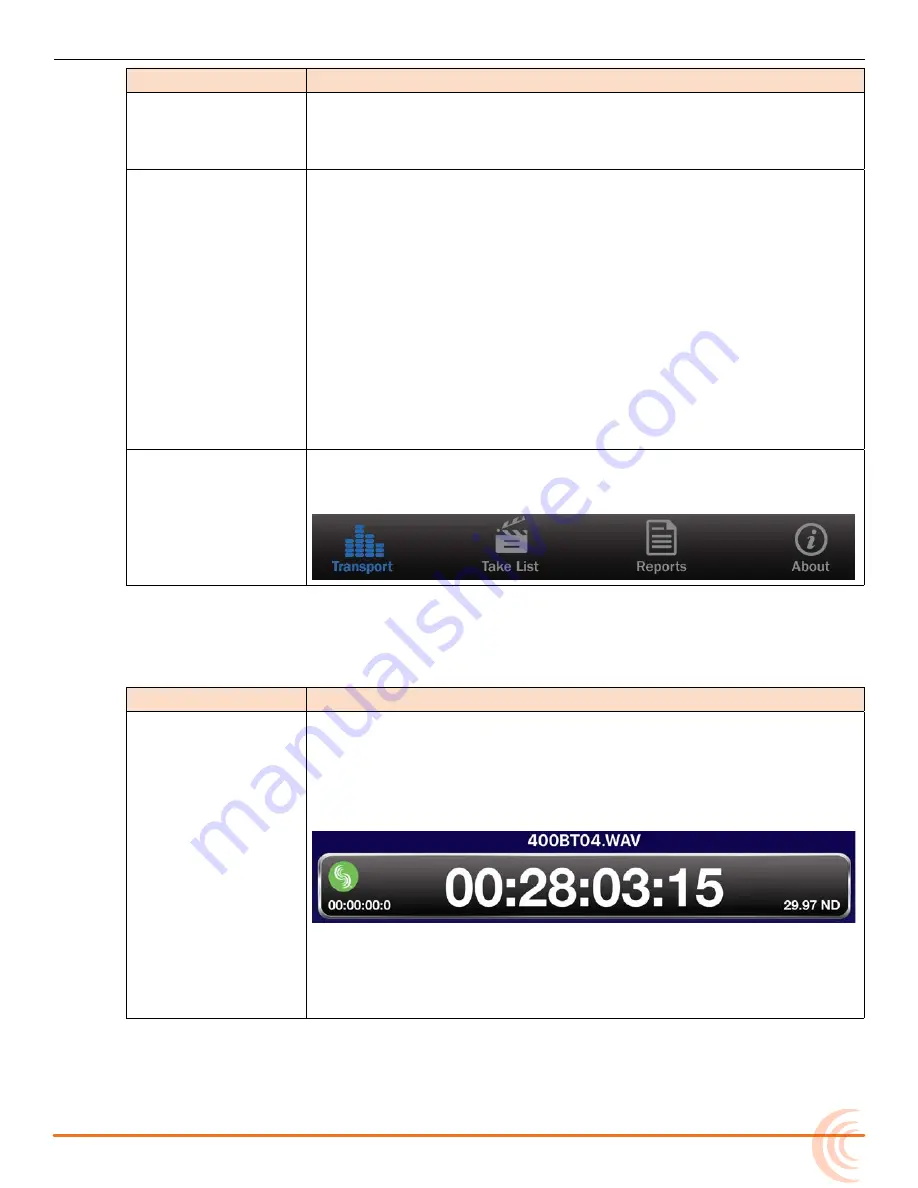
119
WINGMAN WIRELESS INTERFACE
p
art
D
escription
Status Bar
The status bar is device specific; therefore, it will vary in appearance
based on the type of iOS mobile device being used. It often displays
small, informative icons such as Bluetooth, WiFi, and battery power
indicators.
Viewing Area
This area, located between the status and tab bars, displays the differ
-
ent screen views of the Wingman application. The main screen is the
Transport view, but others are available.
The four views include:
• Transport - See
•
Take List - See
for more information.
• Reports - See
for more information.
To select a view:
X
Tap the icon (on the tab bar) that corresponds to the required
view.
On the main screen, there are multiple meter views available with the
vertical swipe of a finger. See
for more information.
Tab Bar
This bar remains on-screen at all times and displays four icons,
enabling access to the different screen views of the user interface. Each
icon appears blue when that icon’s corresponding view is displayed.
Transport View
The Transport view is subdivided into four sections, displaying the following:
s
ection
D
escription
Timecode
This section (shown below) provides the current file name, as well as a
bar with the following information:
•
a large Timecode display
•
a Connection icon bearing the Sound Devices logo
•
a smaller ABS time display
•
the timecode frame rate
When recording, the background color of the bar turns red.
The color of the Connection icon changes depending on the status of
the connection to the WM-Connect, and in turn the 6-Series mixer. See
Connecting to a 6-Series Mixer
for more information.
Содержание 664
Страница 1: ... 664 Field Production Mixer with Integrated Recorder User Guide ...
Страница 4: ...User Guide 4 ...
Страница 20: ...User Guide 20 ...
Страница 48: ...User Guide 48 ...
Страница 60: ...User Guide 60 ...
Страница 68: ...User Guide 68 ...
Страница 76: ...User Guide 76 ...
Страница 88: ...User Guide 88 ...
Страница 108: ...User Guide 108 ...
Страница 112: ...User Guide 112 ...
Страница 118: ...User Guide 118 Status Bar Viewing Area Tab Bar ...
Страница 140: ...User Guide 140 ...
Страница 146: ...User Guide 146 ...
Страница 174: ...User Guide 174 ...
Страница 180: ...CS 688 180 ...






























