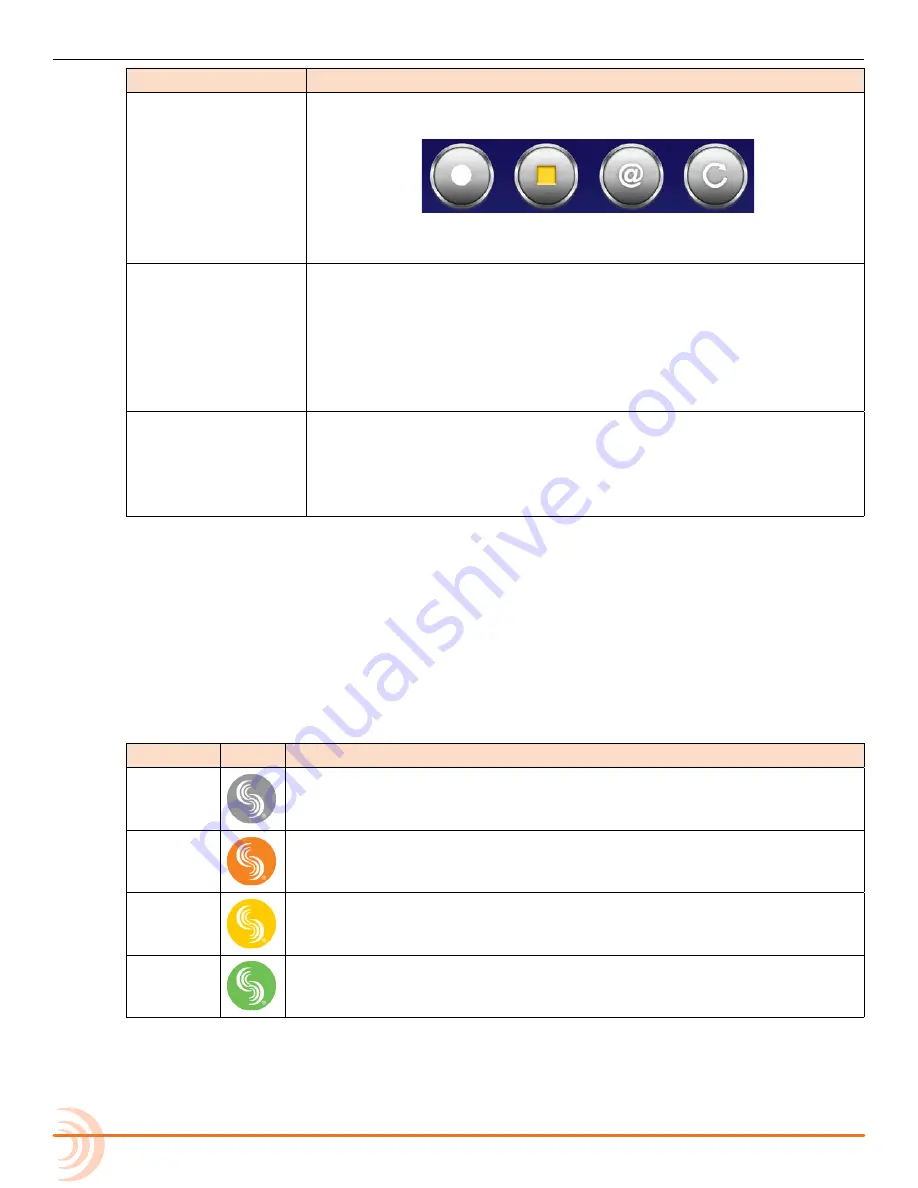
User Guide
120
s
ection
D
escription
Toolbar
The toolbar (shown below) has four round buttons for—from left to
right—Record, Stop, Circle Take, and False Take.
Designating Circle and False Takes
for more information.
Metadata
This section bears the Wingman logo and provides text fields used to
enter or edit metadata—such as scene name, take number, and notes—
for both current and next takes.
i
Due to smaller screen limitations, this section is not available in the ap-
plication when used on the iPhone or iPod Touch. See
for
more information.
Meters view
Use this area to arm/disarm tracks, edit track names, and view meters.
Because the Wingman app offers three pre-configured meter views, the
meters shown will vary depending on the meter view and to which type
of 6-Series mixer Wingman is connected.
Connecting to a 6-Series Mixer
When running Wingman on an iPad, iPhone or iPod Touch, the Connection icon
is located left of the Timecode display and bears the Sound Devices logo.
The color of the icon is significant, because it changes based on the connection
status between the Wingman application on the mobile device and the WM-
Connect Bluetooth
®
Smart USB accessory attached to a 6-Series mixer.
The color indicators are as follows:
c
oLor
i
con
s
tatus
Gray
Disconnected - either no activity or scanning for devices
Orange
Bluetooth connection in progress
Yellow
Connected - authentication underway
Green
Connected and authenticated
Connection to a 6-Series mixer with attached WM-Connect happens
automatically when the Wingman application starts on a Bluetooth Smart-
enabled iOS device. However, if more than one WM-Connect is within range, a
Devices Found screen will appear, allowing you to select a mixer from the list.
Содержание 664
Страница 1: ... 664 Field Production Mixer with Integrated Recorder User Guide ...
Страница 4: ...User Guide 4 ...
Страница 20: ...User Guide 20 ...
Страница 48: ...User Guide 48 ...
Страница 60: ...User Guide 60 ...
Страница 68: ...User Guide 68 ...
Страница 76: ...User Guide 76 ...
Страница 88: ...User Guide 88 ...
Страница 108: ...User Guide 108 ...
Страница 112: ...User Guide 112 ...
Страница 118: ...User Guide 118 Status Bar Viewing Area Tab Bar ...
Страница 140: ...User Guide 140 ...
Страница 146: ...User Guide 146 ...
Страница 174: ...User Guide 174 ...
Страница 180: ...CS 688 180 ...






























