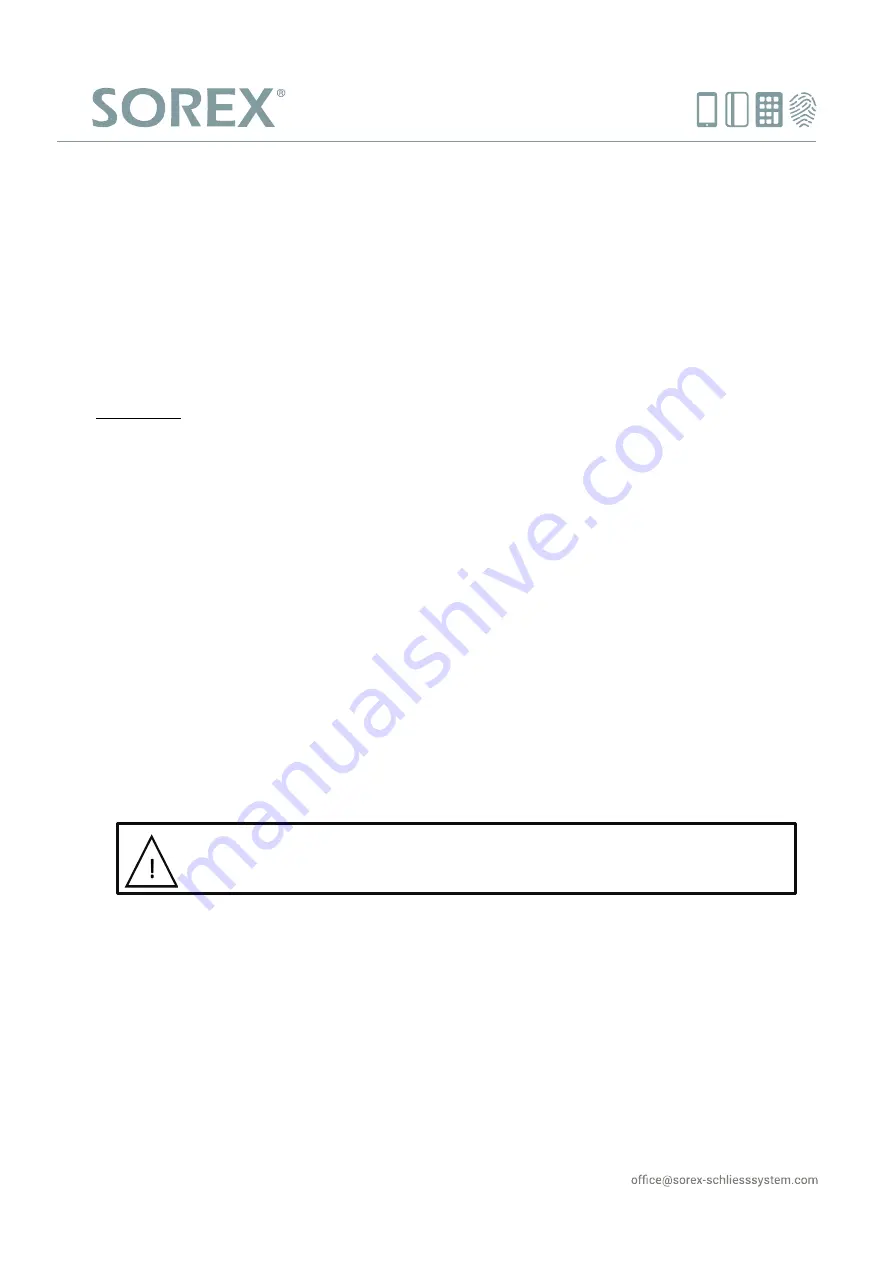
SOREX
wireless Solutions GmbH
Technologie- und Forschungszentrum
Viktor-Kaplan-Straße 2,B
2700 Wiener Neustadt, Österreich
UID
ATU57865279
PayPal
Bank
Raiffeisenbank Pittental
IBAN
AT223264700000052324
BIC
RLNWATW1647
Wir möchten Ihnen Türen öffnen
T
+43 2622 32013-0
F
-15
@
w³
www.sorex-schliesssystem.com
Remove user cards
To remove a card that was previously added, simply follow the same steps as you were adding a new card.
You will hear two high pitched sounds to confirm that the card was successfully removed.
Factory Default (remove all cards)
To remove all cards and revert the device to factory default settings, you need to access the management
button, which you can find in the inside of the knob on the inside of the cylinder. To remove the cover, fix the
rotatable plate of the knob using the wrench included with the cylinder and unfasten the cover. Hold the
button, until you hear four high sounds. The device was now reverted to factory default settings.
Please note: This will also remove the management card! To re-add it again, press the management button
(you will hear a single high sound) and hold the new management card near the reader. You will now hear
another high sound to confirm that the management card was successfully re-added.
Adding codes
1.
Hold the management card near the reader. You will hear two low sounds, followed by two high
sounds.
2.
Enter the code you want to add (The code must be between 4 and 6 numbers in length) and confirm
by pressing the '#' button. You will hear a high pitched sound to confirm that the card was
successfully added.
Remove code
To remove a code that was previously added, simply follow the same steps as you were adding a new code.
You will hear two high pitched sounds to confirm that the code was successfully removed.
WARNING: If you intend to use multiple SMART products with the same set of user
cards, you may only use a single management card for all devices. To do this, reset all
of them and add the same management card to each device.




















