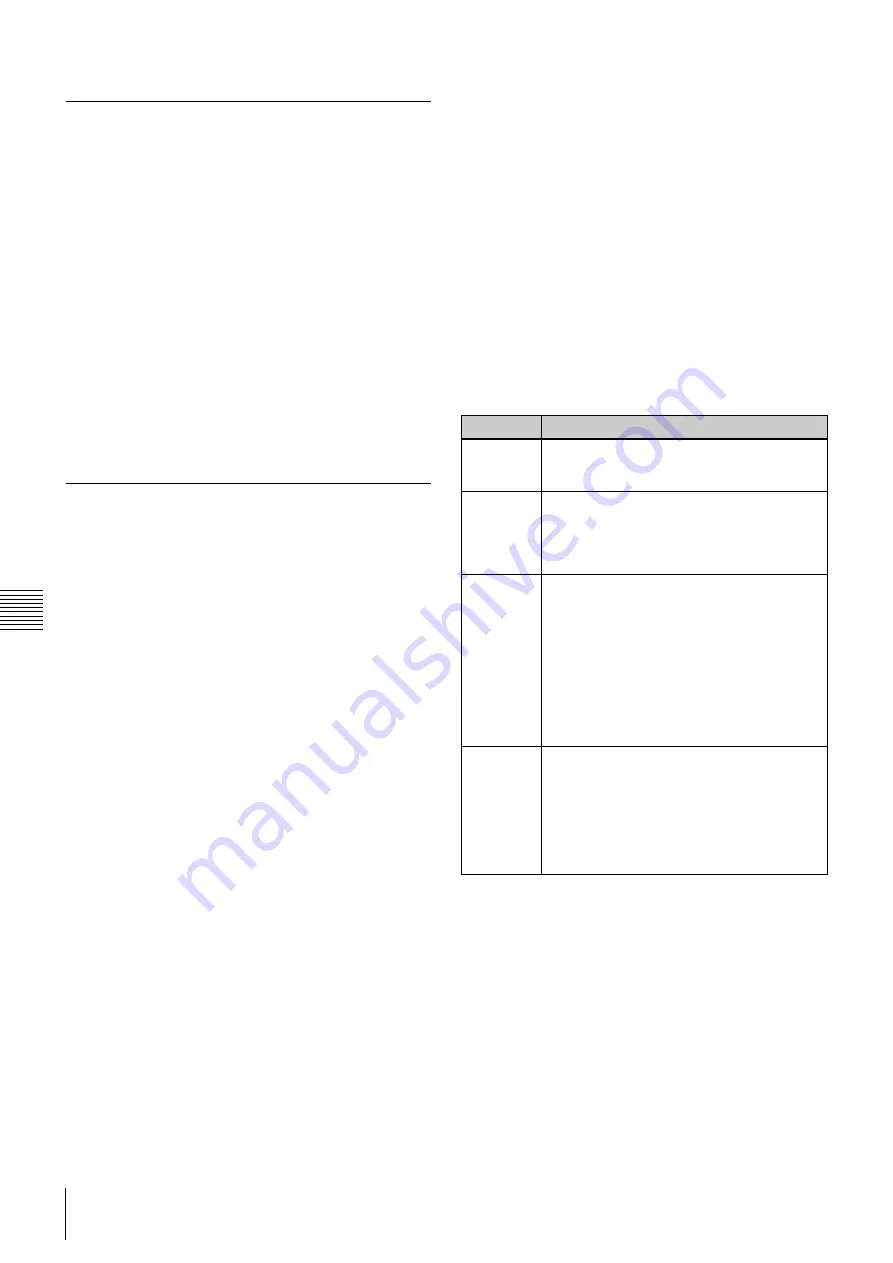
48
Screen layouts explained
App
endi
x
1 Sc
reen
la
y
out
s
Introduction to XML
XML uses ‘tags’. Tags are words or phrases enclosed
inside a < (less than) and a > (greater than) sign, that
describes an ‘Open’ tag.
Example:
<ScreenLayouts>
‘Close’ tags must use the same word or phrase but end
in />.
Example:
</ScreenLayouts>
Open and close tags must be used when other tags are
included (nested) as seen in the example on the opposite
page.
A single tag which contains all the required information
can combine the Open and closed tags.
Example: <SingleScreen name="Landscape"
width="1920" height="1080"rotation="landscape"/>
screen_layout.xml
This describes the layout of the default screen_layout.xml
shown on the page opposite.
Header
- This should not be modified
<ScreenLayouts>
- This contains all the available screen
layouts. There are three tags that can be used to define
screen layouts:
• <SingleScreen>
• <MatrixLayout>
• <CustomLayout>
<SingleScreen>
This is used for single screen layouts with a specified
rotation.
It can also be used to support screens with resolutions other
than 1920x1080.
For single screen presentations, it is not necessary to
specify a Screen ID in the Ziris View settings as the first
screen will be used by default.
<MatrixLayout>
This is used for a layout consisting of regular rows and/or
columns of same size screens with fixed spacing.
This avoids having to specify all the positions required by
a more custom layout.
The appropriate Screen ID must be specified in the Ziris
View settings.
The Screen ID has the format name.rowxcolumn
For example, the Screen ID for the centre screen in the
Landscape1x3 matrix layout in the previous section would
be Landscape1x3.1x2
<CustomLayout>
This is used for more complex layouts of screens with
different size, position and rotation.
The appropriate Screen ID must be specified in the Ziris
View settings.
The Screen ID has the format name.id
For example, the Screen ID of the first screen in the
MixedRotate custom layout in the previous section would
be: MixedRotate.s1
Attribute
Description
name
The name of the layout. This will appear in the
"Screen Layout" combo box of the "New
Playlist" dialog
x
y
The x and y position of the top left corner of
the visible area of the screen in presentation
pixel coordinates. This is the corner at the top
left when the screen is in the default landscape
orientation.
width
height
This is the width and height of the area of the
presentation that will be displayed on the
screen in presentation pixel coordinates. This
does not necessarily have to match the native
pixel resolution of the screen.
For <CustomLayout> the width and height
specifies the pixel resolution of the whole
presentation and a <ScreenBounds> tag for
each screen specifies the size of each screen
within the presentation.
rotation
This is the angle of the screen in degrees. The
following constants are defined:
landscape: 0 degrees
portrait-cw: clockwise rotation to portrait: 90
degrees
portrait-ccw: counterclockwise rotation to
portrait: -90 degrees
Содержание Ziris Canvas BZSQ-VW001
Страница 30: ...30 Presentation Chapter 2 Getting Started ...
Страница 46: ...46 Known Issues Chapter 4 Troubleshooting ...
Страница 50: ...50 Screen layouts explained Appendix 1 Screen layouts ...
Страница 52: ...Sony United Kingdom Limited http sonybiz net ...





































