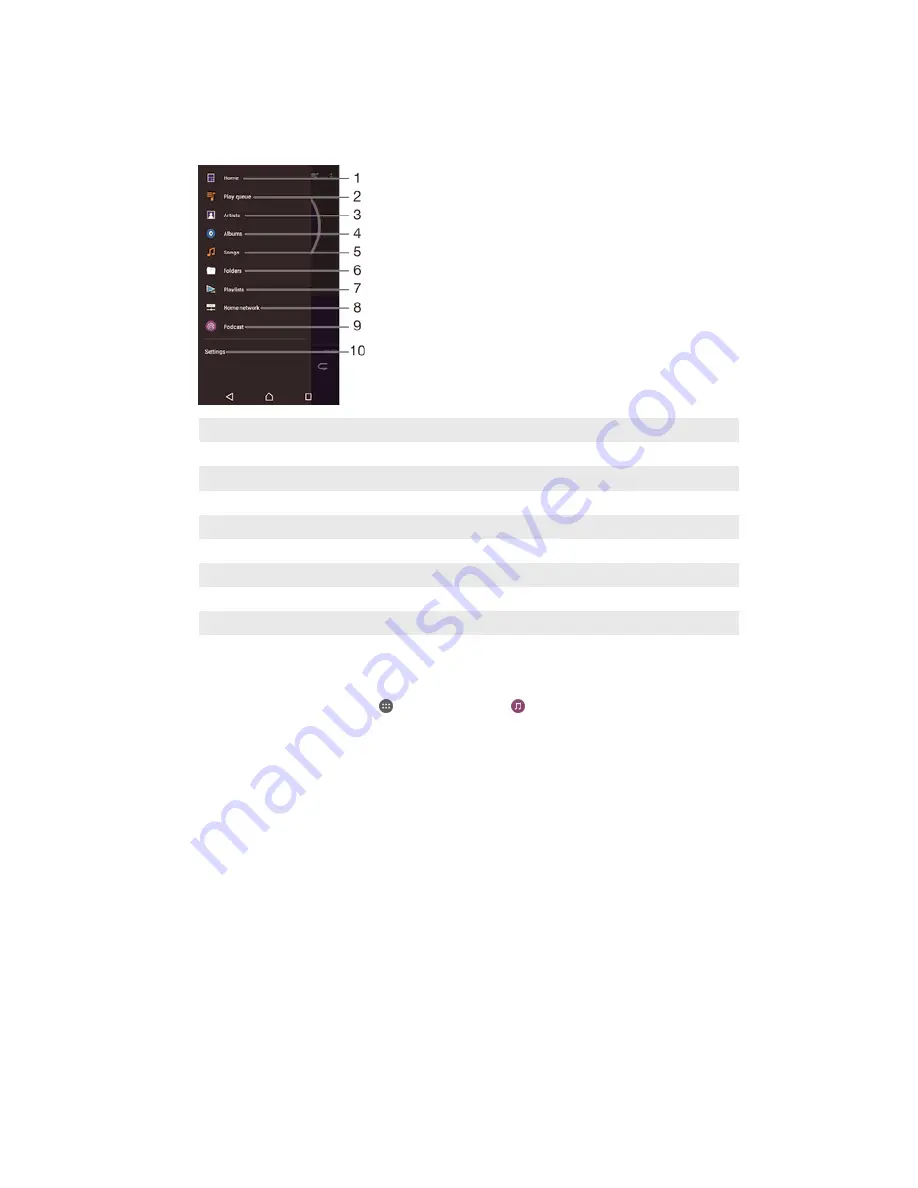
Music Homescreen Menu
The Music homescreen menu gives you an overview of all the songs on your device.
From here you can manage your albums and playlists, and you can organize your
music by mood and tempo using SensMe™ channels.
1
Return to the Music homescreen
2
View the current play queue
3
Browse all artists
4
Browse all albums
5
Browse all songs
6
Browse your music library and filter by artist, album, or song name
7
Browse all playlists
8
Play a shared music file on another device
9
View all subscribed or downloaded files in Podcast
10 Open the settings menu for the Music application
To open the Music homescreen menu
1
From your Homescreen, tap , then find and tap .
2
Drag the left edge of the screen to the right.
To return to the Music homescreen
•
When the Music homescreen menu is open, tap
Home
.
•
When the Music homescreen menu is open, tap on the screen to the right of
the menu.
To update your music with the latest information
1
From the Music home screen menu, tap
Settings
.
2
Tap
Download music info
>
Start
. Your device searches online and downloads
the latest available album art and song information for your music.
To delete a song
1
From the Music homescreen menu, browse to the song that you want to
delete.
2
Touch and hold the song title, then tap
Delete
in the list that appears.
3
Tap
Delete
again to confirm.
80
This is an Internet version of this publication. © Print only for private use.
Содержание Xperia ZL C6502
Страница 1: ...User guide Xperia ZL C6502 C6503 C6506 ...
















































