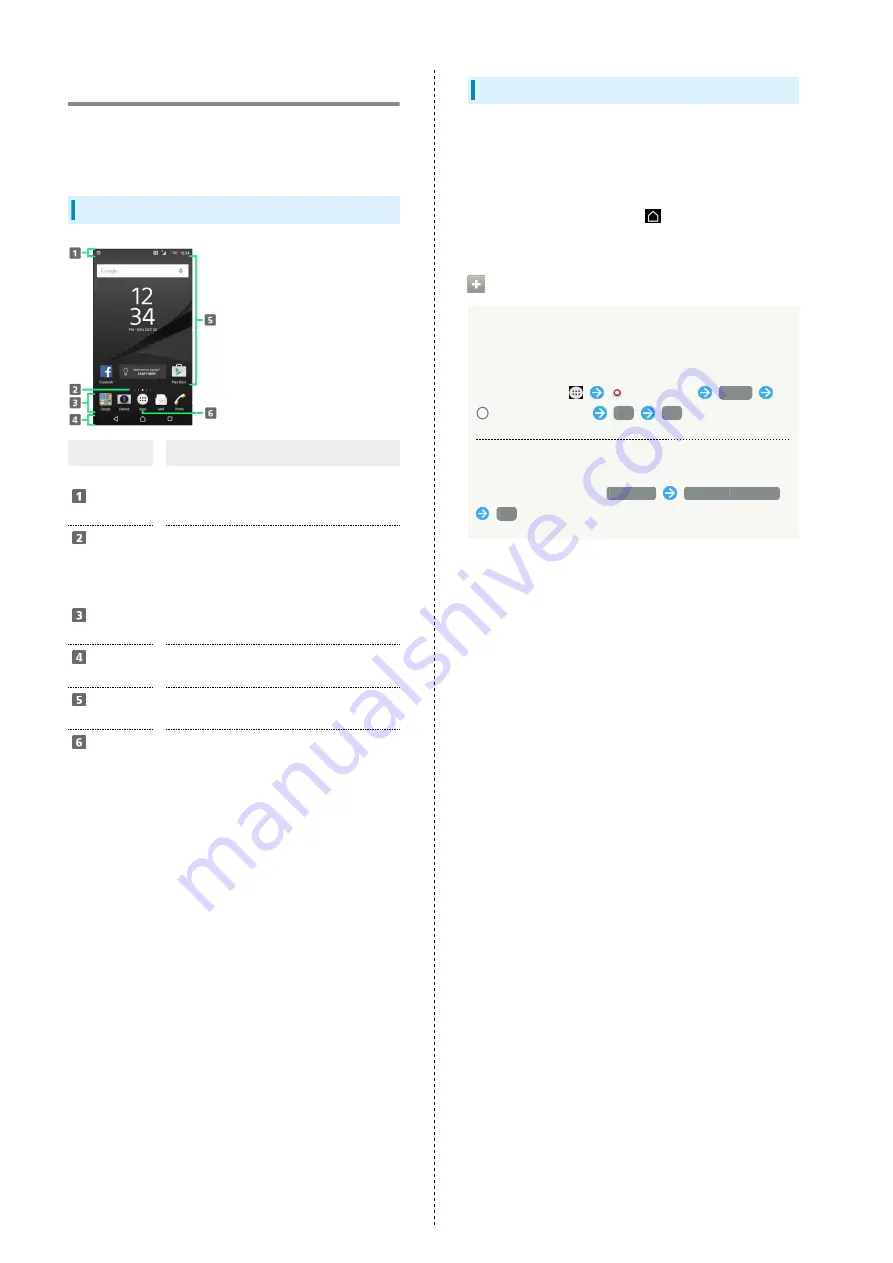
28
Home Screen Basics
Home Screen appears at power on; most handset operations
start here. Customize Home Screen with application shortcuts,
widgets, and folders.
Layout
Item
Description
Status Bar
Drag down for Notifications Window. Drag
down with two fingers to open Quick
Settings.
Home
Screen
Position
Current position among several Home
Screen sheets.
Dock
Tap an icon to activate application or
function. Customize with up to four
application shortcuts. Also, create folders.
Navigation
Bar
Tap Key icon to operate. For Navigation
Bar, see "
."
Customize
Area
Place application shortcuts, folders,
widgets freely.
Apps List
Key
Open applications list.
Toggling Home Screen Sheets
Home Screen consists of 7 sheets. Customize each Home
Screen sheet with application shortcuts, widgets, etc. to make
handset more convenient. Flick Home Screen left/right to
toggle sheets.
・In any Home Screen sheet, Tap
to return to Home
Screen top sheet.
Operations on Simple Home
Switching to Simple Home
Simple Home provides Home Screen with basic functions
and main setting items.
In Home Screen,
(Settings)
Home
for Simple Home
OK
OK
Switching to Standard Home Screen
In Simple Home screen,
Settings
Exit Simple Home
OK
Содержание Xperia Z5
Страница 1: ...Xperia Z5 User Guide ...
Страница 2: ......
Страница 6: ...4 ...
Страница 16: ...14 ...
Страница 28: ...26 ...
Страница 29: ...Handset Interface Home Screen Basics 28 Status Bar 29 Notifications Window Quick Settings 30 ...
Страница 34: ...32 ...
Страница 35: ...Phone Calling 34 Optional Services 36 Using Contacts 41 ...
Страница 44: ...42 ...
Страница 52: ...50 ...
Страница 53: ...Camera Imaging 52 ...
Страница 57: ...Music Images Music Files 56 Image Files 56 ...
Страница 60: ...58 ...
Страница 61: ...Connectivity Wi Fi 60 Bluetooth 61 ...
Страница 64: ...62 ...
Страница 65: ...Global Services Calling Outside Japan 64 ...
Страница 68: ...66 ...
Страница 75: ...Appendix Specifications 74 Customer Service 74 ...
Страница 99: ......
















































