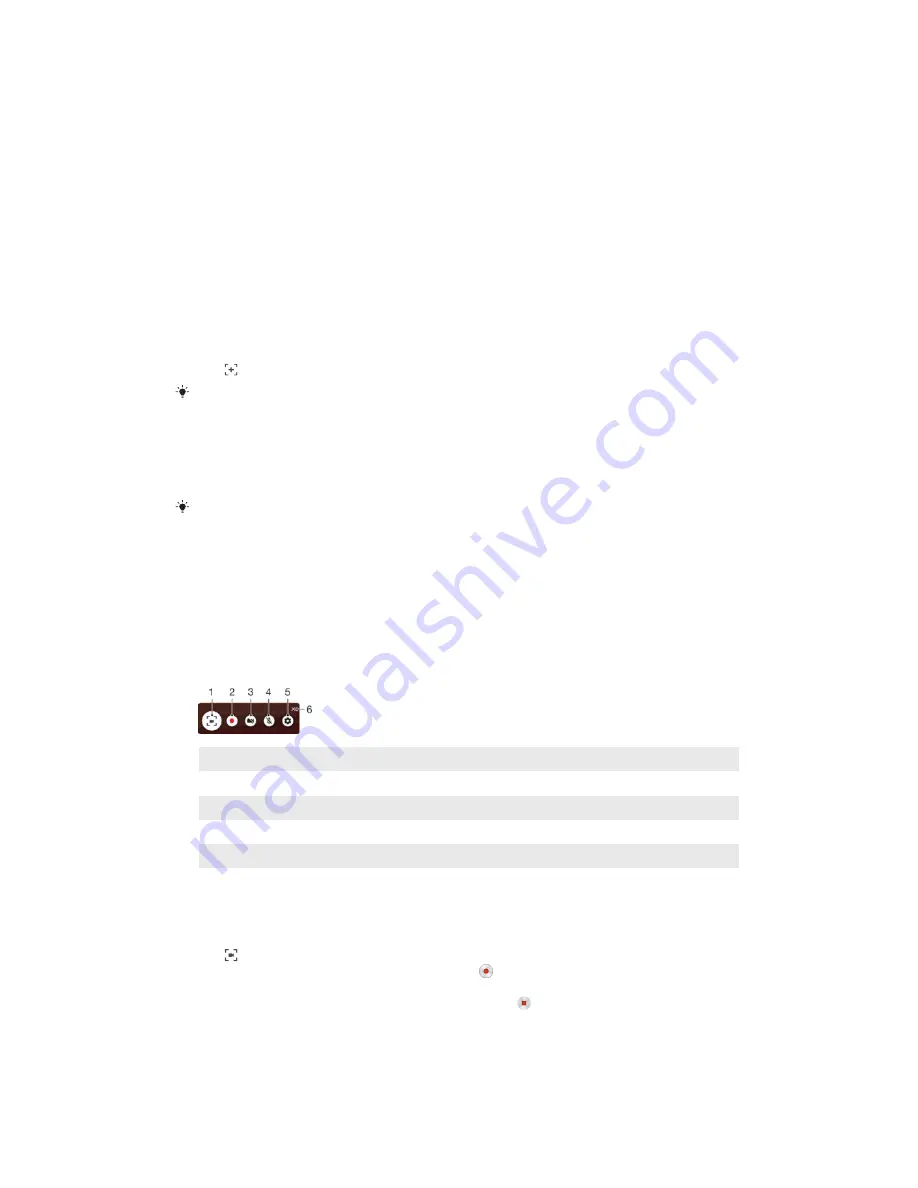
To Add Items to a Folder on the Homescreen
•
Touch and hold an item until the device vibrates, and then drag the item to the
folder.
To rename a folder on the Home screen
1
Tap the folder to open it.
2
Tap the folder's title bar to show the
Folder name
field.
3
Enter the new folder name and tap
Done
.
Taking a screenshot
You can capture still images of any screen on your device as a screenshot. Screenshots
you take are automatically saved in Album.
To Take a Screenshot
1
Press and hold down the power key until a prompt window appears.
2
Tap .
You can also take a screenshot by pressing and holding the power key and volume down key
at the same time.
To View Your Screenshot
1
Double-tap the status bar to display the Notification panel.
2
Tap the screenshot.
You can also view your screenshots in the Album application.
Recording your screen
You can use the screen recording feature to capture videos of what’s happening on your
device’s screen. This feature is useful, for example, when you want to create tutorials or
record videos of you playing a game on your device. Recorded video clips are
automatically saved in Album.
Record Screen Window Overview
1
Minimize/restore the screen recording window
2
Record your screen
3
Record your screen when the front camera is activated
4
Record your screen with/without audio
5
Access screen recording settings
6
Close the screen recording window
To record your screen
1
Press and hold down the power key until a prompt window appears.
2
Tap .
3
After the screen recording window opens, tap . The record screen function
starts and a timer button is displayed.
4
To stop the recording, tap the timer button, then tap .
24
This is an internet version of this publication. © Print only for private use.
Содержание Xperia Z5 Compact
Страница 1: ...User guide Xperia Z5 Compact E5803 E5823 ...
















































