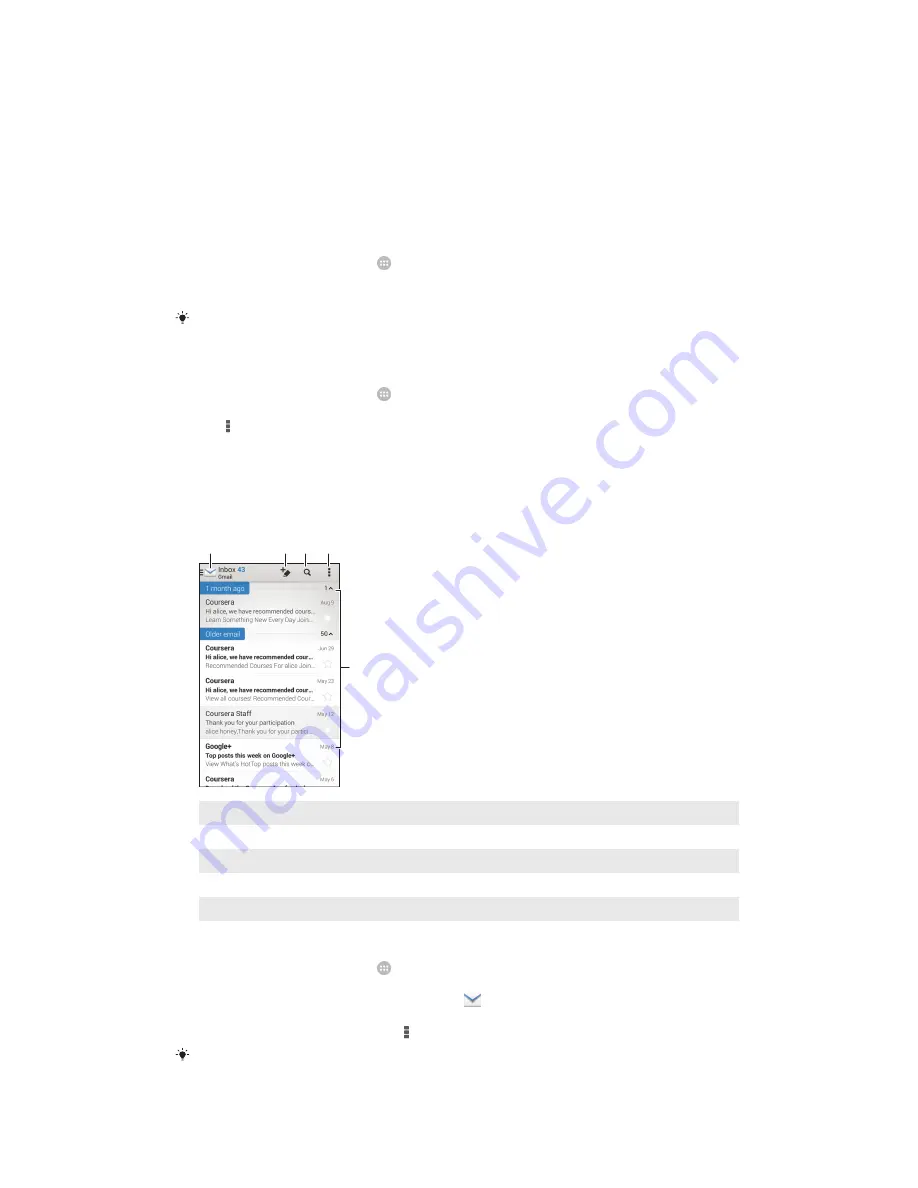
Setting up email
Use the email application in your device to send and receive email messages through
your email accounts. You can have one or several email accounts at the same time,
including corporate Microsoft Exchange ActiveSync accounts.
To set up an email account
1
From your Home screen, tap .
2
Find and tap
.
3
Follow the instructions that appear on the screen to complete the setup.
For some email services, you may need to contact your email service provider for information
on detailed settings for the email account.
To add an extra email account
1
From your Home screen, tap .
2
Find and tap
.
3
Tap , then tap
Settings
>
Add account
.
4
Enter the email address and password, then tap
Next
. If the settings for the email
account cannot be downloaded automatically, complete the setup manually.
5
When you are finished, tap
Next
.
Sending and receiving email messages
1
3
4
5
2
1
View a list of all email accounts and recent folders
2
Write a new email message
3
Search for email messages
4
Access settings and options
5
List of email messages
To download new email messages
1
From your Home screen, tap .
2
Find and tap
.
3
If you are using several email accounts, tap
and select the account that you
want to check, then tap
Inbox
in the drop down menu.
4
To download new messages, tap , then tap
Refresh
.
When the inbox is open, swipe downwards on the screen to refresh the message list.
57
This is an Internet version of this publication. © Print only for private use.
Содержание XPERIA Z3v
Страница 1: ...User Guide SONY XPERIA Z3v ...
















































