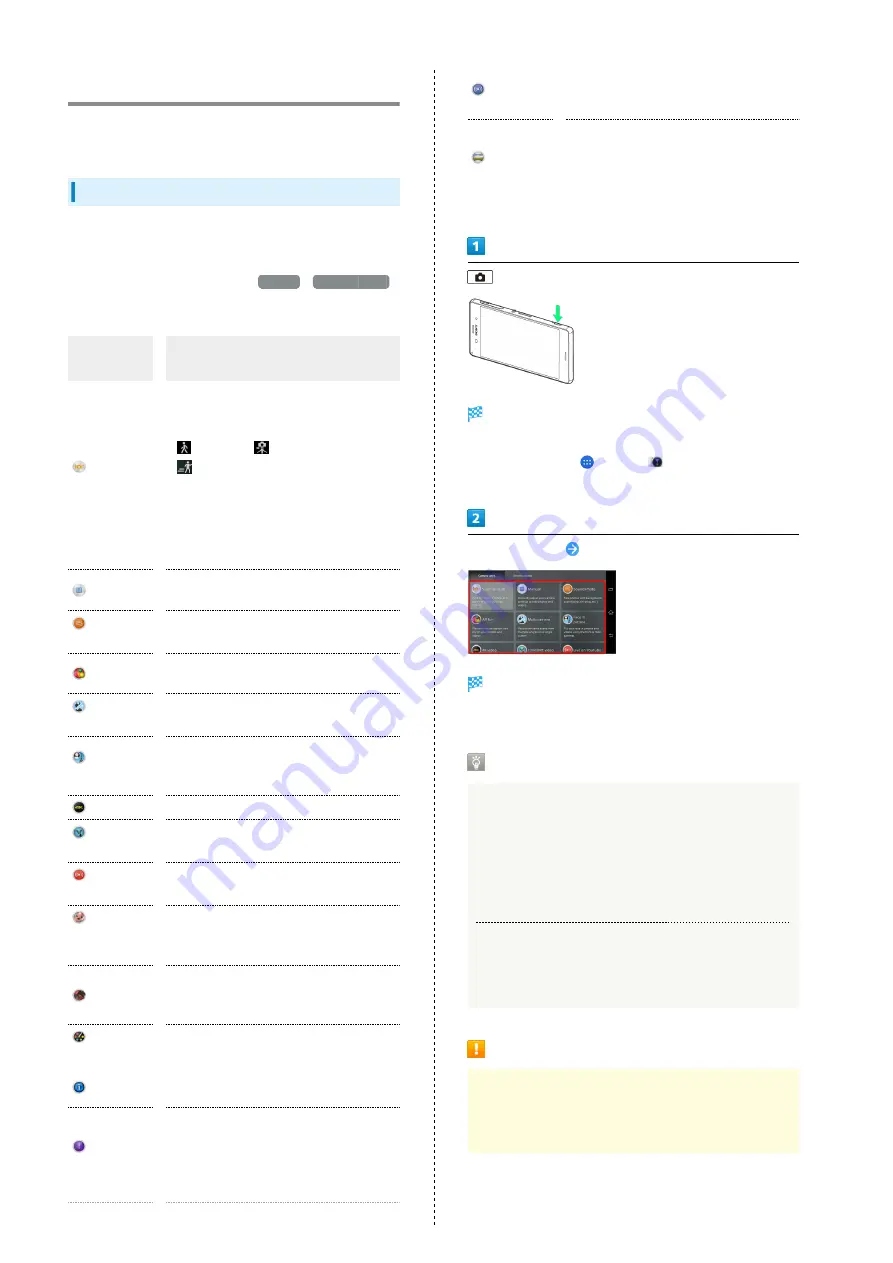
104
Making Camera Settings
Switch Camera mode or set Camera operations according to
your purpose.
Switching Capturing Mode
Switch Capturing mode according to your purpose. Settable
modes are the following.
・In Capturing mode selection, Tap
+Apps
/
Downloadable
tab to download and add Camera application to Capturing
mode selection.
Capturing
mode
Description
Superior
auto
Capture still images or videos with
automatically optimized settings.
Camera detects conditions such as moving
(
) or fixed (
), or moving subject
(
) and determines most suitable scene.
Indicator appears for recognized scene:
"Soft snap," "Landscape," "Backlight,"
"Backlight portrait," "Night scene,"
"Document," "Macro," "Low light," "Infant"
and "Spotlight."
Manual
Change Camera settings for still images or
video capturing manually.
Sound
Photo
Record conversation or sound with still
images.
AR fun
Capture with virtual objects to make still
images or videos more fun.
Multi
camera
Connect friend's camera to capture multi-
viewed still images or videos.
Face in
picture
Use Camera and Front Camera to capture
still images or videos that include
yourself.
4K video
Capture high resolution 4K videos.
Timeshift
video
Select best moment from video captured
at 120fps to show in slow-motion.
Live on
YouTube
Broadcast video as it is captured live on
YouTube.
Background
defocus
Defocus background as if using a digital
single-lens reflex camera.
AR effect
Capture still images or videos against
a virtual world such as the age of the
dinosaurs or under the sea.
Creative
effect
Add various effects to capture impressive
still images or videos.
Info-eye™
Obtain object information for captured
still images.
Timeshift
burst
Choose best moment from series of 61
photo thumbnails captured during 1
second before and after the shutter
release. The image is used as the cover in
Album application. All images are saved.
Social live
by Bambuser
Share your experience with your friends
on Facebook in real time.
Sweep
Panorama
Move Camera to capture a panorama
photo.
Move Camera keeping the arrow aligned
on the center line of the white frame on
Viewfinder to capture.
(Long Press)
Viewfinder appears.
・If confirmation appears, follow onscreen instructions.
・Alternatively, Tap
and Tap
(Camera) to activate
Camera.
Tap the indicator
Select a Capturing mode
Capturing mode switches.
・If confirmation appears, follow onscreen instructions.
Using Capture Mode
Multi Camera
Up to three Xperia™ devices including yours are
connectable in "Multi camera." If you connect a Sony Wi-
Fi/NFC compatible camera, your Xperia™ and only one Sony
camera can be connected. Connecting other devices or
capturing while connected may not be available.
4K Video/Timeshift Video
Use SD Card for high-speed writing (Speed Class 10) to
save photos using "4K video" or "Timeshift video."
Cautions on Capturing
Multi Camera
Connecting other devices in "Multi camera" turns off other
Wi-Fi Direct connections.
Содержание Xperia Z3
Страница 1: ...Xperia Z3 User Guide ...
Страница 2: ......
Страница 8: ...6 ...
Страница 36: ...34 ...
Страница 48: ...46 ...
Страница 64: ...62 ...
Страница 98: ...96 ...
Страница 110: ...108 ...
Страница 134: ...132 ...
Страница 148: ...146 ...
Страница 149: ...Global Services Before Using Handset Abroad 148 Making Calls while Abroad 150 ...
Страница 154: ...152 ...
Страница 180: ...178 ...
Страница 198: ...196 ...
Страница 201: ...199 Xperia Z3 W Warranty After Sales Service 176 Waterproofing Dustproofing 189 Wi Fi 155 X Xperia Connectivity 157 ...
Страница 202: ...200 ...
Страница 203: ......
















































