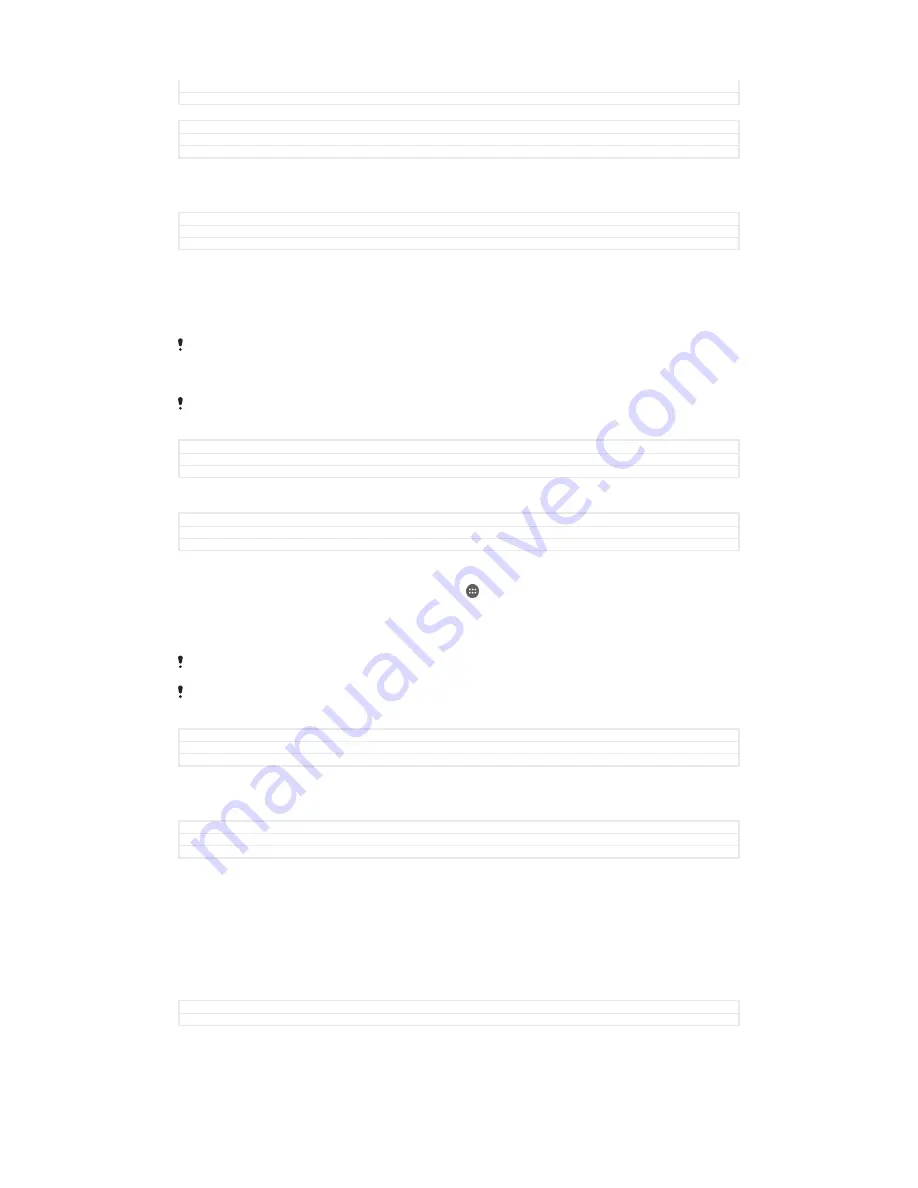
Title
To disconnect your phone with the TV set - MHL
Version
3
•
Disconnect the MHL™ cable or the MHL adaptor from your device.
GUID
GUID-77D189DC-36FC-4347-A2E3-7BAD004D5638
Title
To disconnect your phone with the TV set - MHL
Version
3
Mirroring the screen of your device wirelessly on a TV
GUID
GUID-EC8A4F11-748F-498C-B076-D53B371F169A
Title
Mirroring the screen of your device wirelessly on a TV
Version
6
You can use Screen mirroring feature to show the screen of your device on a TV or
other large display without using a cable connection. Wi-Fi Direct™ technology
creates a wireless connection between the two devices, so you can sit back and
enjoy your favourite photos from the comfort of your couch. You can also use this
feature to listen to music from your device via the TV's speakers.
Your TV must support screen mirroring based on Wi-Fi CERTIFIED Miracast™ for the
functionality described above to work. If your TV does not support screen mirroring, you may
need to purchase a wireless display adapter separately.
When using screen mirroring, the image quality may sometimes be negatively impacted if there
is interference from other Wi-Fi® networks.
GUID
GUID-EC8A4F11-748F-498C-B076-D53B371F169A
Title
Mirroring the screen of your device wirelessly on a TV
Version
6
To mirror the screen of your device on a TV screen
GUID
GUID-43EA3640-D708-402E-A0DD-8C011F488422
Title
To mirror your device screen on a TV
Version
6
1
TV
: Follow the instructions in the User guide for your TV to turn on the screen
mirroring function.
2
Your device
: From your Home screen, tap .
3
Find and tap
Settings
>
Xperia™ Connectivity
>
Screen mirroring
>
Start
.
4
Select the device to which you want to mirror content, then the content
displays on the TV.
When using screen mirroring, do not cover the Wi-Fi antenna area of your device.
Your TV must support screen mirroring based on Wi-Fi CERTIFIED Miracast™ for the
functionality described above to work.
GUID
GUID-43EA3640-D708-402E-A0DD-8C011F488422
Title
To mirror your device screen on a TV
Version
6
Sharing content with DLNA Certified™ devices
GUID
GUID-A89920CC-EDB6-4CFF-A765-A27DE555911B
Title
Using the Connected devices feature to share files
Version
8
You can view or play media content saved to your device on other devices such as,
for example, a TV, or a computer. Such devices must be DLNA Certified™ by the
Digital Living Network Alliance and all devices must be connected to the same Wi-
Fi® network in order for content to be shared. You can also view or play content from
other DLNA Certified™ devices on your device.
After you set up the sharing of content between devices, you can, for example, listen
to music files stored on your home computer from your device, or view photos taken
with your device's camera on a large-screen TV.
GUID
GUID-A89920CC-EDB6-4CFF-A765-A27DE555911B
Title
Using the Connected devices feature to share files
151
This is an Internet version of this publication. © Print only for private use.
Содержание Xperia Z3 Compact D5803
Страница 1: ...User guide Xperia Z3 Compact D5803 D5833 ...
















































