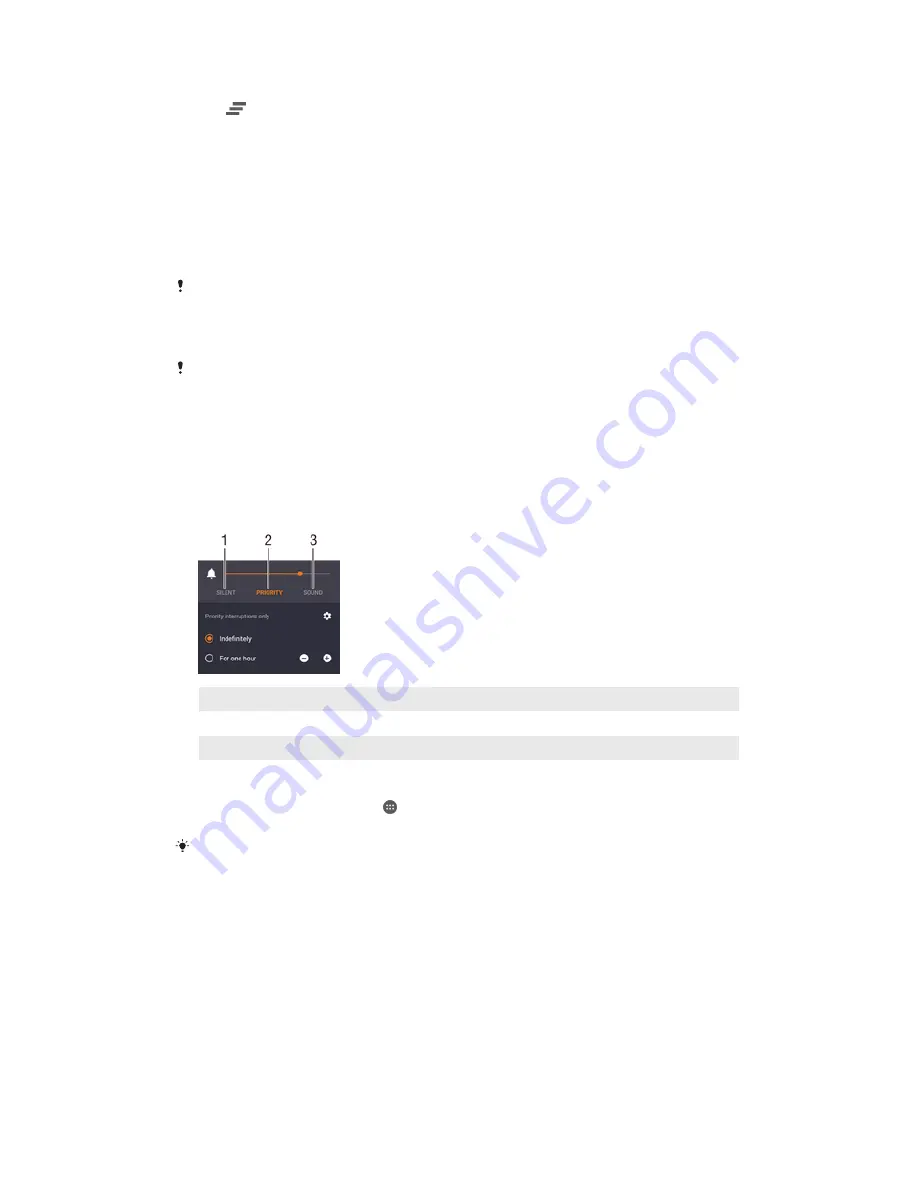
To clear all notifications from the Notification panel
•
Tap
.
To take action on a notification from the lock screen
•
Double-tap the notification.
To dismiss a notification from the lock screen
•
Place your finger on the notification and flick left or right.
To expand a notification on the Notification panel
•
Drag the notification downwards.
Not all notifications are expandable.
To expand a notification on the lock screen
•
Drag the notification downwards.
Not all notifications are expandable.
Quick settings for interruptions
There are three modes available for interruptions on your device:
Silent
,
Priority
and
Sound
. Within each mode, you can determine how and when notifications can
interrupt you, if at all. For example, you can set your device to only show you priority
notifications during the hours you’re at work or block all notifications while you’re
taking a nap. You can get quick access to the basic interruption and sound settings
by pressing the volume key up or down.
1
Silent
– All interruptions get blocked, excluding alarms. There is still sound when alarms go off
2
Priority
– Only allow priority interruptions
3
Sound
– Allow all interruptions
To set priority interruptions
1
From your Home screen, tap .
2
Find and tap
Settings
>
Sound & notification
>
Interruptions
.
For more information about settings for notifications and interruptions, see
Managing
notifications
on page 32.
Notification light
The notification light informs you about battery status and some other events. The
notification light is enabled by default but can be disabled manually.
21
This is an Internet version of this publication. © Print only for private use.
Содержание Xperia Z2 SGP511
Страница 1: ...User guide Xperia Z2 Tablet SGP511 SGP512 ...
















































