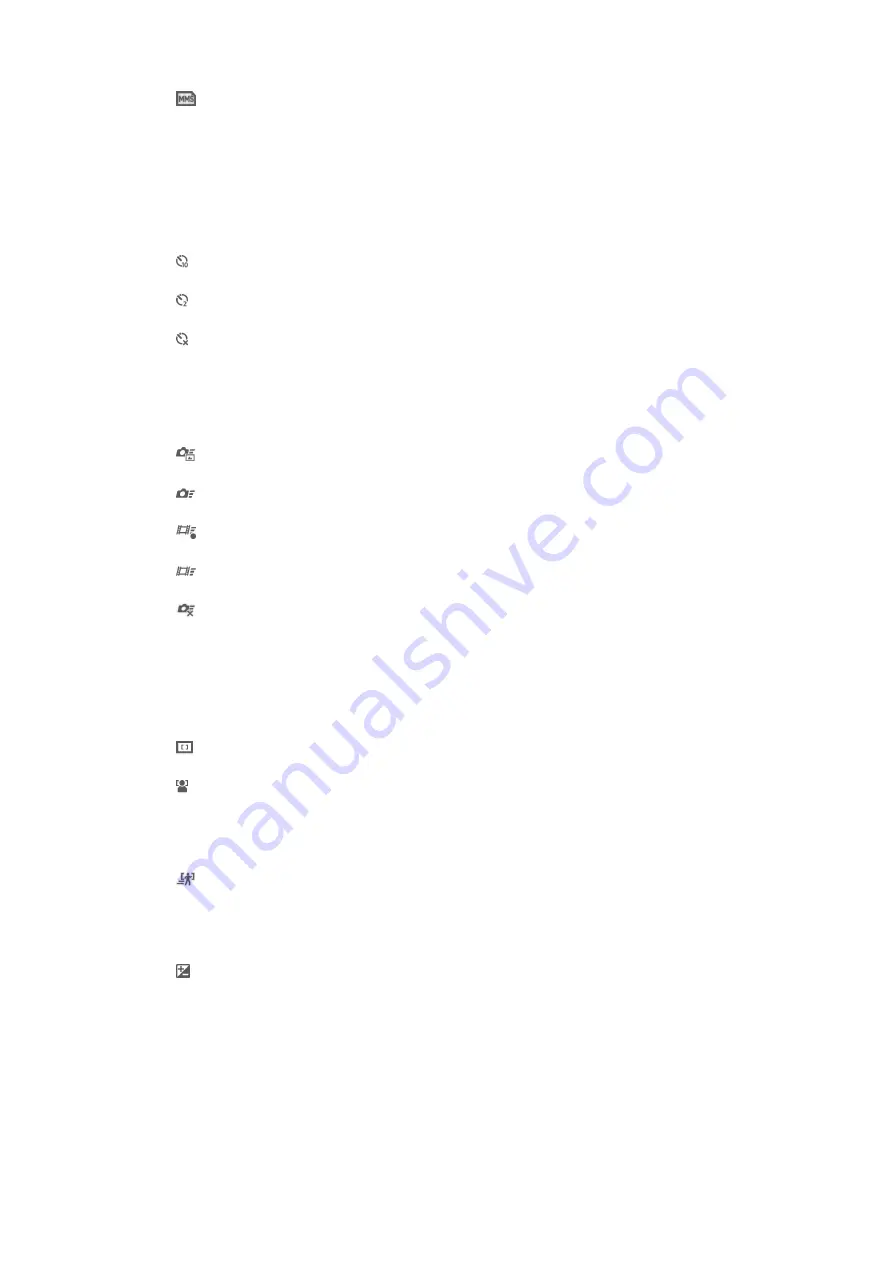
176×144(11:9)
Record videos suitable for sending in multimedia messages. The recording time of this video
format is limited to fit in a multimedia message.
Self-timer
With the self-timer you can record a video without holding the device. Use it to record
group videos where everyone can be in the video. You can also use the self-timer to
avoid shaking the camera when recording videos.
On (10 sec.)
Set a 10-second delay from when you tap the camera screen until the video begins to record.
On (2 sec.)
Set a 2-second delay from when you tap the camera screen until the video begins to record.
Off
The video begins to record as soon as you tap the camera screen.
Quick launch
Use quick launch settings to launch the camera from the lock screen.
Launch and capture
After you tap the screen, the still camera is launched from sleep mode and a photo is captured.
Launch only (still camera)
After you tap the screen, the still camera is launched from sleep mode.
Launch and record video
After you tap the screen, the video camera is launched from sleep mode and starts recording.
Launch only (video camera)
After you tap the screen, the video camera is launched from sleep mode.
Off
Focus mode
The focus setting controls which part of a video should be sharp. When continuous
autofocus is on, the camera keeps adjusting focus so that the area within the white
focus frame stays sharp.
Single autofocus
The camera automatically focuses on the selected subject. Continuous autofocus is on.
Face detection
The camera automatically detects up to five human faces, indicated by frames on the screen. The
camera automatically focuses on the nearest face. You can also select which face to focus on by
tapping it on the screen. When you tap the camera screen, a yellow frame shows which face is
selected and in focus. Face detection cannot be used for all scene types. Continuous autofocus is
on.
Object tracking
When you select an object by touching it in the viewfinder, the camera tracks it for you.
Exposure value
This setting allows you to determine the amount of light in the image you capture. A higher value
indicates an increased amount of light.
Video HDR
Use the video HDR (High-Dynamic Range) setting to record a video against strong
back light or in conditions where the contrast is sharp. Video HDR compensates for
the loss of detail and produces a picture that is representative of both dark and bright
areas.
77
This is an Internet version of this publication. © Print only for private use.
















































