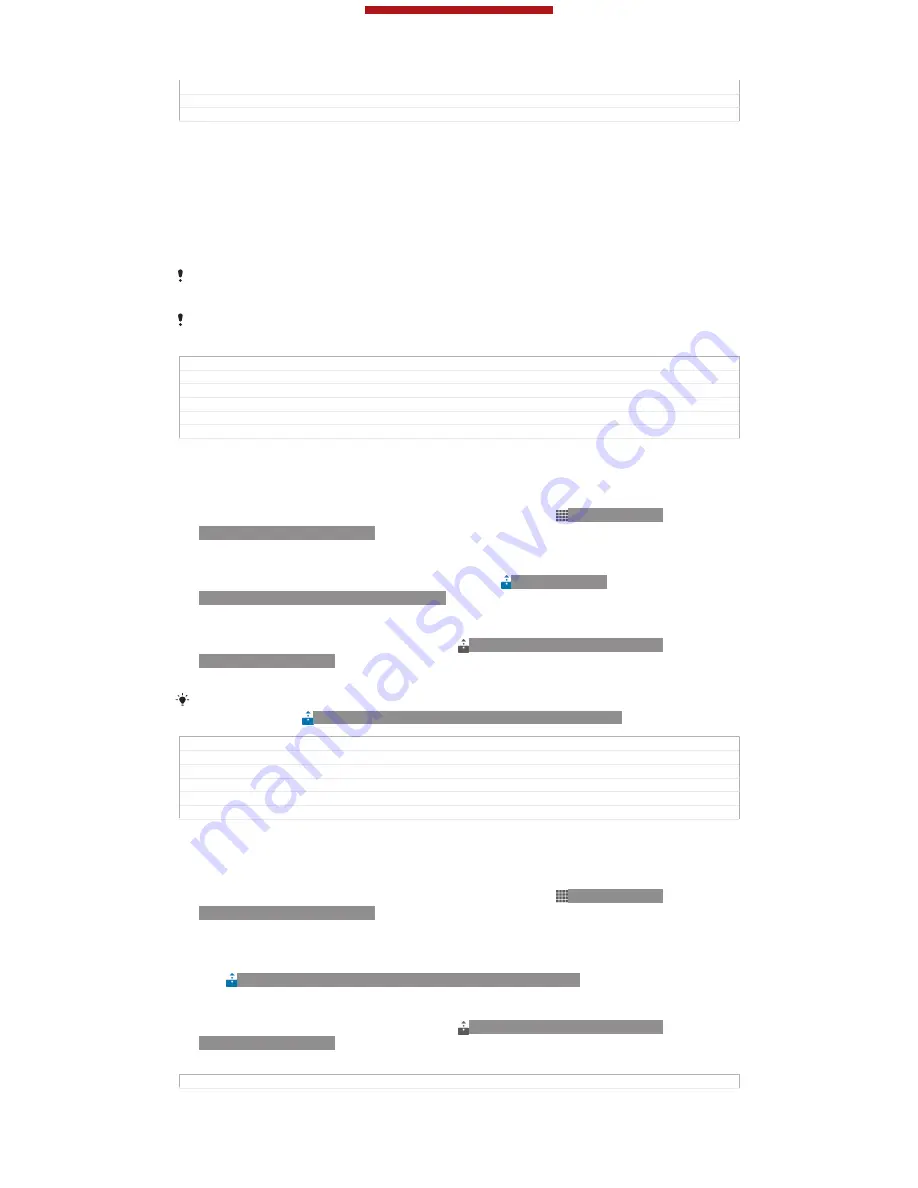
Version
7
Author
LiShuo
Status
Released
Playing files on a Digital Media Renderer device
Using DLNA™ technology, you can push media content saved on your device to
another device connected to the same
Wi-Fi®
[udoc_no_trans_wifi_wlan_plain]
network. The other
device must be able to function as a Digital Media Renderer (DMR) device, which
means that it can render, or play, content received from your device. A DMR device
can be, for example, a TV with DLNA function, or a PC running Windows® 7 or
higher.
The settings for enabling the Digital Media Renderer may vary depending on the device used.
Refer to the user guide for the respective device for more detailed information.
Content with Digital Rights Management (DRM) cannot be played on a Digital Media Renderer
device using DLNA™ technology.
GUID
GUID-0707E2B4-E1A5-4333-AEAE-04ED332BF637
Title
Playing your videos on other devices using DLNA
Changes
added a note for Sony United
Version
5
Author
MikeCao
Status
Released
To view photos or videos from your device on a DMR device
1
Make sure that you have correctly set up the DMR device and that it is
connected to the same
Wi-Fi®
[udoc_no_trans_wifi_wlan_plain]
network as your device.
2
From your
Home screen
[homescreen_strings_application_name_txt]
, tap ID: ICN-SONY-
HOME-APPTRAY-NORMAL.
3
Find and tap
Album
[album_app_name_txt]
.
4
Browse to and open the file that you want to view.
5
Tap the screen to display the toolbars, then tap ID: ICN-SONY-
ACTIONMENU-PLAYON-CONNECTED and select a DMR device to share your
content with. The selected files start playing in chronological order on the
device that you select.
6
To disconnect from the DMR device, tap ID: ICN-SONY-ACTIONMENU-
PLAYON-INSTALLED and select your device. The file stops playing on the
DMR device but continues playing on your device.
You can also share a video from the Movies application on your device by tapping the video
and then tapping ID: ICN-SONY-ACTIONMENU-PLAYON-CONNECTED.
GUID
GUID-3E1387B9-5D26-4A2A-A6BF-B3A245D3848B
Title
To open media files from your phone on another device
Changes
Updaet one label. no text change.
Version
7
Author
LiShuo
Status
Released
To play a music track from your device on a DMR device
1
Make sure that you have correctly set up the DMR device and that it is
connected to the same
Wi-Fi®
[udoc_no_trans_wifi_wlan_plain]
network as your device.
2
From your
Home screen
[homescreen_strings_application_name_txt]
, tap ID: ICN-SONY-
HOME-APPTRAY-NORMAL, then find and tap
WALKMAN
[udoc_no_trans_app_walkman]
.
3
Tap
My music
[music_tab_mymusic_ics]
to open the music library.
4
Select a music category and browse to the track that you want to share, then
tap the track.
5
Tap ID: ICN-SONY-ACTIONMENU-PLAYON-CONNECTED and select a DMR
device to share your content with. The track plays automatically on the device
that you select.
6
To disconnect from the DMR device, tap ID: ICN-SONY-ACTIONMENU-
PLAYON-INSTALLED and select your device. The track stops playing on the
DMR device but continues playing on your device.
GUID
GUID-F791072F-54AE-411C-AFE2-33FFECE143DB
This is a draft publication for internal use only.
178
This is an Internet version of this publication. © Print only for private use.
Содержание Xperia V
Страница 1: ...Draft User guide Product name variable is ...






























