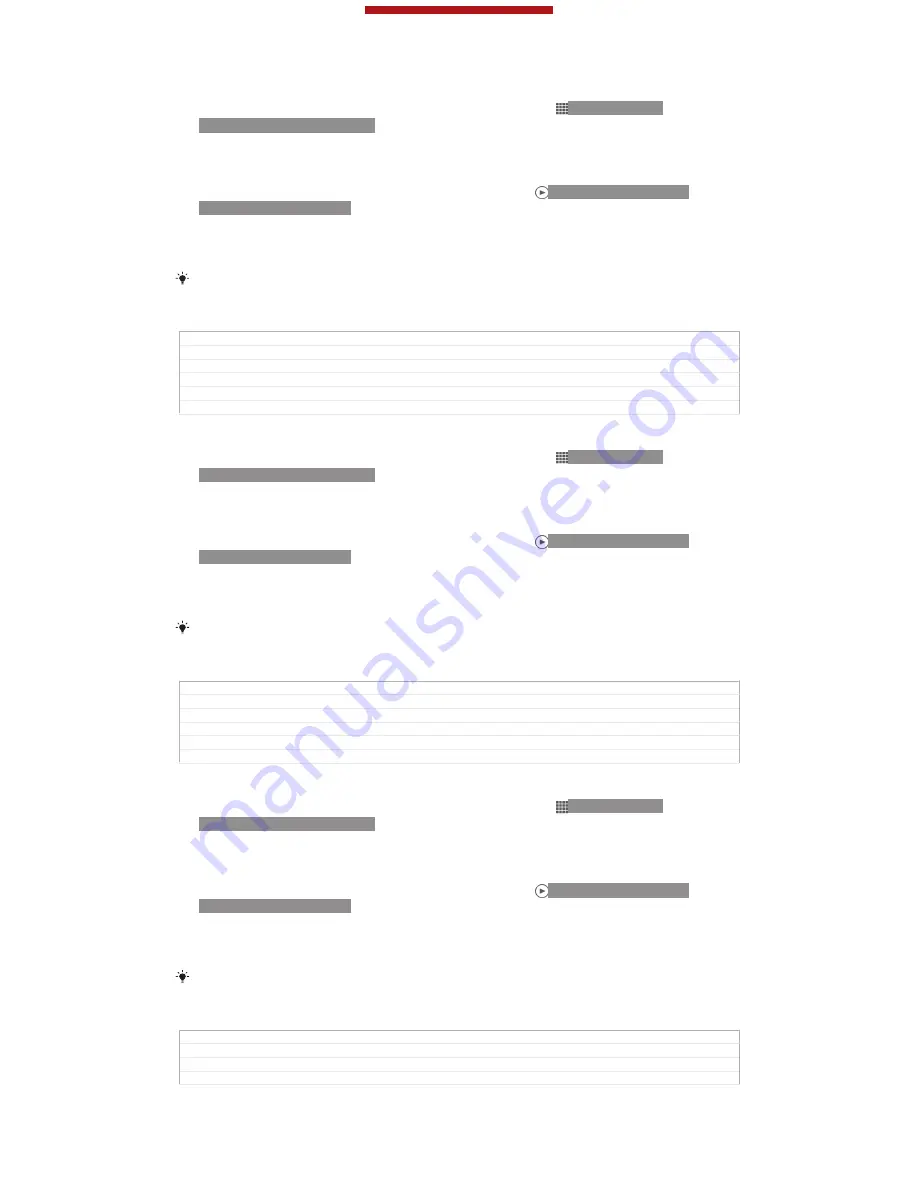
To view content in list view in the Camera albums tile
1
From your
Home screen
[homescreen_strings_application_name_txt]
, tap ID: ICN-SONY-
HOME-APPTRAY-NORMAL.
2
Find and tap
Album
[album_app_name_txt]
>
My albums
[album_tab_my_albums_txt]
>
Camera
albums
[album_divider_camera_albums_txt]
.
3
Tap a folder that you want to open. The folder's content appears in a
chronologically ordered grid. Videos are indicated by ID: ICN-SONY-SEMC-
MUSIC-PLAY-NORMAL.
4
Tap a photo or video to view it.
5
Flick left to view the next photo or video. Flick right to view the previous photo
or video.
If the screen orientation does not change automatically when you turn your device sideways,
mark the
Auto-rotate screen
[accelerometer_title]
checkbox under
Settings
[settings_label_launcher]
>
Display
[display_settings_title]
.
GUID
GUID-ED17CFDD-41FA-443C-9995-B8DCAA048F5F
Title
To view content in list view in the Camera albums tile
Changes
Valid from Pollux only Device condition added
Version
3
Author
PengLeon
Status
Released
To view content in list view in the Internal memory tile
1
From your
Home screen
[homescreen_strings_application_name_txt]
, tap ID: ICN-SONY-
HOME-APPTRAY-NORMAL.
2
Find and tap
Album
[album_app_name_txt]
>
My albums
[album_tab_my_albums_txt]
>
Internal
memory
[album_divider_internalmemory_albums_txt]
.
3
Tap a folder that you want to open. The folder's content appears in a
chronologically ordered grid. Videos are indicated by ID: ICN-SONY-SEMC-
MUSIC-PLAY-NORMAL.
4
Tap a photo or video to view it.
5
Flick left to view the next photo or video. Flick right to view the previous photo
or video.
If the screen orientation does not change automatically when you turn your device sideways,
mark the
Auto-rotate screen
[accelerometer_title]
checkbox under
Settings
[settings_label_launcher]
>
Display
[display_settings_title]
.
GUID
GUID-CEB86E94-D783-4941-BDE0-DCF7022825D3
Title
To view content in list view in the Internal memory tile
Changes
Valid from Pollux only Device condition added
Version
3
Author
PengLeon
Status
Released
To view content in list view in the My SD card tile
1
From your
Home screen
[homescreen_strings_application_name_txt]
, tap ID: ICN-SONY-
HOME-APPTRAY-NORMAL.
2
Find and tap
Album
[album_app_name_txt]
>
My albums
[album_tab_my_albums_txt]
>
My SD card
[album_divider_memorycard_albums_txt]
.
3
Tap a folder that you want to open. The folder's content appears in a
chronologically ordered grid. Videos are indicated by ID: ICN-SONY-SEMC-
MUSIC-PLAY-NORMAL.
4
Tap a photo or video to view it.
5
Flick left to view the next photo or video. Flick right to view the previous photo
or video.
If the screen orientation does not change automatically when you turn your device sideways,
mark the
Auto-rotate screen
[accelerometer_title]
checkbox under
Settings
[settings_label_launcher]
>
Display
[display_settings_title]
.
GUID
GUID-39256779-538C-4305-9C60-D8A86F2E8398
Title
To view content in list view in the My SD card tile
Changes
Valid from Pollux only Device condition added
Version
3
This is a draft publication for internal use only.
145
This is an Internet version of this publication. © Print only for private use.
Содержание Xperia V
Страница 1: ...Draft User guide Product name variable is ...






























