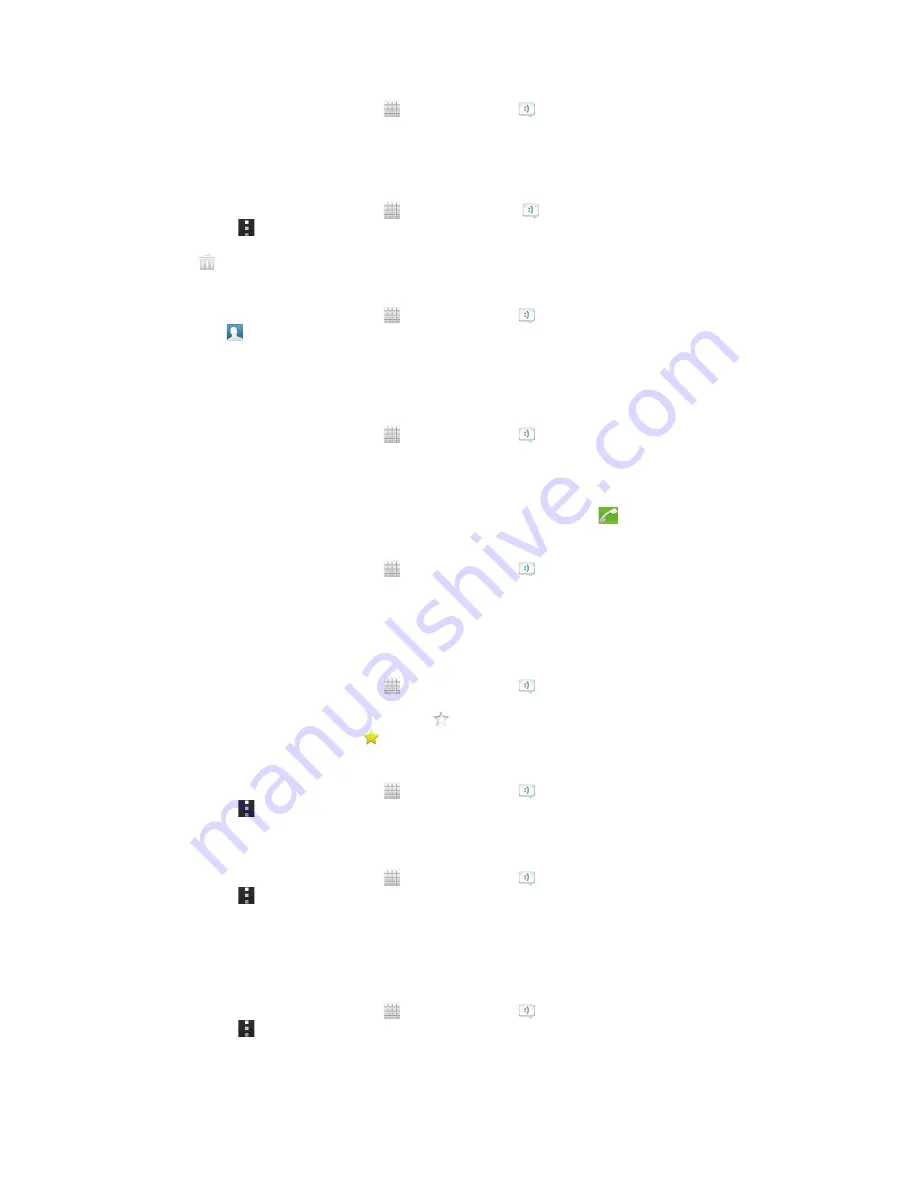
To delete a message
1
From your Home screen, tap , then find and tap .
2
Tap the conversation containing the message you want to delete.
3
Touch and hold the message you want to delete, then tap
Delete message
>
Delete
.
To delete conversations
1
From your Home screen, tap , then find and tap .
2
Press , then tap
Delete conversations
.
3
Mark the checkboxes for the conversations that you want to delete, then tap
>
Delete
.
To save a sender's number
1
From your Home screen, tap , then find and tap .
2
Tap >
Save
.
3
Select an existing contact, or tap
Create new contact
and select
Phone
contact
or
SIM contact
.
4
Edit the contact information and tap
Done
.
To call a message sender
1
From your Home screen, tap , then find and tap .
2
Tap a conversation.
3
Tap the recipient name or number at the top of the screen, then select the
recipient name or number from the list that appears.
4
If the recipient is saved in your contacts, tap the phone number that you want
to call. If you have not saved the recipient in your contacts, tap
.
To save a file contained in a message you receive
1
From your Home screen, tap , then find and tap .
2
Tap the conversation you want to open.
3
If the message has not been downloaded yet, tap and hold the message, then
tap
Download message
.
4
Touch and hold the file you want to save, then select the desired option.
To star a message
1
From your Home screen, tap , then find and tap .
2
Tap the conversation you want to open.
3
In the message you want to star, tap .
4
To unstar a message, tap .
To view starred messages
1
From your Home screen, tap , then find and tap .
2
Press , then tap
Starred messages
.
3
All starred messages appear in a list.
To search for messages
1
From your Home screen, tap , then find and tap .
2
Press , then tap
Search
.
3
Enter your search keywords, then tap the confirm key.
Text and multimedia message options
To change your message notification settings
1
From your Home screen, tap , then find and tap .
2
Press , then tap
Settings
.
3
To set a notification sound, tap
Notification tone
and select an option.
4
For other notification settings, check or uncheck the relevant checkboxes.
52
This is an Internet version of this publication. © Print only for private use.
Содержание Xperia V LT25i
Страница 1: ...User guide Xperia V LT25i ...
















































