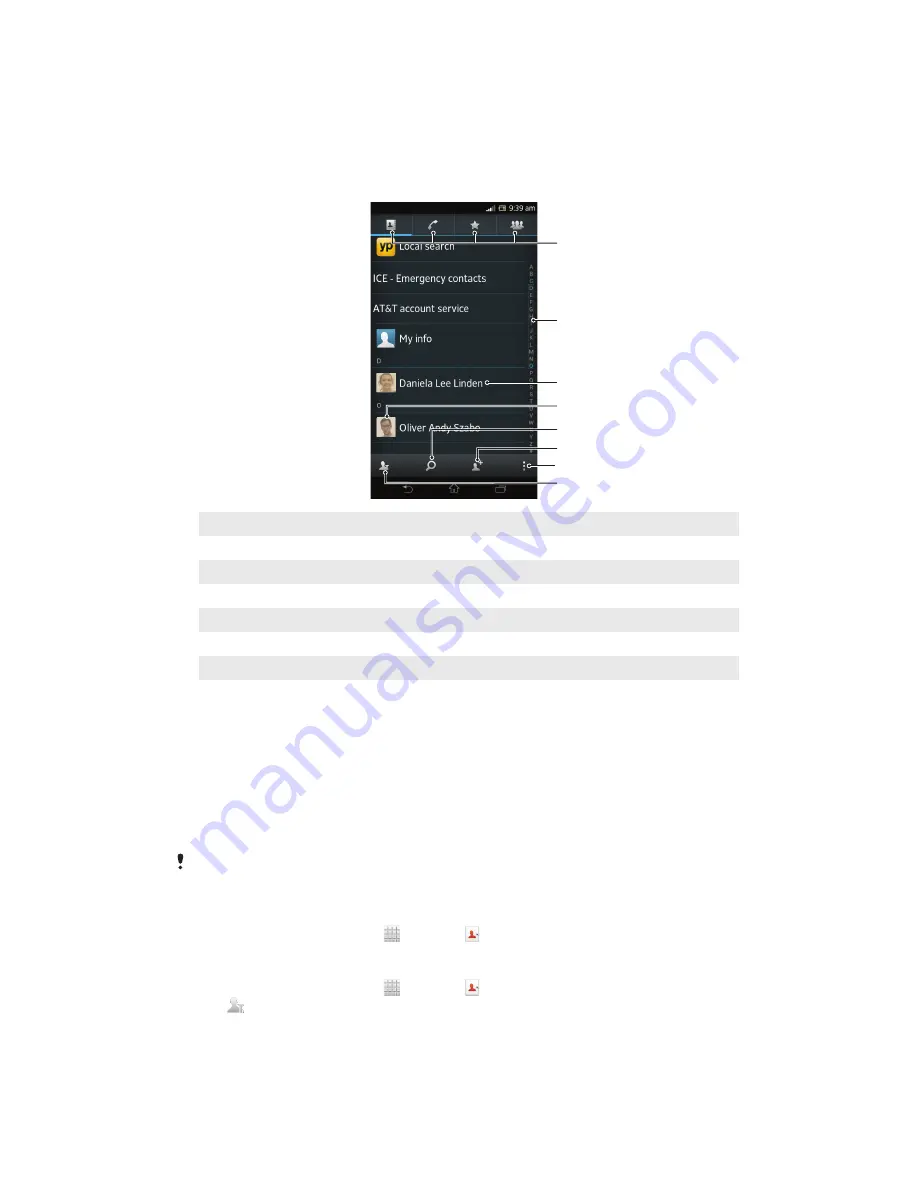
1
When you receive a new text message, multimedia message, or email
message, open the message.
2
The received contact data appears as a vCard attachment. Tap, or touch and
hold the vCard file to open a menu so you can save the contact data.
Contacts screen overview
3
2
5
6
7
8
1
4
1
Shortcut tabs
2
Alphabetical index for browsing contacts
3
Tap a contact to view its details
4
Tap a contact thumbnail to access the quick contact menu
5
Search for contacts
6
Create a contact
7
Open more options
8
Filter contacts
Managing your contacts
You can create, edit and synchronise your contacts in a few simple steps. You can
select contacts saved in different accounts and manage how you display them in the
phone.
If you synchronise your contacts with more than one account, you can join contacts
in your phone to avoid duplicates.
Some synchronisation services, for example, some social networking services, do not allow
you to edit contact details.
To view your contacts
•
From your Home screen, tap , then tap . Your contacts are listed here.
To select which contacts to display in the Contacts application
1
From your Home screen, tap , then tap .
2
Tap
.
3
In the list that appears, mark and unmark the desired options. If you have
synchronised your contacts with a synchronisation account, that account
appears in the list. To further expand the list of options, tap the account.
4
When you are finished, tap
OK
.
42
This is an Internet version of this publication. © Print only for private use.
Содержание Xperia TL LT30at
Страница 1: ...User guide Xperia TL LT30at ...






























