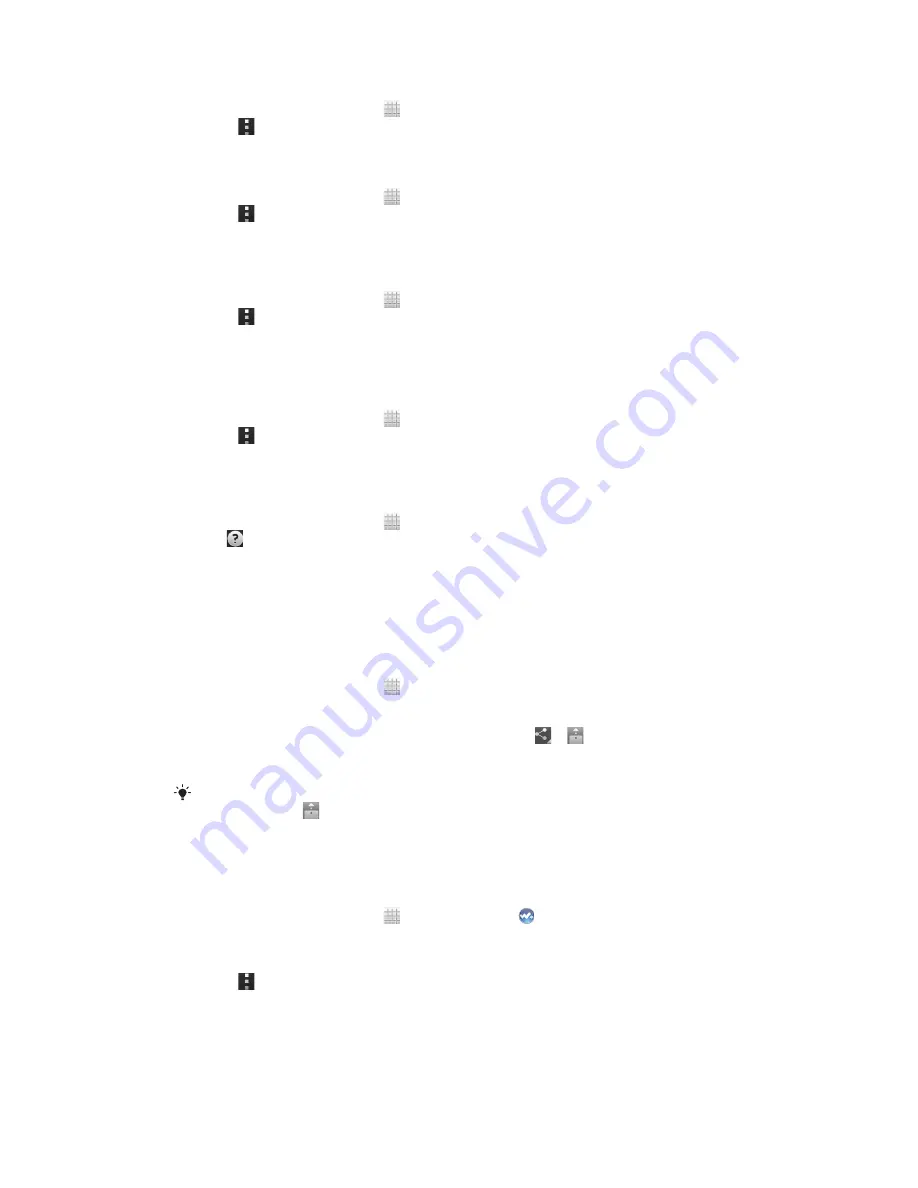
To stop sharing files with other DLNA Certified™ devices
1
From your Home screen, tap , then find and tap
Connected devices
.
2
Press , then tap
Media server
.
3
Drag the slider to turn off the
Share content
function.
To set access permissions for a pending device
1
From your Home screen, tap , then find and tap
Connected devices
.
2
Press , then tap
Media server
.
3
Select a device from the
Pending devices
list.
4
Select an access permission level.
To change the name of a registered device
1
From your Home screen, tap , then find and tap
Connected devices
.
2
Press , then tap
Media server
.
3
Select a device from the
Registered devices
list, then select
Change server
name
.
4
Enter a new name for the device.
To change the access level of a registered device
1
From your Home screen, tap , then find and tap
Connected devices
.
2
Press , then tap
Media server
.
3
Select a device from the
Registered devices
list.
4
Tap
Change access level
and select an option.
To get help about sharing content with other DLNA Certified™ devices
1
From your Home screen, tap , then find and tap
Connected devices
.
2
Tap .
Playing phone content on other DLNA Certified™ devices
To view photos or videos from your phone on another device
1
Make sure that you have correctly set up file sharing with other DLNA
Certified™ devices and that all relevant devices are connected to the same Wi-
Fi® network.
2
From your Home screen, tap .
3
Find and tap
Album
.
4
Touch and hold any photo or video until a toolbar appears.
5
Tap the item or items that you want to view, then tap > .
6
Select a device. The selected files start playing in chronological order on the
device that you select.
You can also share a video from the Movies application on your phone by tapping the video
and then tapping
.
To play a music track from your phone on another device
1
Make sure that you have correctly set up file sharing with other DLNA
Certified™ devices and that all relevant devices are connected to the same Wi-
Fi® network.
2
From your Home screen, tap , then find and tap .
3
Tap
MY MUSIC
to open the music library.
4
Select a music category and browse to the track that you want to share, then
tap the track.
5
Press , then tap
Play on device
.
6
Select a device. The track plays automatically on the device that you select.
111
This is an Internet version of this publication. © Print only for private use.
Содержание Xperia TL LT30at
Страница 1: ...User guide Xperia TL LT30at ...






























