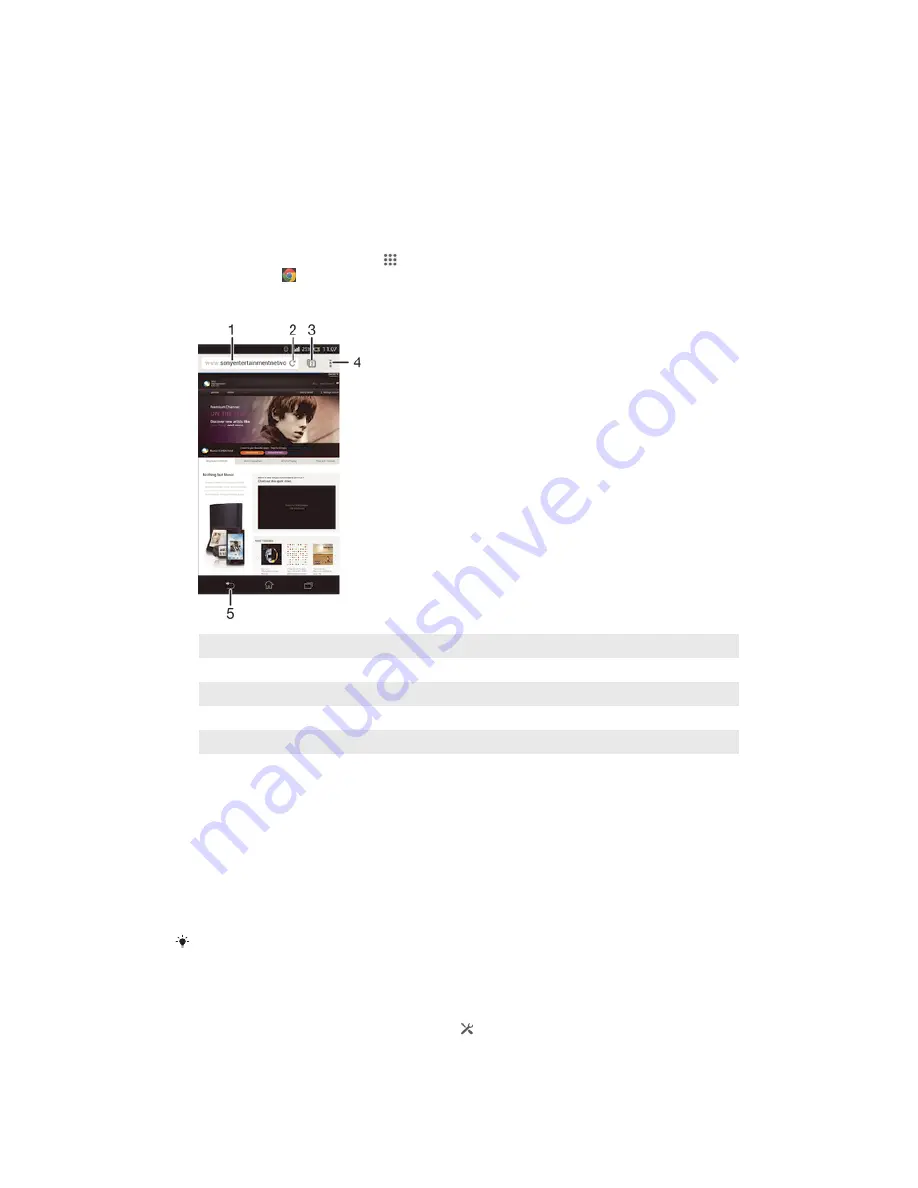
Internet and networks
Browsing the web
The Google Chrome™ web browser for Android™ devices comes pre-installed in
most markets. Go to http://support.google.com/chrome and click the "Chrome for
Mobile" link to get more detailed information about how to use this web browser.
To browse with Google Chrome™
1
From your Home screen, tap .
2
Find and tap .
3
Enter a search term or web address in the search and address field, then tap
Go
on the keyboard.
1
Search and address field
2
Refresh the page
3
Access browser tabs
4
View help and options
5
Go back a page in the browser history
Internet and messaging settings
To access the Internet and to send multimedia messages, you must have a mobile
data connection and the correct settings, also known as APN (Access Point Name)
settings. The APN identifies the network that a mobile device can connect to.
You can usually download Internet and messaging settings when you set up your
device for the first time with a SIM card inserted. In other cases, the settings may be
pre-installed. If not, you can download or add the settings manually. Contact your
network operator for detailed information about Internet and messaging settings.
If you cannot access the Internet, have no data connection, or cannot send or receive
multimedia messages, try deleting all Internet and messaging settings and then add them
again.
To download Internet and messaging settings
1
Drag the status bar downwards, then tap .
2
Tap
More…
>
Internet settings
.
3
Tap
Accept
.
26
This is an Internet version of this publication. © Print only for private use.
Содержание Xperia T2 Ultra D5303
Страница 1: ...User guide Xperia Z1 Compact D5503 ...






























