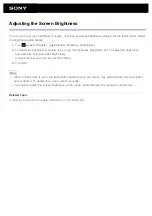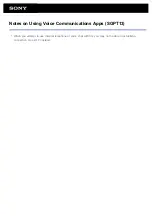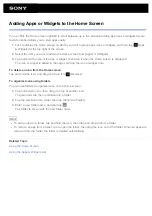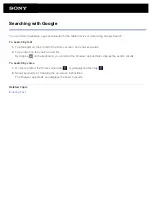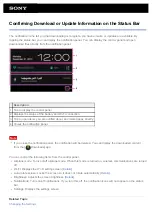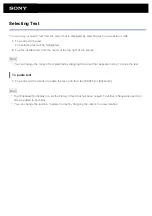Using “Small Apps”
There are a number of apps installed on the tablet device called Small Apps. Small Apps give you the flexibility to
open certain apps without closing other apps. For example, you may have an app such as the Email app open
and want to open another app such as the Browser app. Instead of closing the Email app and opening the
Browser app, you can keep the Email app open and start the Browser Small App. The Small App (Browser) is
then displayed over the existing app (Email).
To start Small Apps
1.
Tap
on the Home screen.
The Small Apps launcher appears.
2.
Tap the app you want to start.
Display on the screen Description
1 Move
Dragging this moves the Small Apps window. Double tap to resize the window to a size
appropriate for the screen (Unavailable in some apps that cannot resize the window.).
2 Close
Closes Small Apps.
3
Expand/Contract the
window
Drag to expand/contract the window (Unavailable in some apps that cannot resize the
window.).
To set a shortcut
You can create shortcuts for Small Apps you often use.
1.
On the Small Apps launcher, tap and hold the app you want to set.
The menu appears.
2.
Tap [Create shortcut to this item].
A shortcut is created to the right of
.
Hint
By tapping
on the Small Apps launcher and then tapping [Clear shortcut], you can delete the shortcut you
Содержание Xperia SGPT12
Страница 15: ...Related Topic Notes on the Screen ...
Страница 18: ...Confirming Download or Update Information on the Status Bar Notes on Holding Your Tablet Device ...
Страница 49: ...Note Some models are not available in some countries regions ...
Страница 66: ...Using the Home Screen Adding Apps or Widgets to the Home Screen List of Apps ...
Страница 77: ...Checking the Free Space Importing Exporting Contents from an SD Memory Card ...
Страница 182: ...You cannot use Internet telephone or voice chat Use Internet telephone or voice chat with Wi Fi ...