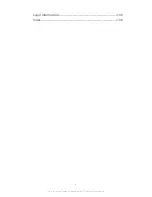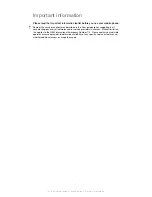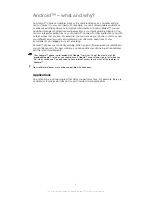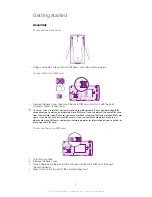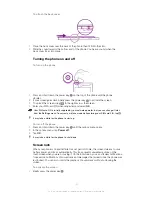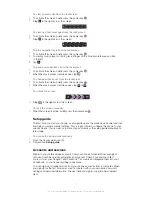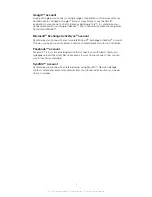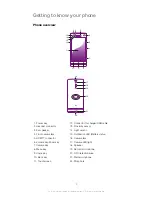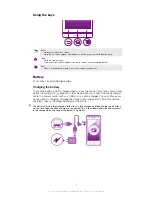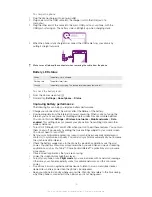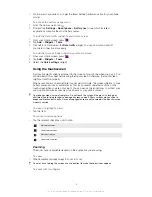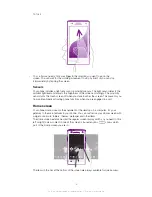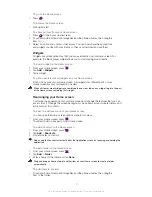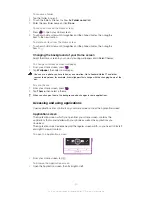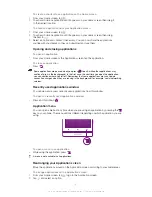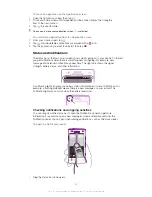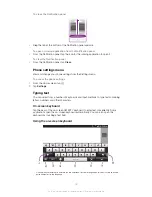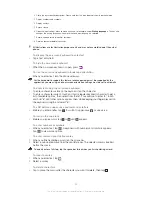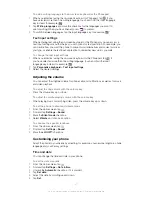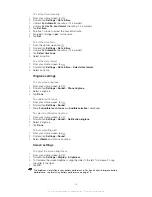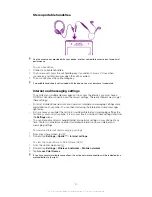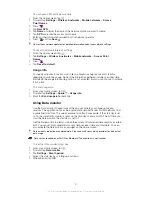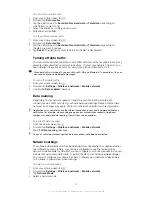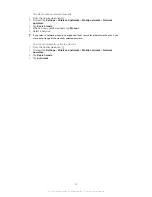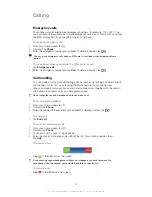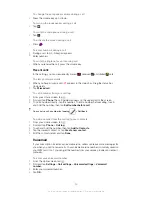To rename a folder
1
Tap the folder to open it.
2
Touch the folder's title bar to show the
Folder name
field.
3
Enter the new folder name and tap
Done
.
To move an item on the Home screen
1
Press
to open your Home screen.
2
Touch and hold an item until it magnifies and the phone vibrates, then drag the
item to the new location.
To delete an item from the Home screen
•
Touch and hold an item until it magnifies and the phone vibrates, then drag the
item to .
Changing the background of your Home screen
Adapt the Home screen to your own style using wallpapers and different themes.
To change your Home screen wallpaper
1
From your Home screen, press
.
2
Tap
Wallpaper
, then select a wallpaper.
You can use a photo you have taken, or an animation. Go to Android Market™ and other
sources to download, for example, live wallpapers that change with the changing hours of the
day.
To set a theme
1
From your Home screen, press
.
2
Tap
Theme
, then select a theme.
When you change a theme, the background also changes in some applications.
Accessing and using applications
Open applications from shortcuts on your Home screen or from the Application screen.
Application screen
The Application screen, which you open from your Home screen, contains the
applications that come installed with your phone as well as the applications you
download.
The Application screen extends beyond the regular screen width, so you need to flick left
and right to view all content.
To open the Application screen
•
From your Home screen, tap .
To browse the Application screen
•
Open the Application screen, then flick right or left.
20
This is an Internet version of this publication. © Print only for private use.
Содержание Xperia S LT26i
Страница 1: ...Xperia S User guide ...