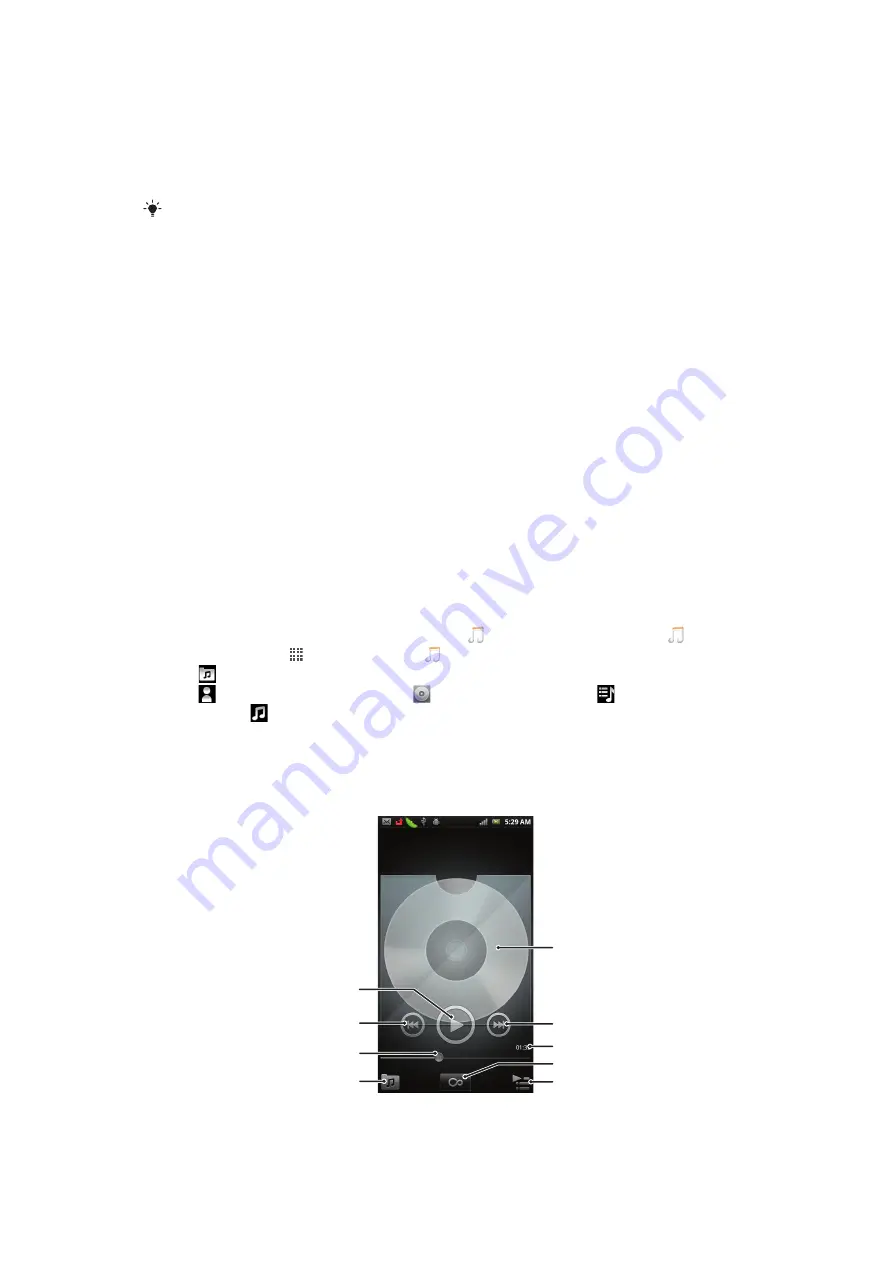
Music
Get the most out of your music player. Listen to and organise music, audio books and
podcasts you have transferred to your memory card from a computer, or purchased and
downloaded from online stores.
Install the Media Go™ application on your computer and transfer content to and from the
memory card in your phone. Media Go™ can be downloaded from
on page 101.
Copying media files to your memory card
Copy all your favourite media content from computer to phone and start using your phone's
entertainment features to the full. It's easy to transfer music, photos, videos and other files.
Just connect your phone to a computer with a USB cable and use one of the following
methods:
•
Use a file manager application, for example, Windows Explorer.
To drag and drop content between phone and computer using USB cable
page 101
•
Use the Media Go™ computer application.
on page 103
Connecting your phone to a computer
on page 101 for more general information
about connecting your phone and transfering files.
Using the music player
To play audio content
1
From your Home screen screen, tap
Media
> to open the music player. If is
not displayed, tap , then find and tap .
2
Tap to open the music library.
3
Tap to browse audio by artist. Tap to browse by album. Tap to browse by
playlist. Tap to browse audio by track.
4
To browse to a track, scroll up or down.
5
Tap a track to play it.
Music player overview
1
6
2
9
4
5
8
3
7
76
This is an Internet version of this publication. © Print only for private use.
Содержание Xperia neo MT15
Страница 1: ...Xperia Neo Extended User guide ...
















































