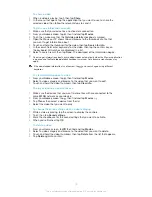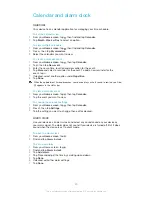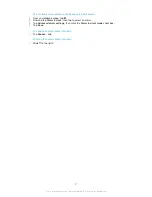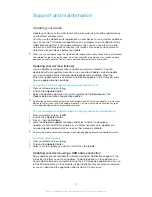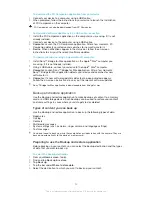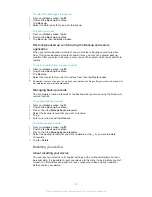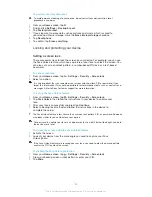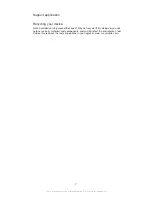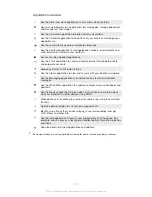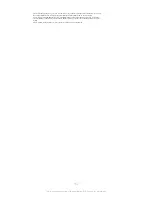Synchronising data on your device
About synchronising data on your device
You can sync contacts, email, calendar events, and other information with your
device from multiple email accounts, synchronisation services and other kinds of
accounts, depending on the applications installed on your device. Synchronising your
device with other information sources is an easy and practical way to stay up to date.
You can:
•
access your corporate email, contacts and calendar applications.
Synchronising your corporate email, calendar and contacts
Access your corporate email messages, calendar appointments and contacts directly
from your device. View and manage them just as easily as you would from a
computer. After setup, you can find your information in the
,
Calendar
and
Contacts
applications.
For you to access the functionality described above, your corporate information must be
stored on a Microsoft® Exchange server.
To set up corporate email, calendar and contacts
1
From your
Home screen
, tap .
2
Tap
Settings
>
Add account
>
Exchange ActiveSync
.
3
Enter your corporate email address and password.
4
Tap
Next
. Your device begins to retrieve your account information. If a failure
occurs, contact your corporate network administrator for more information.
5
Tap
OK
to allow your corporate server to control your device.
6
Select what data you want to sync with your device, such as contacts and
calendar entries.
7
If desired, activate the device administrator to allow your corporate server to
control certain security features on your device. For example, you can allow
your corporate server to set password rules and set storage encryption.
8
When the setup is done, enter a name for the corporate account.
To edit the setup of corporate email, calendar and contacts
1
From your
Home screen
, tap .
2
Tap
, then tap .
3
Tap
Settings
and select a corporate account.
4
Change the desired settings.
To set a synchronisation interval for a corporate account
1
From your
Home screen
, tap .
2
Tap
, then tap .
3
Tap
Settings
and select a corporate account.
4
Tap
Inbox check frequency
and select an interval option.
To remove a corporate account
1
From your
Home screen
, tap .
2
Tap
Settings
>
Exchange ActiveSync
, then select the corporate account.
3
Tap , then tap
Remove account
.
4
Tap
Remove account
again to confirm.
87
This is an Internet version of this publication. © Print only for private use.