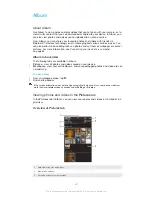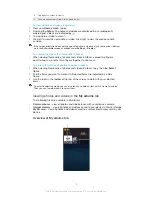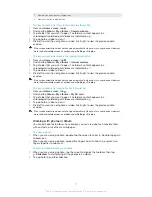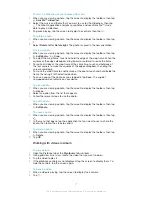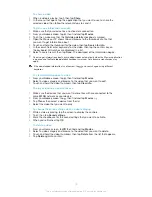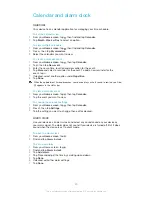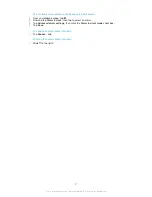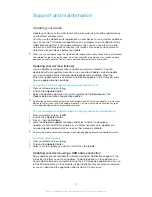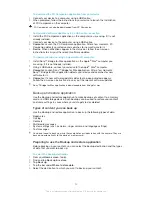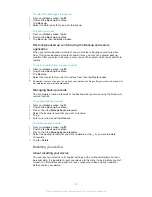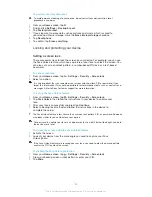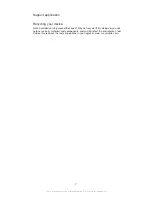To scan an NFC tag
1
Make sure that your device has the NFC function turned on and that the screen
is active.
2
Place your device over the tag so that the NFC detection area touches it. Your
device scans the tag and displays the content collected. Tap the content of the
tag to open it.
3
To open the tag, tap it.
Connecting to an NFC compatible device
You can connect your device to other NFC compatible devices produced by Sony,
such as a speaker or a headphone. When establishing this kind of connection, refer
to the User guide of the compatible device for more information.
You may need to have WLAN or Bluetooth™ activated on both devices for the connection to
work.
Bluetooth™ wireless technology
Use the Bluetooth™ function to send files to other Bluetooth™ compatible devices,
or to connect to handsfree accessories. Turn on the Bluetooth™ function in your
device and create wireless connections to other Bluetooth™ compatible devices
such as computers, handsfree accessories, and phones. Bluetooth™ connections
work better within 10 metres (33 feet), with no solid objects in between. In some
cases you have to manually pair your device with other Bluetooth™ devices.
Interoperability and compatibility among Bluetooth™ devices can vary.
To turn on the Bluetooth™ function and make your device visible
1
From your
Home screen
, tap .
2
Find and tap
Settings
.
3
Tap the on-off switch beside
Bluetooth
to turn on the Bluetooth™ function.
4
Tap
Bluetooth
. Your device and a list of available Bluetooth™ devices appear.
5
Tap your device name to make your device visible to other Bluetooth™
devices.
To adjust your device's visibility time to other Bluetooth™ devices
1
From your
Home screen
, tap .
2
Find and tap
Settings
>
Bluetooth
.
3
Press and select
Visibility timeout
.
4
Select an option.
Naming your device
You can give your device a name. This name is shown to other devices after you
have turned on the Bluetooth™ function and your device is set to visible.
To give your device a name
1
Make sure that the Bluetooth™ function is turned on.
2
From your
Home screen
, tap .
3
Find and tap
Settings
>
Bluetooth
.
4
Press and select
Rename phone
.
5
Enter a name for your device.
6
Tap
Rename
.
Pairing with another Bluetooth™ device
When you pair your device with another device, you can, for example, connect your
device to a Bluetooth™ headset or a Bluetooth™ car kit and use these other devices
to make and receive calls.
Once you have paired your device with a Bluetooth™ device, your device will
remember this pairing. When pairing your device with a Bluetooth™ device, you may
82
This is an Internet version of this publication. © Print only for private use.