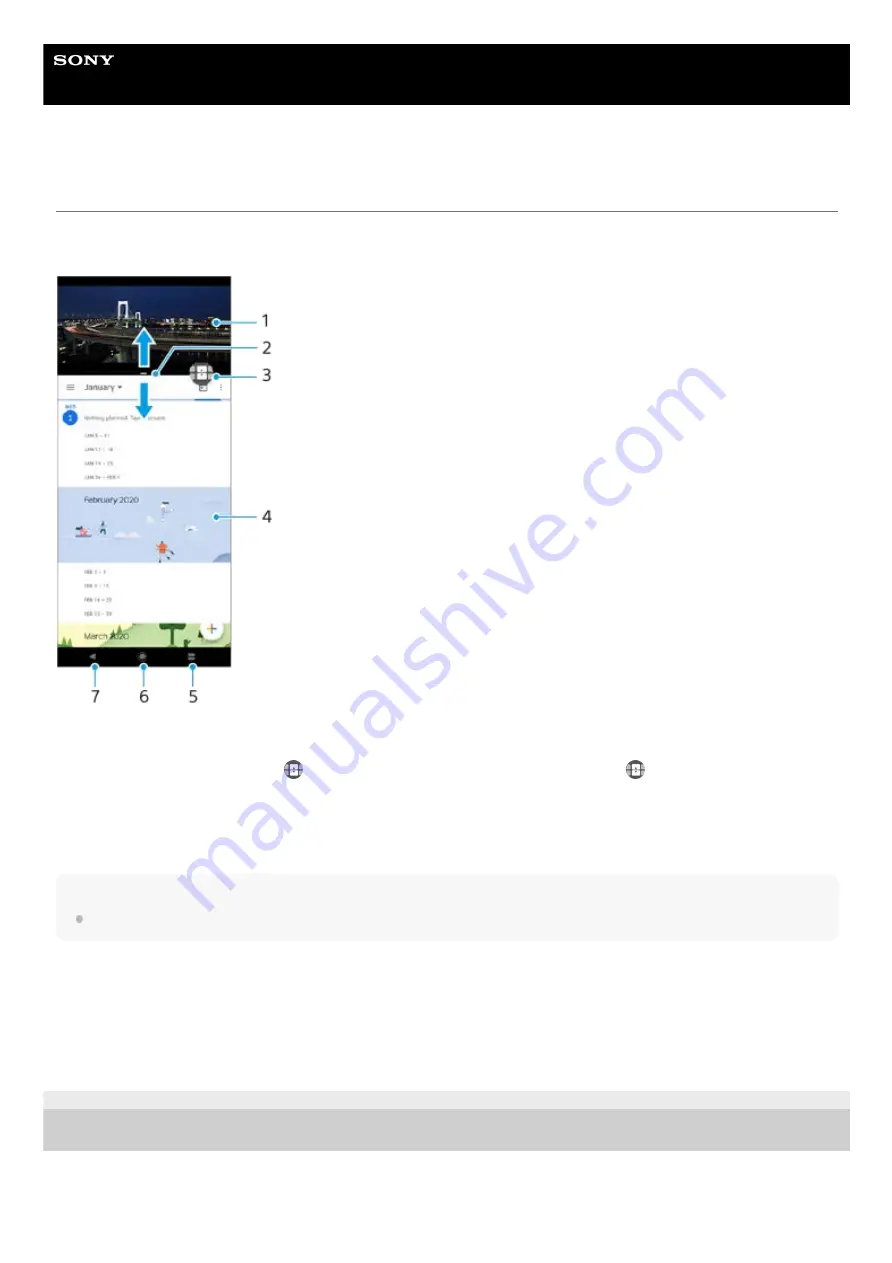
Smartphone
Xperia 5 II XQ-AS52/XQ-AS62/XQ-AS72
Using the Split-screen mode
Split-screen mode enables you to view two applications at once, for example, if you want to view your photos and the
Calendar at the same time.
Note
Not all applications support split-screen mode.
To resize the split-screen windows
To exit the split-screen mode
F-172-100-11 Copyright 2020 Sony Mobile Communications Inc.
Application 1
1.
Split-screen border – Drag to resize windows
2.
Multi-window switch icon – Tap
(Multi-window switch icon) to select applications.
(Multi-window switch icon)
appears when you drag the split-screen border.
3.
Application 2
4.
App Overview button – Select a recently used application for the lower window
5.
Home button – Go back to the Home screen
6.
Back button – Go back to the previous screen within an application or close the application
7.
Drag the split-screen border in the center.
1.
Drag the split-screen border to the top or bottom of the screen.
1.
26
Содержание Xperia 5 II
Страница 15: ...Related Topic Using Game enhancer while playing F 172 100 11 Copyright 2020 Sony Mobile Communications Inc 15 ...
Страница 17: ...17 ...
Страница 32: ...Help Guide Smartphone Xperia 5 II XQ AS52 XQ AS62 XQ AS72 Overview 32 ...
Страница 34: ...F 172 100 11 Copyright 2020 Sony Mobile Communications Inc 34 ...
Страница 53: ...Related Topic Notification icons F 172 100 11 Copyright 2020 Sony Mobile Communications Inc 53 ...
Страница 55: ...Related Topic Status icons F 172 100 11 Copyright 2020 Sony Mobile Communications Inc 55 ...
Страница 67: ...67 ...
Страница 90: ...F 172 100 11 Copyright 2020 Sony Mobile Communications Inc 90 ...
Страница 126: ...F 172 100 11 Copyright 2020 Sony Mobile Communications Inc 126 ...






























