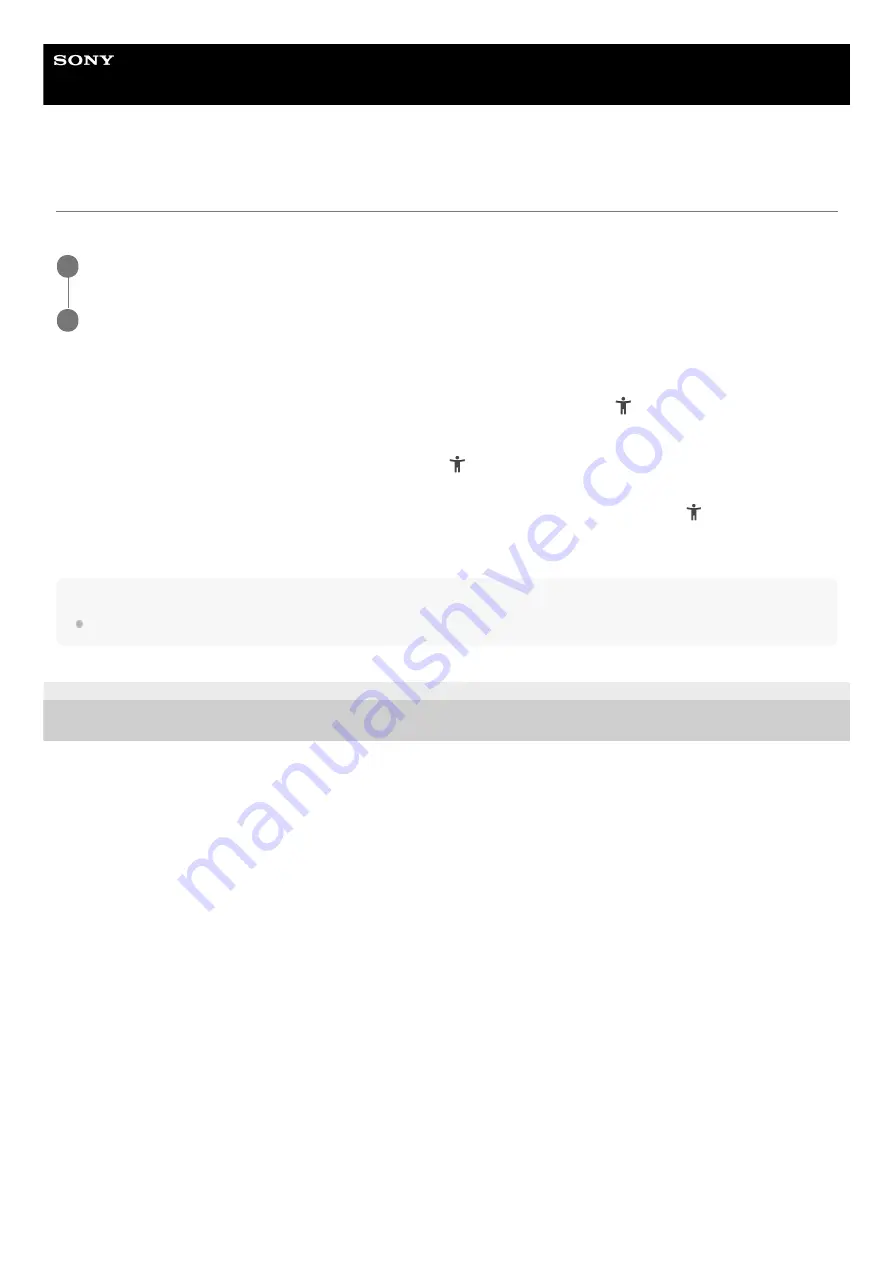
Smartphone
Xperia 5 II XQ-AS52/XQ-AS62/XQ-AS72
Magnification
You can zoom or magnify to improve the visibility of the screen of your device.
To zoom in and make everything bigger
To temporarily magnify the screen
Hint
With certain applications, you can also zoom in or out by pinching an area.
F-172-100-11 Copyright 2020 Sony Mobile Communications Inc.
Find and tap [Settings] > [Accessibility] > [Magnification].
1
Select an option, and then tap the switch to enable the function.
2
Depending on the selected magnification option, tap the screen three times, or tap (Accessibility button) first, and
then tap the screen.
1.
Drag with two or more fingers to pan across the screen.
To exit the zoom mode, tap the screen three times or tap (Accessibility button).
2.
Depending on the selected magnification option, tap the screen three times and hold it, or tap (Accessibility
button) first, and then touch and hold the screen.
1.
Drag your finger across the screen to move the magnified area.
To stop magnifying, lift your finger.
2.
134
Содержание Xperia 5 II
Страница 15: ...Related Topic Using Game enhancer while playing F 172 100 11 Copyright 2020 Sony Mobile Communications Inc 15 ...
Страница 17: ...17 ...
Страница 32: ...Help Guide Smartphone Xperia 5 II XQ AS52 XQ AS62 XQ AS72 Overview 32 ...
Страница 34: ...F 172 100 11 Copyright 2020 Sony Mobile Communications Inc 34 ...
Страница 53: ...Related Topic Notification icons F 172 100 11 Copyright 2020 Sony Mobile Communications Inc 53 ...
Страница 55: ...Related Topic Status icons F 172 100 11 Copyright 2020 Sony Mobile Communications Inc 55 ...
Страница 67: ...67 ...
Страница 90: ...F 172 100 11 Copyright 2020 Sony Mobile Communications Inc 90 ...
Страница 126: ...F 172 100 11 Copyright 2020 Sony Mobile Communications Inc 126 ...























