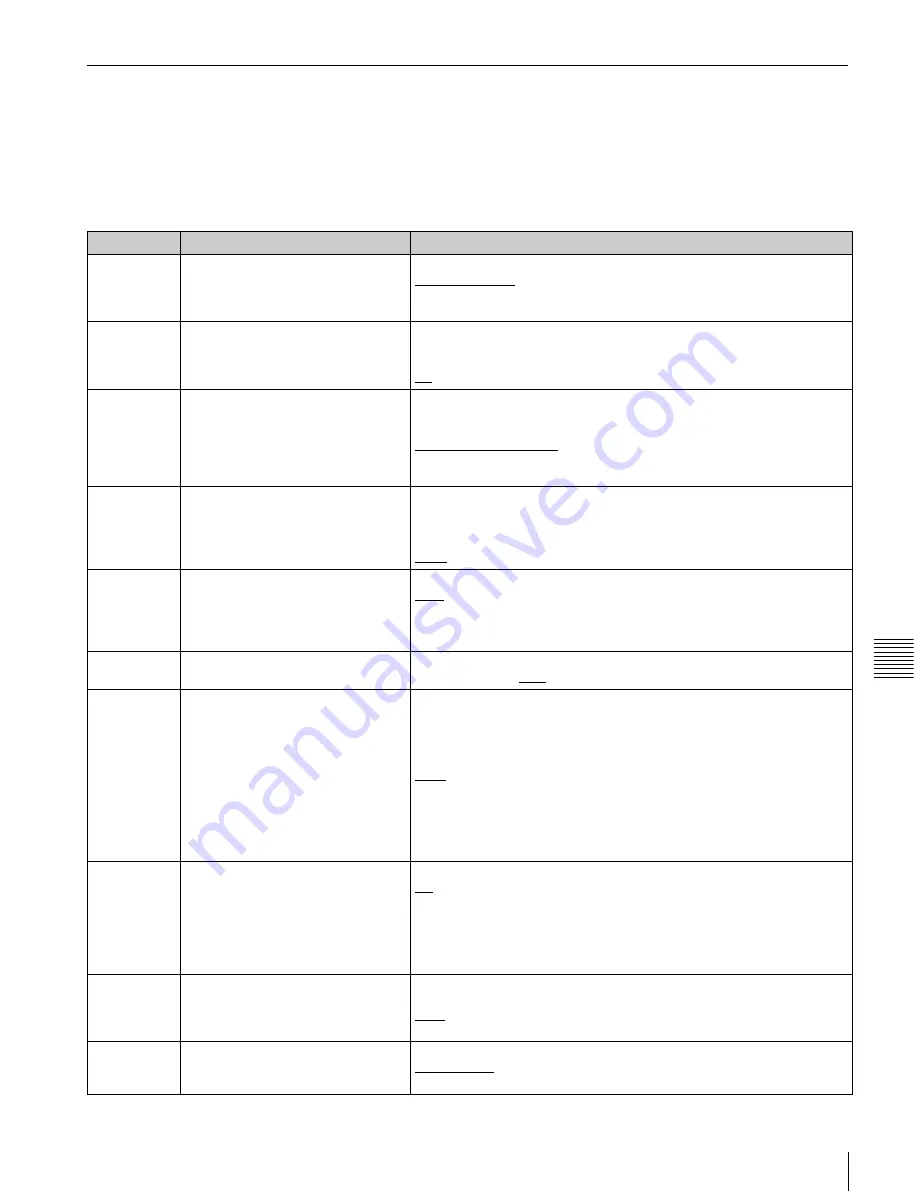
79
Setup Menu
Chap
te
r 7
Men
u
s
Items in the extended menu
The following tables show the items in the extended menu.
• The values in the “Settings” column are the values that
appear in settings screens. The values in brackets [ ] are
the value shown in menu screens (when they differ from
the values shown in settings screens).
• The underlined values are the factory defaults.
Menu items in the 100s, relating to the control panels
Item number Item name
Settings
101
SELECTION FOR SEARCH DIAL
ENABLE
Select how the unit enters the shuttle, jog, or variable-speed mode.
dial direct [dial]
: Press the SHTL/JOG or VAR/JOG button or, except
during recording/editing, turn the jog dial or shuttle dial.
via search key [key]
: Press the SHTL/JOG or VAR/JOG button.
105
REFERENCE SYSTEM ALARM
Select whether to display a warning when the reference video signal is
not being supplied, or when it differs from this unit’s system frequency.
off:
No warning.
on:
Flash the STOP button as a warning.
108
AUTO EE SELECT
If PB/EE is set to “EE” on the P5 OTHER page in the function menu, this
selects the operation modes in which video/audio signal are handled as
EE signals.
stop/f.fwd/f.rev [S/F/R]:
In stop, forward direction high-speed search,
and reverse direction high-speed search modes.
stop:
In stop mode.
114
AUDIO MONITOR OUTPUT LEVEL
Select whether to control the level of the audio signal output from the
AUDIO MONITOR OUTPUT R, L connectors with the LEVEL adjustment
knob for the PHONES jack.
variable [var]
: Control.
fixed
: Do not control.
121
FRAME PB MODE
Select the variable-speed playback field/frame mode.
auto:
Field playback
frame:
Frame playback.
Compared to field playback, frame playback gives more detail during
playback of still pictures.
130
DISPLAY DIMMER CONTROL
Set the brightness of the indication on the LCD.
10%, 25%, 50%, 75%, 100%
131
AUDIO VOLUME
Select whether each of the CH-1/ALL CH, CH-2 to CH-4 adjustment
knobs on the control panel is effective to control the audio recording level
and playback level on each channel or the CH-1/ALL CH adjustment
knob alone functions as a master control to control the audio level on all
channels together.
each
: Each of the CH-1/ALL CH, CH-2 to CH-4 adjustment knobs is
effective to control each channel.
all
: The CH-1/ALL CH adjustment knob alone functions as a master
control.
When “all” is selected, the ALL CH indicator under the CH-1/ALL CH
adjustment knob lights up.
142
REPEAT MODE
Set whether to set repeat playback mode.
off:
Do not set repeat playback mode.
play:
Set repeat playback mode.
When “play” is selected, the icon indicating repeat playback mode
appears in the basic operation screen. When "on" is selected also in
setup menu item 154, the icon indicating both single clip playback mode
and repeat playback mode appears in the basic operation screen.
143
INDEX PICTURE POSITION
Select the frame of the clip to use as the thumbnail image (index picture)
when recording.
0sec to 10sec:
Can be set in the range from 0 seconds (first frame of the
clip) to10 seconds, in units of 1 second.
151
GUI OPERATION
Sets whether to disable switching to the clip list screens.
enable [ena]:
Enabled
via stop [stop]:
Disabled (executable from stop mode only)
















































